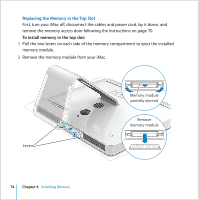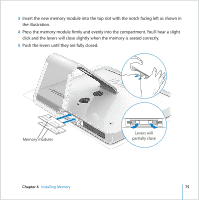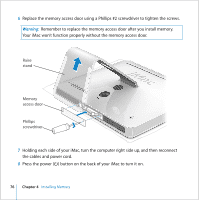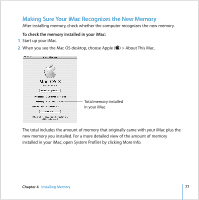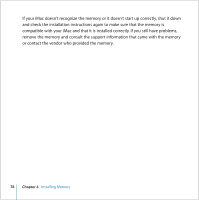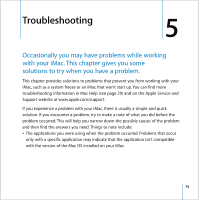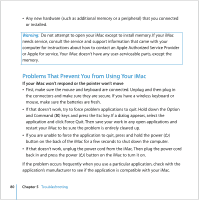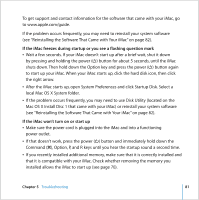Apple MA200Y/A iMac Manual - Page 76
Remember to replace the memory access door after you install memory.
 |
View all Apple MA200Y/A manuals
Add to My Manuals
Save this manual to your list of manuals |
Page 76 highlights
6 Replace the memory access door using a Phillips #2 screwdriver to tighten the screws. Warning: Remember to replace the memory access door after you install memory. Your iMac won't function properly without the memory access door. Raise stand Memory access door Phillips screwdriver 7 Holding each side of your iMac, turn the computer right side up, and then reconnect the cables and power cord. 8 Press the power (®) button on the back of your iMac to turn it on. 76 Chapter 4 Installing Memory

76
Chapter 4
Installing Memory
6
Replace the memory access door using a Phillips #2 screwdriver to tighten the screws.
7
Holding each side of your iMac, turn the computer right side up, and then reconnect
the cables and power cord.
8
Press the power (
®
) button on the back of your iMac to turn it on.
Warning:
Remember to replace the memory access door after you install memory.
Your iMac won’t function properly without the memory access door.
Phillips
screwdriver
Raise
stand
Memory
access door