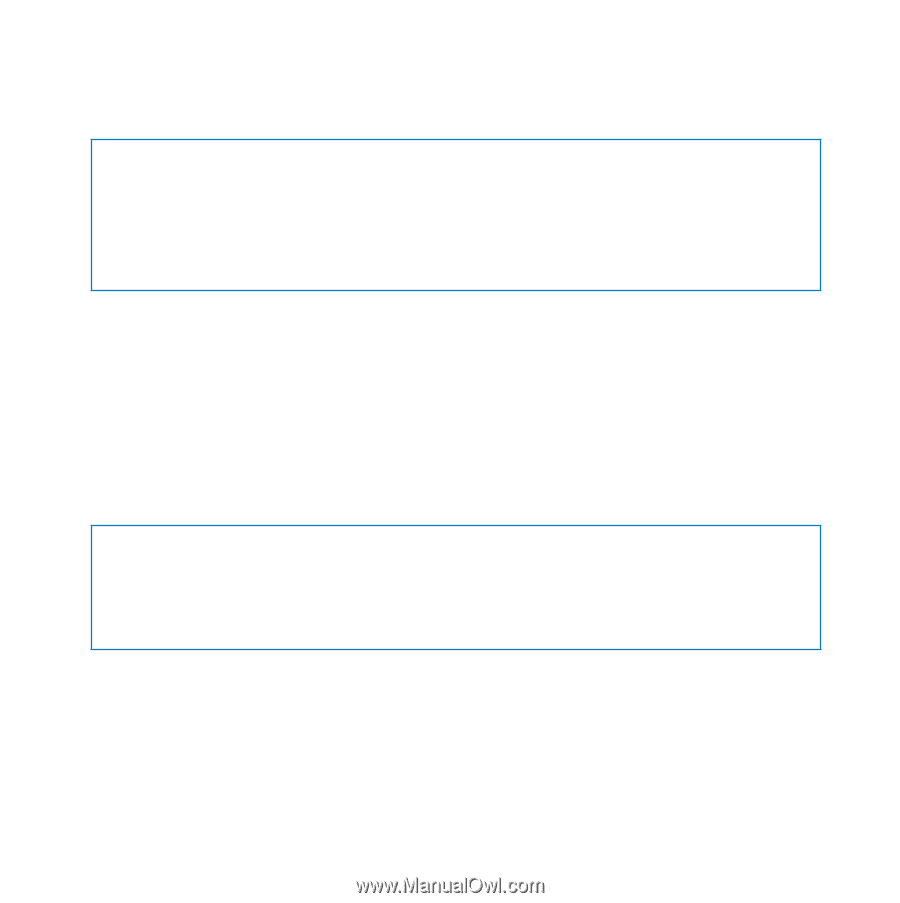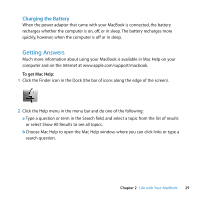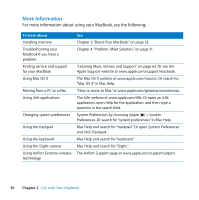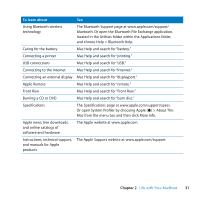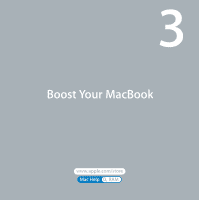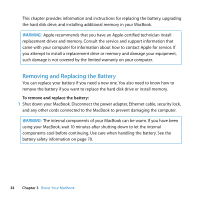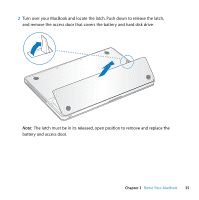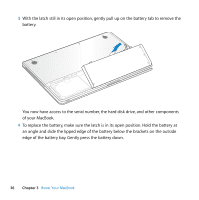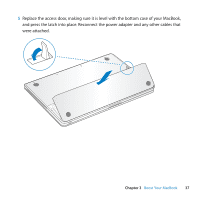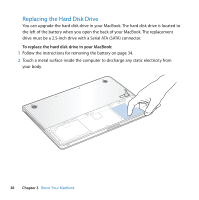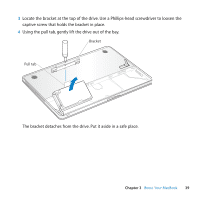Apple MB467LL Manual - Page 34
Removing and Replacing the Battery
 |
UPC - 885909223411
View all Apple MB467LL manuals
Add to My Manuals
Save this manual to your list of manuals |
Page 34 highlights
This chapter provides information and instructions for replacing the battery, upgrading the hard disk drive, and installing additional memory in your MacBook. WARNING: Apple recommends that you have an Apple-certified technician install replacement drives and memory. Consult the service and support information that came with your computer for information about how to contact Apple for service. If you attempt to install a replacement drive or memory and damage your equipment, such damage is not covered by the limited warranty on your computer. Removing and Replacing the Battery You can replace your battery if you need a new one. You also need to know how to remove the battery if you want to replace the hard disk drive or install memory. To remove and replace the battery: 1 Shut down your MacBook. Disconnect the power adapter, Ethernet cable, security lock, and any other cords connected to the MacBook to prevent damaging the computer. WARNING: The internal components of your MacBook can be warm. If you have been using your MacBook, wait 10 minutes after shutting down to let the internal components cool before continuing. Use care when handling the battery. See the battery safety information on page 70. 34 Chapter 3 Boost Your MacBook