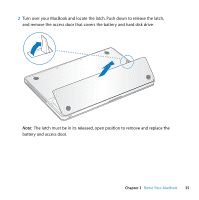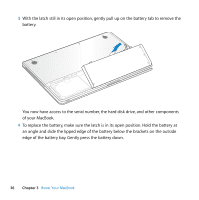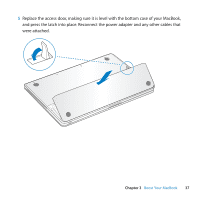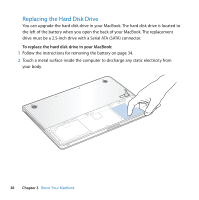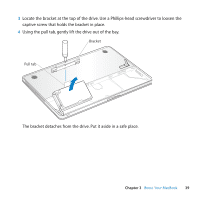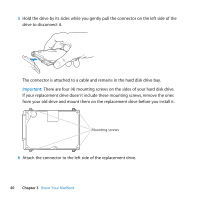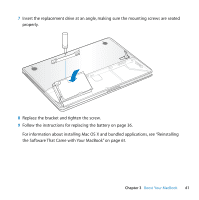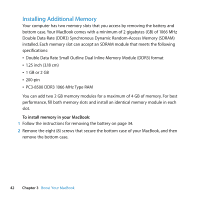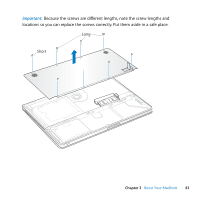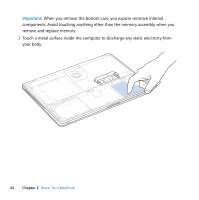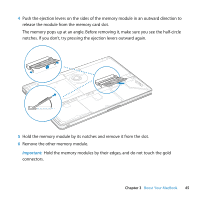Apple MB467LL Manual - Page 40
Important, from your old drive and mount them on the replacement drive before you install it.
 |
UPC - 885909223411
View all Apple MB467LL manuals
Add to My Manuals
Save this manual to your list of manuals |
Page 40 highlights
5 Hold the drive by its sides while you gently pull the connector on the left side of the drive to disconnect it. The connector is attached to a cable and remains in the hard disk drive bay. Important: There are four (4) mounting screws on the sides of your hard disk drive. If your replacement drive doesn't include these mounting screws, remove the ones from your old drive and mount them on the replacement drive before you install it. Mounting screws 6 Attach the connector to the left side of the replacement drive. 40 Chapter 3 Boost Your MacBook

40
Chapter 3
Boost Your MacBook
5
Hold the drive by its sides while you gently pull the connector on the left side of the
drive to disconnect it.
The connector is attached to a cable and remains in the hard disk drive bay.
Important:
There are four (4) mounting screws on the sides of your hard disk drive.
If your replacement drive doesn’t include these mounting screws, remove the ones
from your old drive and mount them on the replacement drive before you install it.
6
Attach the connector to the left side of the replacement drive.
Mounting screws