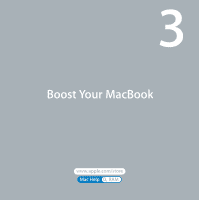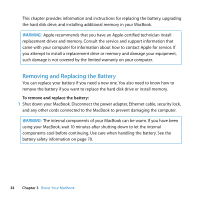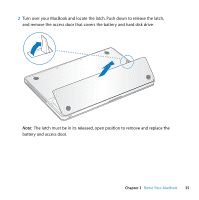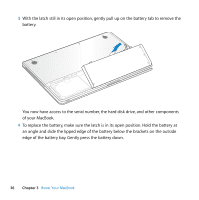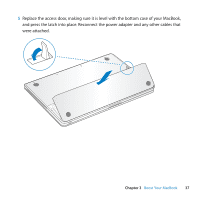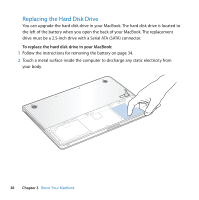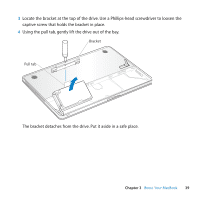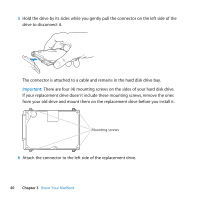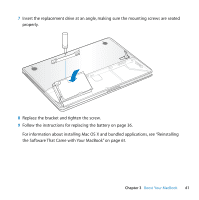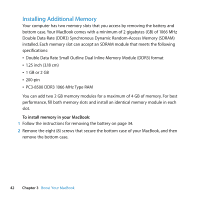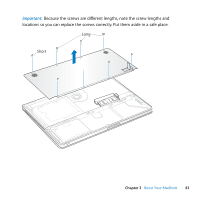Apple MB467LL Manual - Page 38
Replacing the Hard Disk Drive, To replace the hard disk drive in your MacBook
 |
UPC - 885909223411
View all Apple MB467LL manuals
Add to My Manuals
Save this manual to your list of manuals |
Page 38 highlights
Replacing the Hard Disk Drive You can upgrade the hard disk drive in your MacBook. The hard disk drive is located to the left of the battery when you open the back of your MacBook. The replacement drive must be a 2.5-inch drive with a Serial ATA (SATA) connector. To replace the hard disk drive in your MacBook: 1 Follow the instructions for removing the battery on page 34. 2 Touch a metal surface inside the computer to discharge any static electricity from your body. 38 Chapter 3 Boost Your MacBook
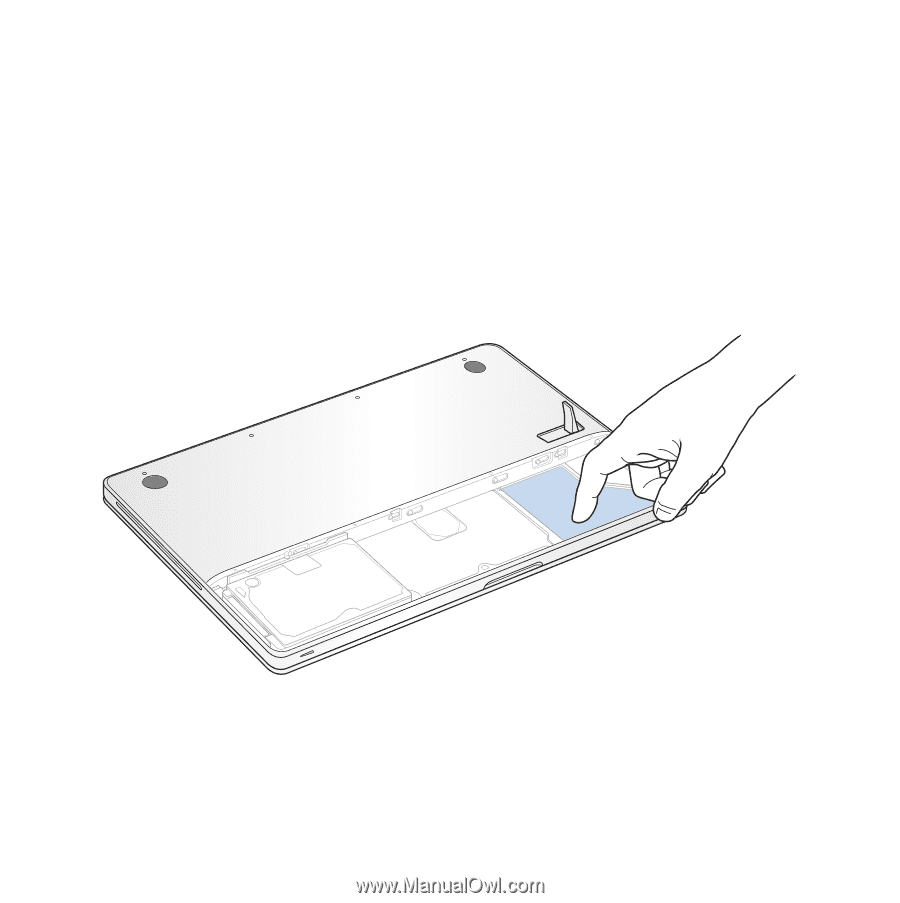
38
Chapter 3
Boost Your MacBook
Replacing
the
H
ard
D
isk
D
rive
You can upgrade the hard disk drive in your MacBook. The hard disk drive is located to
the left of the battery when you open the back of your MacBook. The replacement
drive must be a 2.5-inch drive with a Serial ATA (SATA) connector.
To replace the hard disk drive in your MacBook:
1
Follow the instructions for removing the battery on page 34.
2
Touch a metal surface inside the computer to discharge any static electricity from
your body.