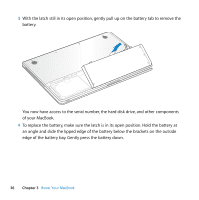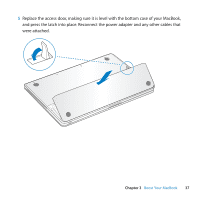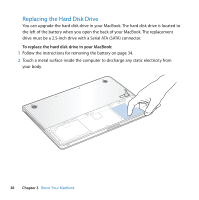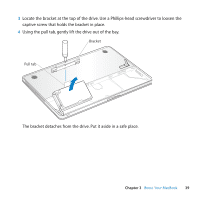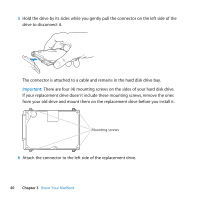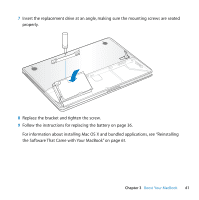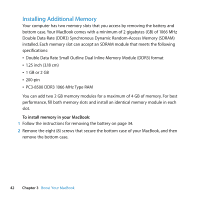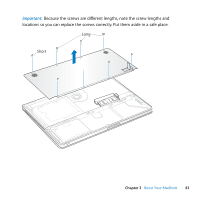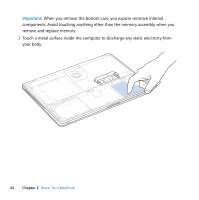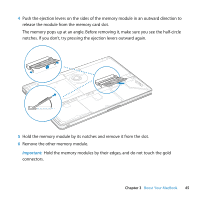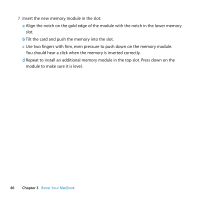Apple MB467LL Manual - Page 41
the Software That Came with Your MacBook on Replace the bracket and tighten the screw.
 |
UPC - 885909223411
View all Apple MB467LL manuals
Add to My Manuals
Save this manual to your list of manuals |
Page 41 highlights
7 Insert the replacement drive at an angle, making sure the mounting screws are seated properly. 8 Replace the bracket and tighten the screw. 9 Follow the instructions for replacing the battery on page 36. For information about installing Mac OS X and bundled applications, see "Reinstalling the Software That Came with Your MacBook" on page 61. Chapter 3 Boost Your MacBook 41

Chapter 3
Boost Your MacBook
41
7
Insert the replacement drive at an angle, making sure the mounting screws are seated
properly.
8
Replace the bracket and tighten the screw.
9
Follow the instructions for replacing the battery on page 36.
For information about installing Mac OS X and bundled applications, see “Reinstalling
the Software That Came with Your MacBook” on page 61.