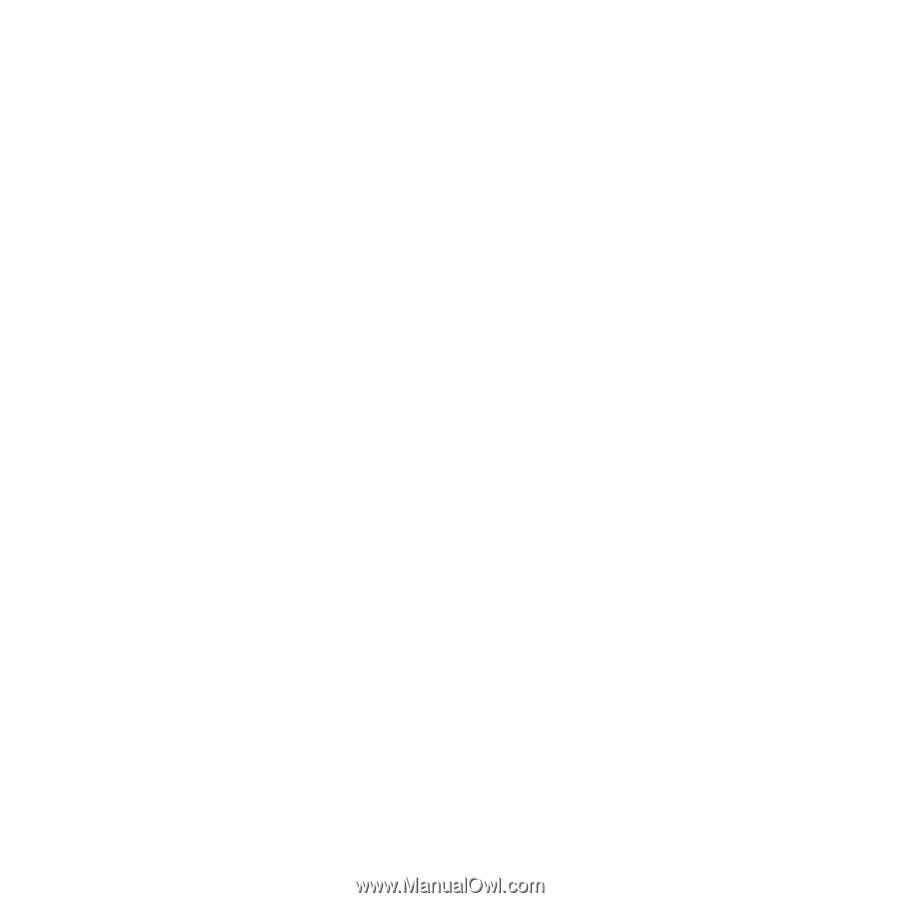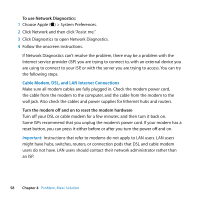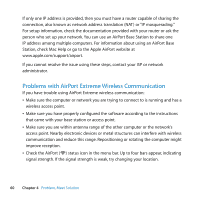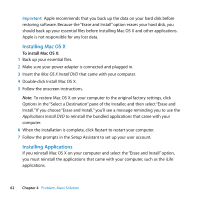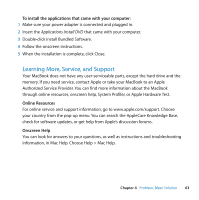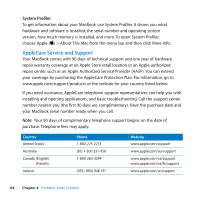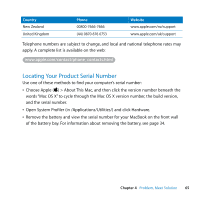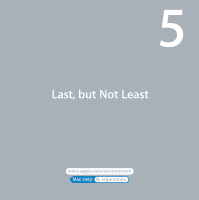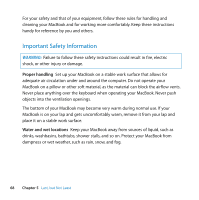Apple MB467LL Manual - Page 63
Learning More, Service, and Support, To install the applications that came with your computer
 |
UPC - 885909223411
View all Apple MB467LL manuals
Add to My Manuals
Save this manual to your list of manuals |
Page 63 highlights
To install the applications that came with your computer: 1 Make sure your power adapter is connected and plugged in. 2 Insert the Applications Install DVD that came with your computer. 3 Double-click Install Bundled Software. 4 Follow the onscreen instructions. 5 When the installation is complete, click Close. Learning More, Service, and Support Your MacBook does not have any user-serviceable parts, except the hard drive and the memory. If you need service, contact Apple or take your MacBook to an Apple Authorized Service Provider. You can find more information about the MacBook through online resources, onscreen help, System Profiler, or Apple Hardware Test. Online Resources For online service and support information, go to www.apple.com/support. Choose your country from the pop-up menu. You can search the AppleCare Knowledge Base, check for software updates, or get help from Apple's discussion forums. Onscreen Help You can look for answers to your questions, as well as instructions and troubleshooting information, in Mac Help. Choose Help > Mac Help. Chapter 4 Problem, Meet Solution 63