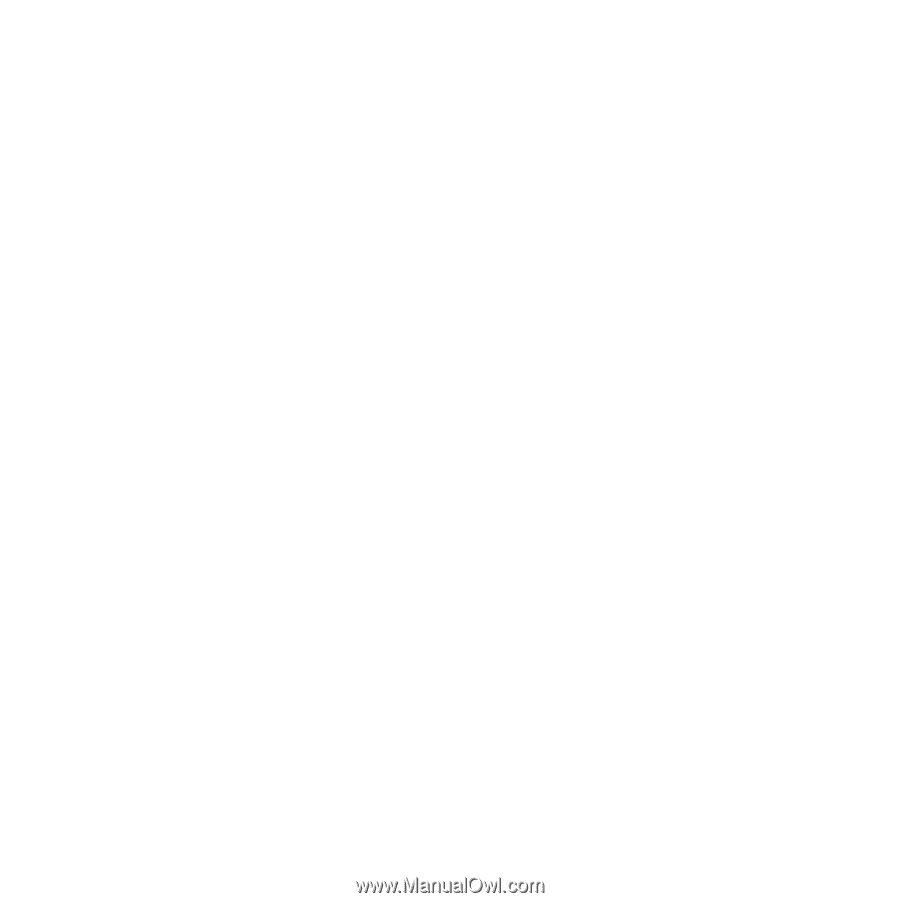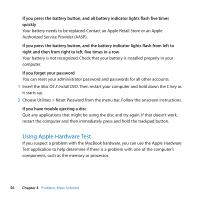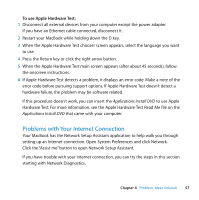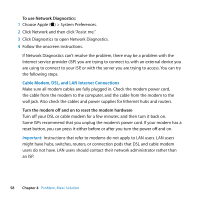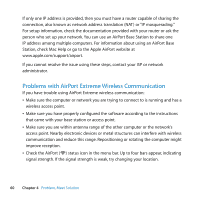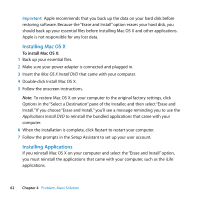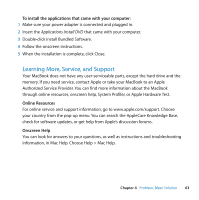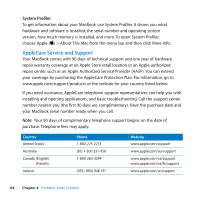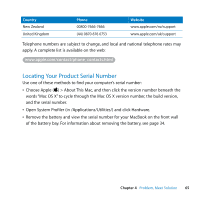Apple MB467LL Manual - Page 61
Keeping Your Software Up to Date, Reinstalling the Software That Came with Your MacBook
 |
UPC - 885909223411
View all Apple MB467LL manuals
Add to My Manuals
Save this manual to your list of manuals |
Page 61 highlights
 See AirPort Help (choose Help > Mac Help, and then choose Library > AirPort Help from the menu bar). Also see the instructions that came with the wireless device for more information. Keeping Your Software Up to Date You can connect to the Internet and automatically download and install the latest free software versions, drivers, and other enhancements from Apple. When you are connected to the Internet, Software Update checks to see if any updates are available for your computer. You can set your MacBook to check for updates periodically, and then you can download and install updated software. To check for updated software: 1 Open System Preferences. 2 Click the Software Update icon and follow the onscreen instructions.  For more information, search for "Software Update" in Mac Help.  For the latest information about Mac OS X, go to www.apple.com/macosx. Reinstalling the Software That Came with Your MacBook You can use the software installation discs that came with your computer to reinstall Mac OS X and any applications that came with your computer. You can choose "Archive and Install," which saves your existing files and settings, or "Erase and Install," which erases all your data. Chapter 4 Problem, Meet Solution 61