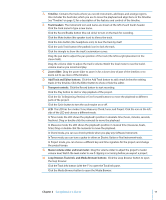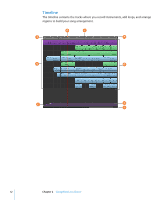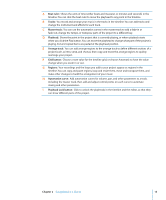Apple MB942Z User Guide - Page 16
For Software Instrument Tracks-Score View, GA AB HC ID FE EF DG CH BI JJ KK
 |
UPC - 885909283385
View all Apple MB942Z manuals
Add to My Manuals
Save this manual to your list of manuals |
Page 16 highlights
For Software Instrument Tracks-Score View You can also view Software Instrument tracks and regions in score view. In score view, notes and other musical events are shown in standard music notation. You can edit notes, note velocity, and pedal markings in score view. A HI J K B C D E F G A Piano Roll/Score buttons: Click to change the editor to piano roll (graphic) view or score view. B View pop-up menu: Choose whether to show notes or controller data in the editor. C Pitch slider: Drag the slider to transpose the selected Software Instrument region up or down by up to 36 semitones. The Pitch slider is available only when a region on the track is selected. D Velocity slider: Drag the slider to change the velocity of selected notes. A note's velocity reflects how hard the key is pressed when you play the note. The Velocity slider is available only when a region on the track is selected. E Enhance Timing slider and pop-up menu: Drag right to increase the amount of timing enhancement, or drag left to lower the amount. Choose the note value to use as the basis for timing enhancement from the pop-up menu. F Zoom slider: Drag to zoom in for a closer view or to zoom out to see more of the track. G Clef pop-up menu: Choose a different clef for the score display. H Region name field: Double-click the region name and type a new name. I Play region button: Click to play the selected region. J Notation display: Shows notes and other events in standard music notation. You can move notes to adjust their pitch and where they start playing, and change how long they play. K Beat ruler: Shows beats and measures for the area visible in the editor. Click the Grid button to choose the note value for the beat ruler in the editor. 16 Chapter 2 GarageBand at a Glance