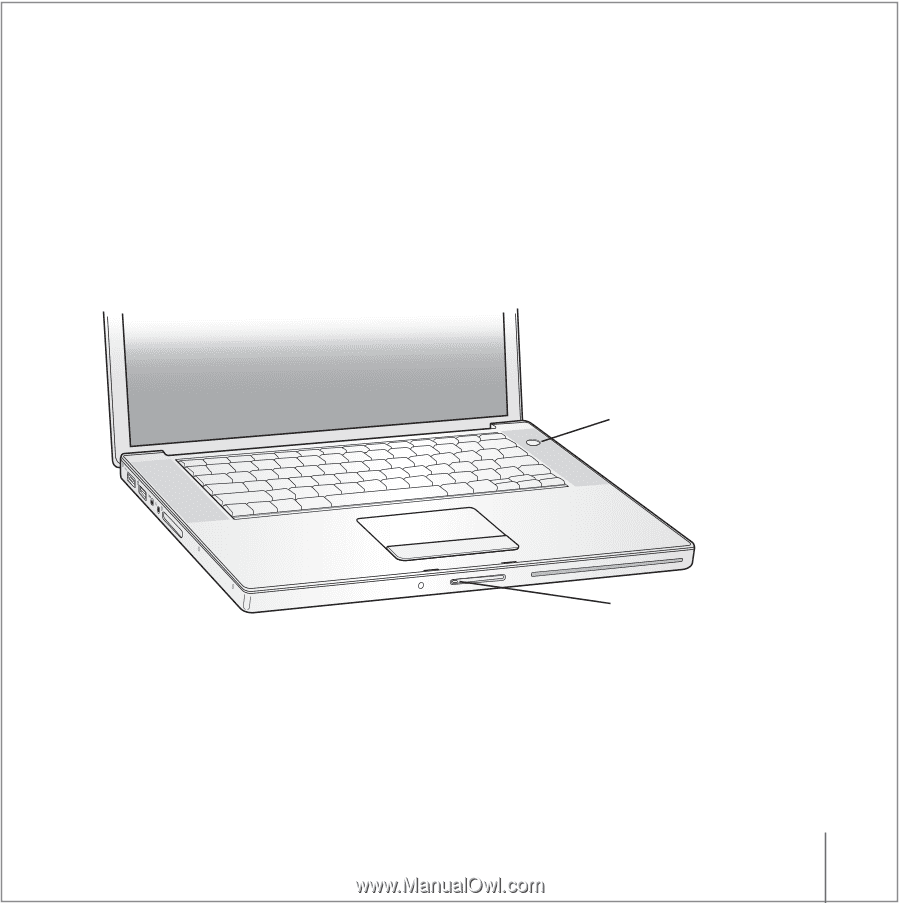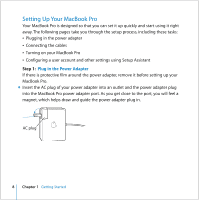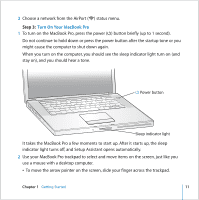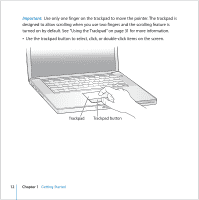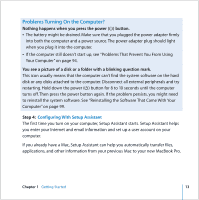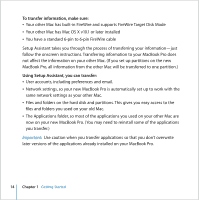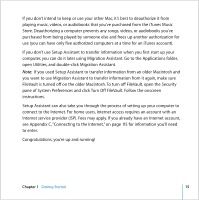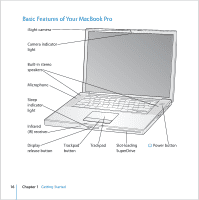Apple MB986LL User Guide - Page 11
Turn On Your MacBook Pro, Step 3
 |
UPC - 885909295722
View all Apple MB986LL manuals
Add to My Manuals
Save this manual to your list of manuals |
Page 11 highlights
2 Choose a network from the AirPort (Z) status menu. Step 3: Turn On Your MacBook Pro 1 To turn on the MacBook Pro, press the power (®) button briefly (up to 1 second). Do not continue to hold down or press the power button after the startup tone or you might cause the computer to shut down again. When you turn on the computer, you should see the sleep indicator light turn on (and stay on), and you should hear a tone. ® Power button ® Sleep indicator light It takes the MacBook Pro a few moments to start up. After it starts up, the sleep indicator light turns off, and Setup Assistant opens automatically. 2 Use your MacBook Pro trackpad to select and move items on the screen, just like you use a mouse with a desktop computer. Â To move the arrow pointer on the screen, slide your finger across the trackpad. Chapter 1 Getting Started 11