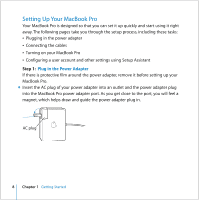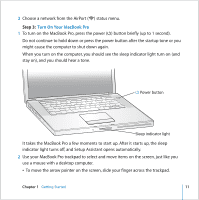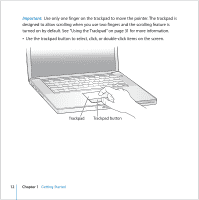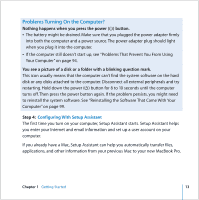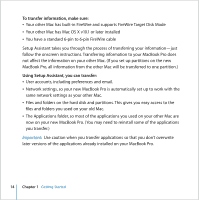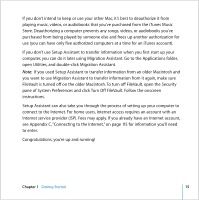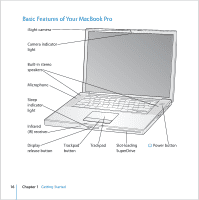Apple MB986LL User Guide - Page 12
Important, Use the trackpad button to select, click, or double-click items on the screen.
 |
UPC - 885909295722
View all Apple MB986LL manuals
Add to My Manuals
Save this manual to your list of manuals |
Page 12 highlights
® Important: Use only one finger on the trackpad to move the pointer. The trackpad is designed to allow scrolling when you use two fingers and the scrolling feature is turned on by default. See "Using the Trackpad" on page 31 for more information. Â Use the trackpad button to select, click, or double-click items on the screen. Trackpad Trackpad button 12 Chapter 1 Getting Started

12
Chapter 1
Getting Started
Important:
Use only one finger on the trackpad to move the pointer. The trackpad is
designed to allow scrolling when you use two fingers and the scrolling feature is
turned on by default. See “Using the Trackpad” on page 31 for more information.
Â
Use the trackpad button to select, click, or double-click items on the screen.
®
Trackpad
Trackpad button