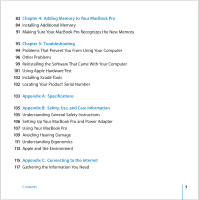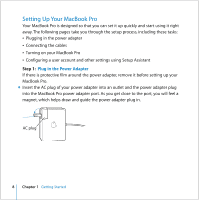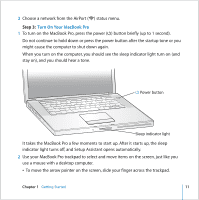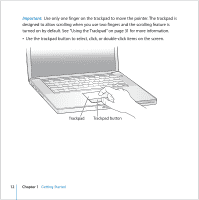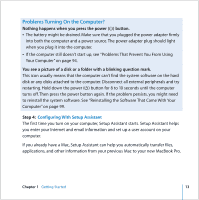Apple MB986LL User Guide - Page 8
Setting Up Your MacBook Pro, Plug In the Power Adapter
 |
UPC - 885909295722
View all Apple MB986LL manuals
Add to My Manuals
Save this manual to your list of manuals |
Page 8 highlights
Setting Up Your MacBook Pro Your MacBook Pro is designed so that you can set it up quickly and start using it right away. The following pages take you through the setup process, including these tasks:  Plugging in the power adapter  Connecting the cables  Turning on your MacBook Pro  Configuring a user account and other settings using Setup Assistant Step 1: Plug In the Power Adapter If there is protective film around the power adapter, remove it before setting up your MacBook Pro. m Insert the AC plug of your power adapter into an outlet and the power adapter plug into the MacBook Pro power adapter port. As you get close to the port, you will feel a magnet, which helps draw and guide the power adapter plug in. AC plug 8 Chapter 1 Getting Started