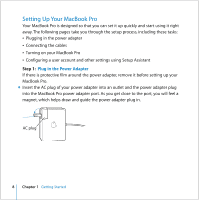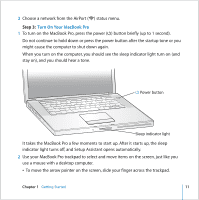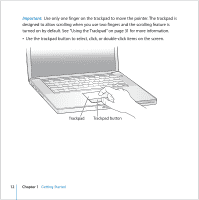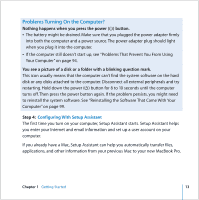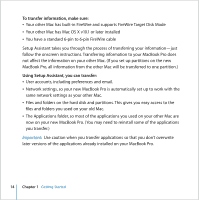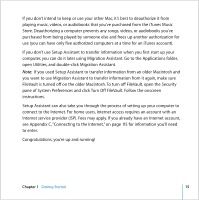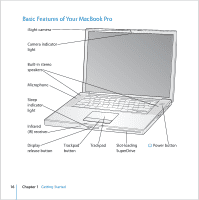Apple MB986LL User Guide - Page 13
Problems Turning On the Computer?, Configuring With Setup Assistant
 |
UPC - 885909295722
View all Apple MB986LL manuals
Add to My Manuals
Save this manual to your list of manuals |
Page 13 highlights
Problems Turning On the Computer? Nothing happens when you press the power (®) button. Â The battery might be drained. Make sure that you plugged the power adapter firmly into both the computer and a power source. The power adapter plug should light when you plug it into the computer. Â If the computer still doesn't start up, see "Problems That Prevent You From Using Your Computer" on page 94. You see a picture of a disk or a folder with a blinking question mark. This icon usually means that the computer can't find the system software on the hard disk or any disks attached to the computer. Disconnect all external peripherals and try restarting. Hold down the power (®) button for 8 to 10 seconds until the computer turns off. Then press the power button again. If the problem persists, you might need to reinstall the system software. See "Reinstalling the Software That Came With Your Computer" on page 99. Step 4: Configuring With Setup Assistant The first time you turn on your computer, Setup Assistant starts. Setup Assistant helps you enter your Internet and email information and set up a user account on your computer. If you already have a Mac, Setup Assistant can help you automatically transfer files, applications, and other information from your previous Mac to your new MacBook Pro. Chapter 1 Getting Started 13