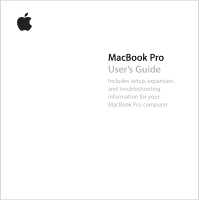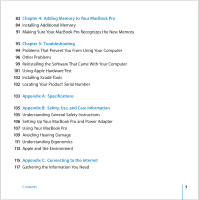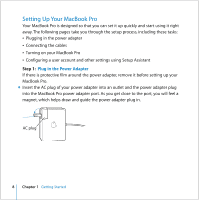Apple MB986LL User Guide - Page 3
Contents
 |
UPC - 885909295722
View all Apple MB986LL manuals
Add to My Manuals
Save this manual to your list of manuals |
Page 3 highlights
Contents 7 Chapter 1: Getting Started 8 Setting Up Your MacBook Pro 16 Basic Features of Your MacBook Pro 18 Keyboard Features of Your MacBook Pro 20 Additional Features of Your MacBook Pro 22 Putting Your MacBook Pro to Sleep or Shutting It Down 24 Calibrating Your Battery 25 Getting More Information 27 Chapter 2: Getting to Know Your MacBook Pro 28 Adjusting Your Display 30 Using Your Power Adapter 31 Using the Trackpad 33 Using the Keyboard 34 Using a Mouse 35 Using the Apple Remote and Front Row 39 Using the Built-in iSight Camera 42 Getting Answers Using Mac Help 3
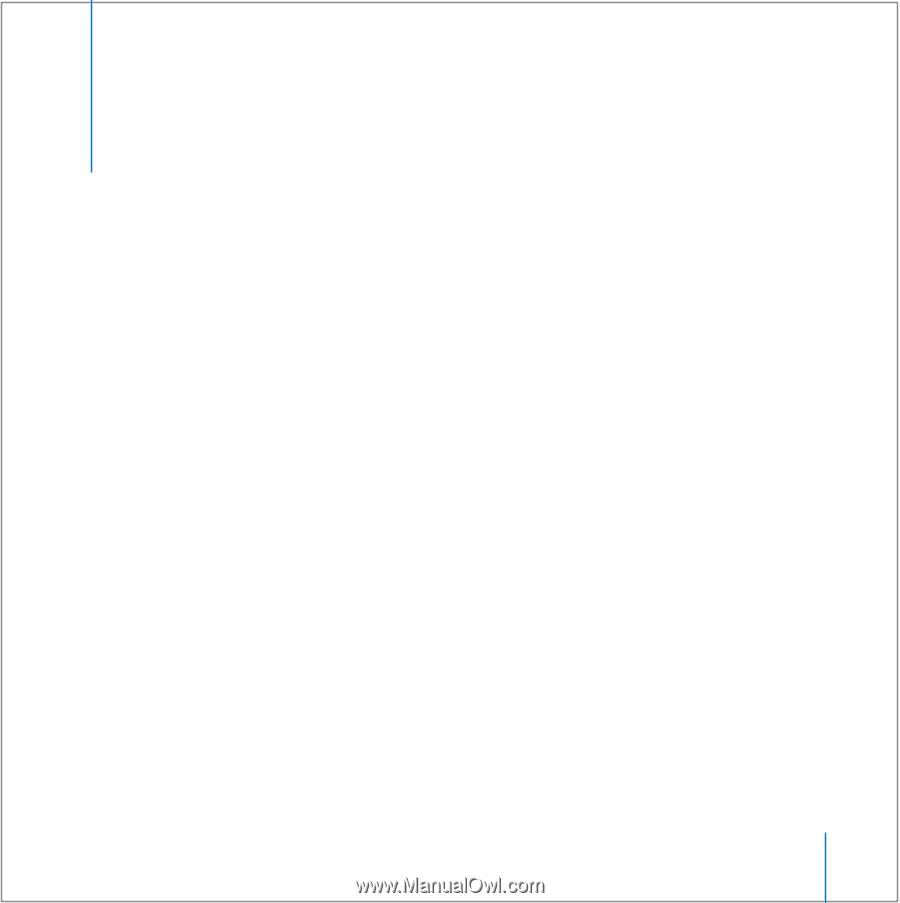
3
Contents
7
Chapter 1:
Getting Started
8
Setting Up Your MacBook Pro
16
Basic Features of Your MacBook Pro
18
Keyboard Features of Your MacBook Pro
20
Additional Features of Your MacBook Pro
22
Putting Your MacBook Pro to Sleep or Shutting It Down
24
Calibrating Your Battery
25
Getting More Information
27
Chapter 2:
Getting to Know Your MacBook Pro
28
Adjusting Your Display
30
Using Your Power Adapter
31
Using the Trackpad
33
Using the Keyboard
34
Using a Mouse
35
Using the Apple Remote and Front Row
39
Using the Built-in iSight Camera
42
Getting Answers Using Mac Help