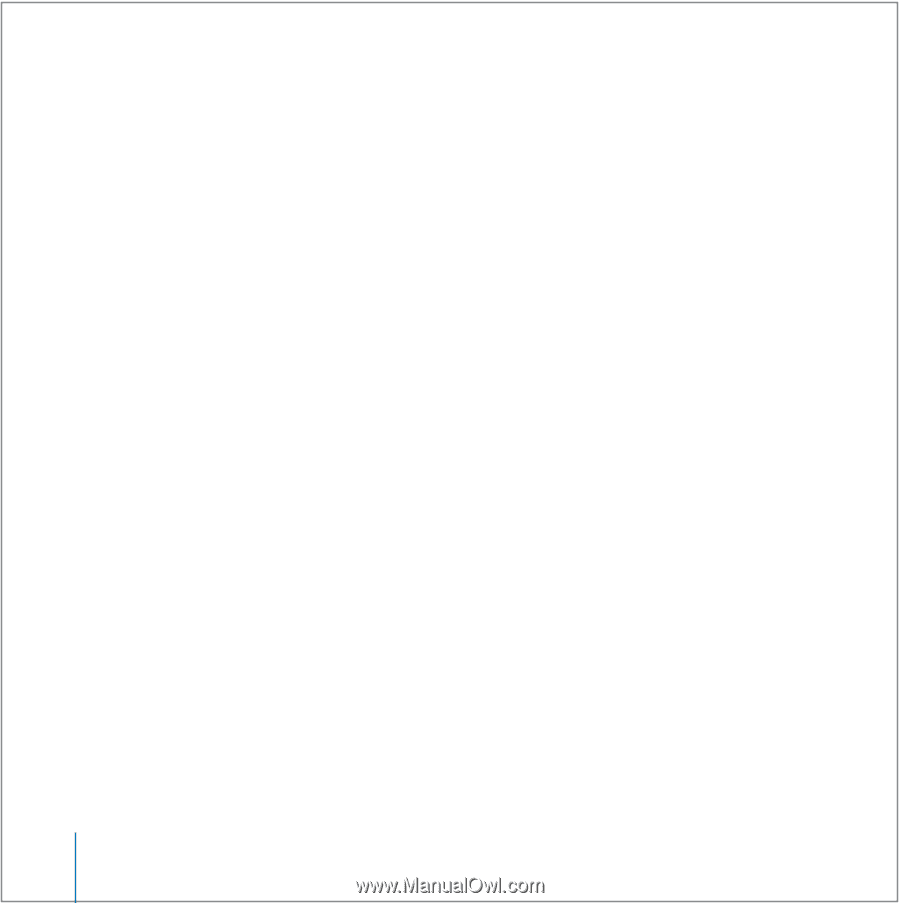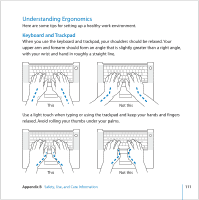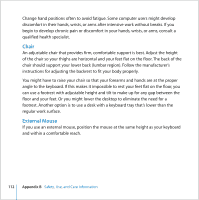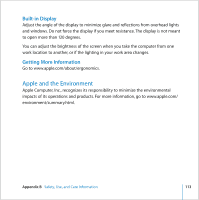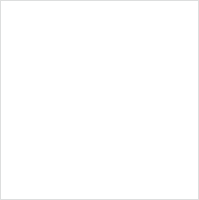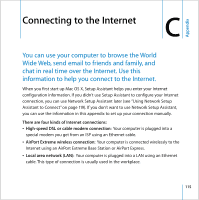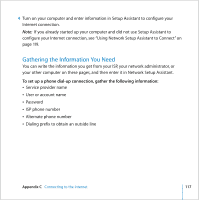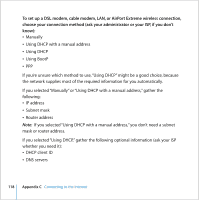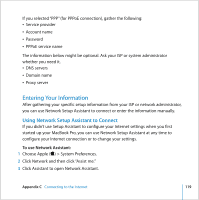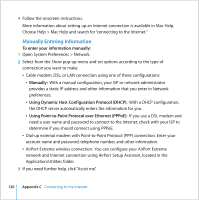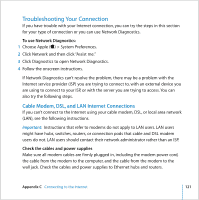Apple MB986LL User Guide - Page 116
Dial-up connection, Before you connect to the Internet, To find the settings on a Mac OS X computer
 |
UPC - 885909295722
View all Apple MB986LL manuals
Add to My Manuals
Save this manual to your list of manuals |
Page 116 highlights
 Dial-up connection: Your computer is connected to an external modem that is plugged into a phone wall jack using a phone cable. Before you connect to the Internet: 1 Set up an account with an Internet service provider (ISP). 2 Gather the connection information you need from your ISP or network administrator. See the next section, "Gathering the Information You Need," to find out what information to get for each type of connection. You can write the information directly on the next few pages, and then enter it in Setup Assistant. If another computer in the same location is already connected to the Internet, you might be able to use its settings. To find the settings on a Mac OS X computer:  Open the Network pane of System Preferences.  Choose your connection method from the Show pop-up menu.  Copy the information for your configuration. To find the settings on a Windows PC: The connection information on a Windows computer resides in two places.  To find the IP address and subnet mask, open the "Network and Internet Connections" control panel.  To find user account information, open the User Accounts control panel. 3 If you are using an external modem, plug the Apple USB Modem (available separately) into a USB port on your MacBook Pro, and then use a phone cord (not included) to connect the modem to a phone wall jack. If you are using a DSL or cable modem, follow the instructions that came with the modem to connect it to your computer. 116 Appendix C Connecting to the Internet