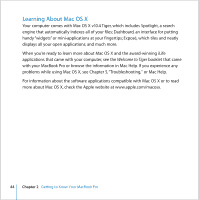Apple MB986LL User Guide - Page 39
Using the Built-in iSight Camera, Taking Pictures with Photo Booth
 |
UPC - 885909295722
View all Apple MB986LL manuals
Add to My Manuals
Save this manual to your list of manuals |
Page 39 highlights
Using the Built-in iSight Camera With the built-in iSight camera, you can take pictures with Photo Booth or video chat with other iChat AV users. Camera indicator light iSight camera Taking Pictures with Photo Booth Use Photo Booth to take pictures and add fun visual effects such as sepia, black and white, glow, colored pencil, and more. To take a picture with Photo Booth: 1 Click the Photo Booth icon in the Dock (or choose Applications > Photo Booth) to open Photo Booth and turn on the built-in iSight camera. The green indicator light next to the camera tells you it's on. 2 Select an effect to apply to your picture, if you like. 3 Click the Camera icon below the image to take a picture. Save your photo as your iChat buddy picture, email it to your friends, or save it in your iPhoto library. Chapter 2 Getting to Know Your MacBook Pro 39