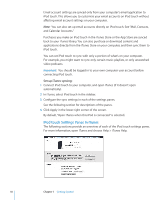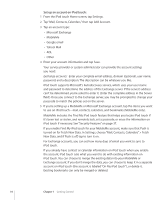Apple MC086LL User Guide - Page 11
Summary Pane, Applications Pane, Music, Movies, TV Shows, Podcasts, and iTunes U Panes, Photos Pane
 |
UPC - 885909313013
View all Apple MC086LL manuals
Add to My Manuals
Save this manual to your list of manuals |
Page 11 highlights
Summary Pane Select "Open iTunes when this iPod is connected" to have iTunes open and sync iPod touch automatically whenever you connect it to your computer. Deselect this option if you want to sync only by clicking the Sync button in iTunes. For more information about preventing automatic syncing, see "Preventing Automatic Syncing" on page 13. Select "Sync only checked songs and videos" if you want iTunes to skip unchecked items in your iTunes library when syncing. Select "Manually manage music and videos" to turn off automatic syncing in the Music and Video settings panes. See "Manually Managing Content" on page 41. Select "Encrypt iPod backup" if you want to encrypt the information stored on your computer when iTunes makes a backup. Encrypted backups are indicated by a padlock icon, and a password is required to restore the information to iPod touch. See "Backing Up iPod touch" on page 156. Click Configure Universal Access to turn on Accessibility features (available only on Fall 2009 models with 32 GB or more). See Chapter 21, "Accessibility," on page 139. Applications Pane Use the Applications pane to specify which App Store applications to sync on iPod touch, or to arrange your Home screen (requires iTunes 9 or later). Any applications downloaded directly to iPod touch are automatically backed up to your iTunes library when you sync. If you manually delete an application on iPod touch, you can reinstall it from this pane as long as it was previously synced. Music, Movies, TV Shows, Podcasts, and iTunes U Panes Use these panes to specify the media you want to sync. You can sync all music, movies, TV shows, podcasts, and iTunes U collections, or select the content you want on iPod touch. If you want to watch rented movies on iPod touch, transfer them to iPod touch using the Movies pane in iTunes. If there's not enough room on iPod touch for all the media you've specified, iTunes can create a special playlist and set it to sync with iPod touch. Note: The iTunes U pane appears only in iTunes 9 or later. In earlier versions of iTunes, iTunes U content appeared in the Podcasts pane. Photos Pane You can sync photos and videos (Mac only, iTunes 9 required) with iPhoto 4.0.3 or later, or Aperture on a Mac; or with Adobe Photoshop Elements 3.0 or later on a PC. You can also sync photos and videos in any folder on your computer that contains images. Chapter 1 Getting Started 11