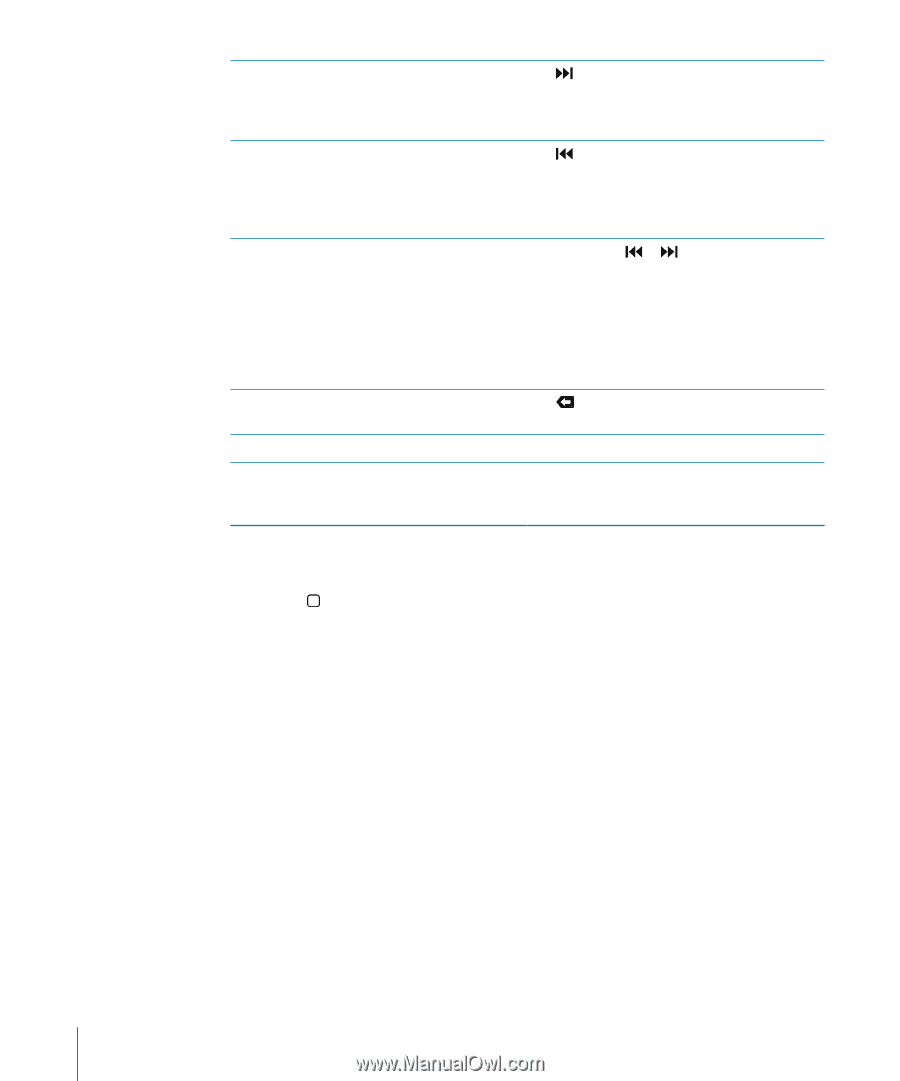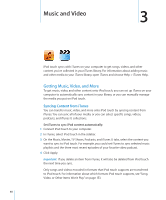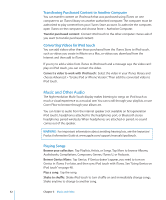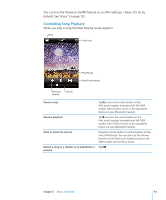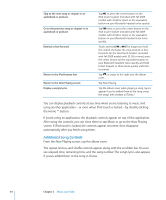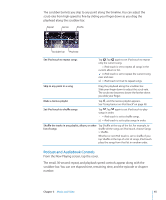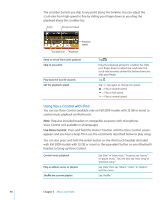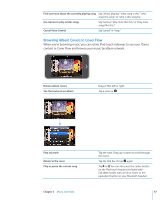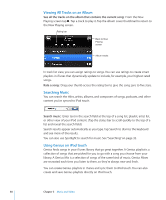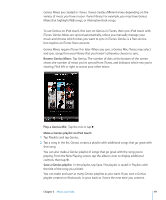Apple MC086LL User Guide - Page 44
Additional Song Controls, see elapsed time, remaining time
 |
UPC - 885909313013
View all Apple MC086LL manuals
Add to My Manuals
Save this manual to your list of manuals |
Page 44 highlights
Skip to the next song or chapter in an audiobook or podcast Go to the previous song or chapter in an audiobook or podcast Rewind or fast-forward Return to the iPod browse lists Return to the Now Playing screen Display a song's lyrics Tap , or press the center button on the iPod touch headset (included with Fall 2009 models with 32 GB or more) or the equivalent button on your Bluetooth headset twice quickly. Tap twice, or press the center button on the iPod touch headset (included with Fall 2009 models with 32 GB or more) or the equivalent button on your Bluetooth headset three times quickly. Touch and hold or . The longer you hold the control, the faster the song rewinds or fastforwards. On the iPod touch headset (included with Fall 2009 models with 32 GB or more), press the center button (or the equivalent button on your Bluetooth headset) twice quickly and hold to fast forward, or three times quickly and hold to rewind. Tap , or swipe to the right over the album cover. Tap Now Playing. Tap the album cover when playing a song. (Lyrics appear if you've added them to the song using the song's Info window in iTunes.) You can display playback controls at any time when you're listening to music and using another application-or even when iPod touch is locked-by double-clicking the Home button. If you're using an application, the playback controls appear on top of the application. After using the controls, you can close them or tap Music to go to the Now Playing screen. If iPod touch is locked, the controls appear onscreen, then disappear automatically after you finish using them. Additional Song Controls From the Now Playing screen, tap the album cover. The repeat, Genius, and shuffle controls appear along with the scrubber bar. You can see elapsed time, remaining time, and the song number. The song's lyrics also appear, if you've added them to the song in iTunes. 44 Chapter 3 Music and Video