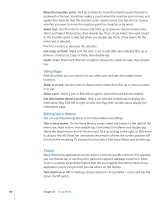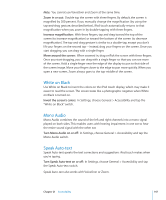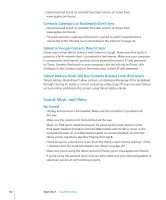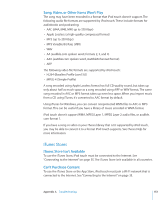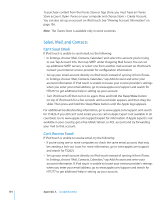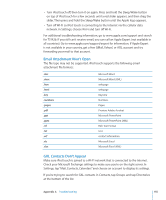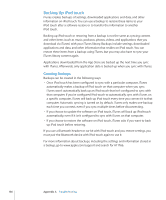Apple MC086LL User Guide - Page 151
iTunes and Syncing, iPod touch Still Doesn't Respond After Reset
 |
UPC - 885909313013
View all Apple MC086LL manuals
Add to My Manuals
Save this manual to your list of manuals |
Page 151 highlights
• If that doesn't work, reset iPod touch. Press and hold both the Sleep/Wake button and the Home button for at least ten seconds, until the Apple logo appears. iPod touch Still Doesn't Respond After Reset • Reset iPod touch settings. From the Home screen choose Settings > General > Reset > Reset All Settings. All your preferences are reset, but your data and media aren't deleted. • If that doesn't work, erase all content on iPod touch. See "Resetting iPod touch" on page 122. • If that doesn't work, restore the iPod touch software. See "Updating and Restoring iPod touch Software" on page 158. "This accessory is not supported by iPod touch" Appears The accessory you attached may not work with iPod touch. Make sure the dock connector is free of debris. Connect-to-iTunes Screen Appears iPod touch needs to be registered with iTunes. Connect iPod touch to your computer and open iTunes if it doesn't open automatically. iTunes and Syncing iPod touch Doesn't Appear in iTunes • The iPod touch battery might need to be recharged. For information about charging iPod touch, see "Charging the Battery" on page 36. • Disconnect other USB devices from your computer and connect iPod touch to a different USB 2.0 port on your computer (not on your keyboard). • Restart your computer and reconnect iPod touch to your computer. • Download and install (or reinstall) the latest version of iTunes from www.apple.com/itunes. Syncing Doesn't Work • The iPod touch battery might need to be recharged. For information about charging iPod touch, see "Charging the Battery" on page 36. • Disconnect other USB devices from your computer and connect iPod touch to a different USB 2.0 port on your computer (not on your keyboard). • Restart your computer and reconnect iPod touch to your computer. • For push accounts, make sure iPod touch is joined to a Wi-Fi network that is connected to the Internet. See "Connecting to the Internet" on page 35. Appendix A Troubleshooting 151