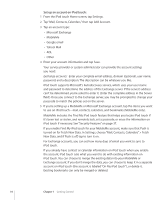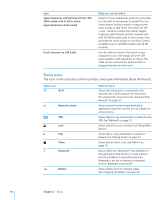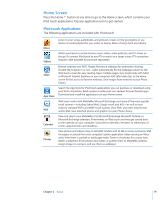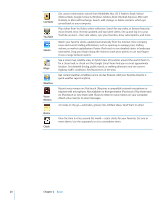Apple MC086LL User Guide - Page 16
Disconnecting iPod touch from Your Computer, Install a configuration profile, Remove a profile
 |
UPC - 885909313013
View all Apple MC086LL manuals
Add to My Manuals
Save this manual to your list of manuals |
Page 16 highlights
Install a configuration profile: 1 Using iPod touch, open the email message or download the configuration profile from the website provided by your system administrator. 2 When the configuration profile opens, tap Install. 3 Enter passwords and other information as requested. Important: You may be asked to verify that the configuration profile is trusted. If in doubt, consult your system administrator before installing a configuration profile. Settings provided by a configuration profile cannot be altered. If you want to change these settings, you must first remove the configuration profile or install an updated configuration profile. Remove a profile: In Settings, choose General > Profile, then select the configuration profile and tap Remove. Removing a configuration profile deletes the settings and all other information installed by the configuration profile from iPod touch. Disconnecting iPod touch from Your Computer Unless iPod touch is syncing with your computer, you can disconnect it from your computer at any time. When iPod touch is syncing with your computer, iPod touch shows "Sync in progress." If you disconnect iPod touch before it finishes syncing, some data may not get transferred. When iPod touch finishes syncing, iTunes shows "iPod touch sync is complete." Cancel a sync: Drag the slider on iPod touch. 16 Chapter 1 Getting Started