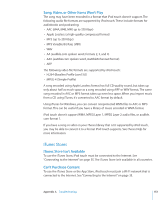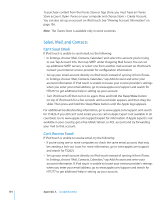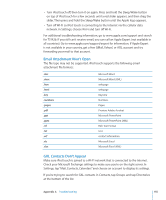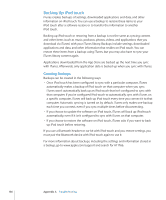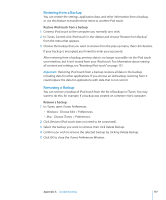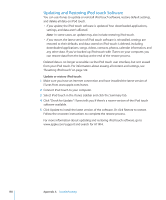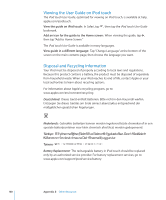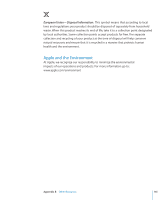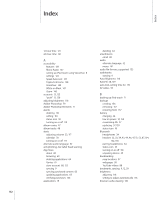Apple MC086LL User Guide - Page 158
Updating and Restoring iPod touch Software, Update or restore iPod touch
 |
UPC - 885909313013
View all Apple MC086LL manuals
Add to My Manuals
Save this manual to your list of manuals |
Page 158 highlights
Updating and Restoring iPod touch Software You can use iTunes to update or reinstall iPod touch software, restore default settings, and delete all data on iPod touch. • If you update, the iPod touch software is updated. Your downloaded applications, settings, and data aren't affected. Note: In some cases, an update may also include restoring iPod touch. • If you restore, the latest version of iPod touch software is reinstalled, settings are restored to their defaults, and data stored on iPod touch is deleted, including downloaded applications, songs, videos, contacts, photos, calendar information, and any other data. If you've backed up iPod touch with iTunes on your computer, you can restore data from the backup at the end of the restore process. Deleted data is no longer accessible via the iPod touch user interface, but isn't erased from your iPod touch. For information about erasing all content and settings, see "Resetting iPod touch" on page 122. Update or restore iPod touch: 1 Make sure you have an Internet connection and have installed the latest version of iTunes from www.apple.com/itunes. 2 Connect iPod touch to your computer. 3 Select iPod touch in the iTunes sidebar and click the Summary tab. 4 Click "Check for Update." iTunes tells you if there's a newer version of the iPod touch software available. 5 Click Update to install the latest version of the software. Or click Restore to restore. Follow the onscreen instructions to complete the restore process. For more information about updating and restoring iPod touch software, go to www.apple.com/support and search for HT1414. 158 Appendix A Troubleshooting