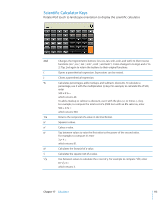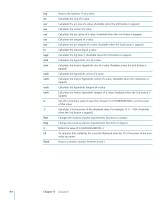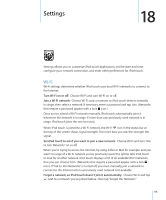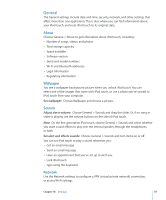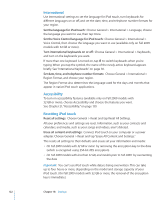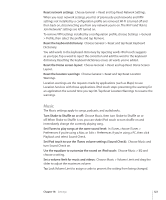Apple MC086LL User Guide - Page 118
Bluetooth, Location Services, Auto-Lock, Turn Location Services on or off
 |
UPC - 885909313013
View all Apple MC086LL manuals
Add to My Manuals
Save this manual to your list of manuals |
Page 118 highlights
Add a new VPN configuration: Choose General > Network > VPN > Add VPN Configuration. VPNs used within organizations allow you to communicate private information securely over a non-private network. You may need to configure VPN, for example, to access your work email on iPod touch. iPod touch can connect to VPNs that use the L2TP, PPTP, or Cisco IPSec protocols. Ask your network administrator which settings to use. In most cases, if you've set up VPN on your computer, you can use the same VPN settings for iPod touch. Once you've entered VPN settings, a VPN switch appears in the Settings menu that you can use to turn VPN on or off. VPN may also be automatically set up by a configuration profile. See "Installing Configuration Profiles" on page 15. Change a VPN configuration: Choose General > Network > VPN and tap the configuration you want to update. Turn VPN on or off: Tap Settings and turn VPN on or off. Delete a VPN configuration: Choose General > Network > VPN, tap the blue arrow to the right of the configuration name, and tap Delete VPN at the bottom of the configuration screen. Bluetooth iPod touch can connect wirelessly to Bluetooth headphone devices for music listening (not available on first-generation iPod touch). See "Bluetooth Headphones" on page 34. Turn Bluetooth on or off: Choose General > Bluetooth and turn Bluetooth on or off. Location Services Location Services allows applications such as Maps to gather and use data indicating your location. Location Services doesn't correlate the data it collects with your personally identifiable information. Your approximate location is determined using available information from local Wi-Fi networks (if you have Wi-Fi turned on). You can turn Location Services off if you don't want to use this feature. If you turn Location Services off, you'll be prompted to turn it on again the next time an application tries to use this feature. Turn Location Services on or off: Choose General > Location Services and turn location services on or off. To conserve battery life, turn Location Services off when you're not using it. Auto-Lock Locking iPod touch turns off the display to save your battery and to prevent unintended operation of iPod touch. 118 Chapter 18 Settings