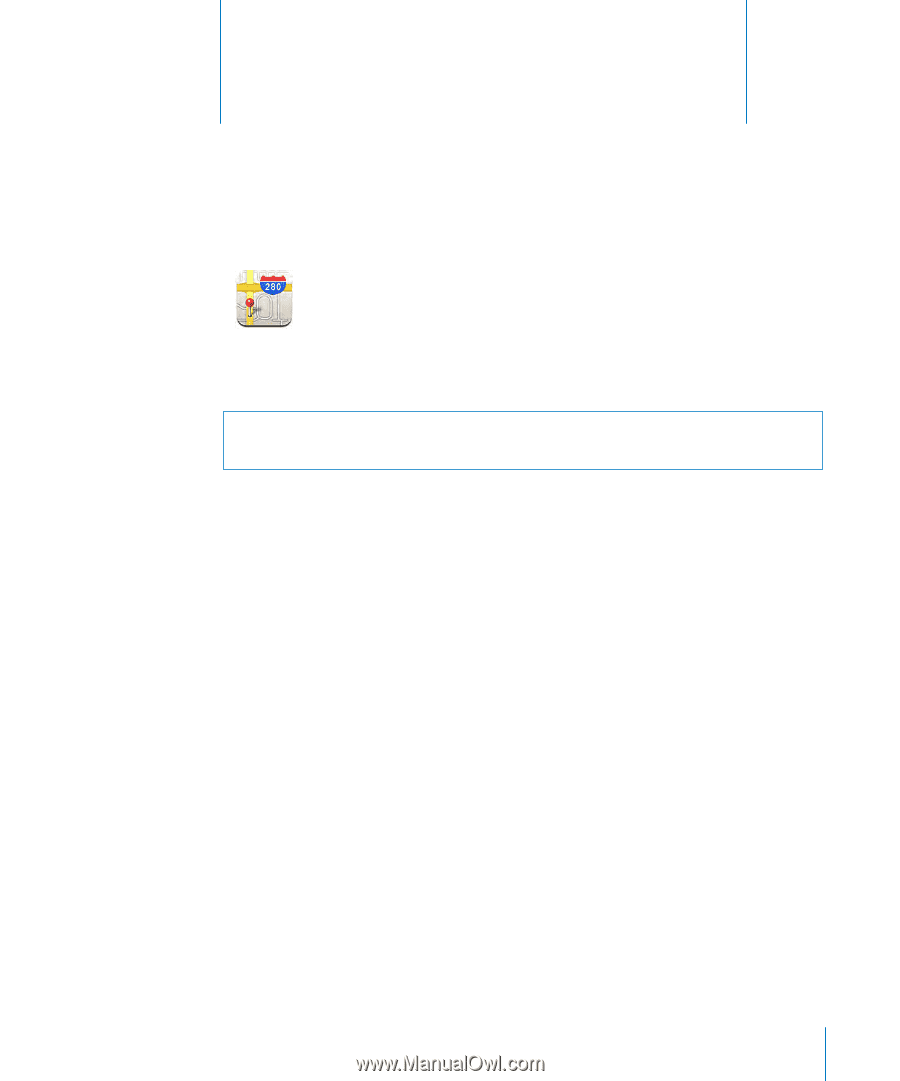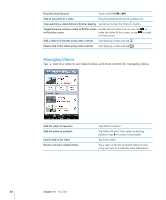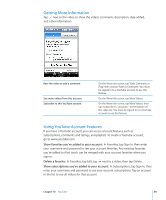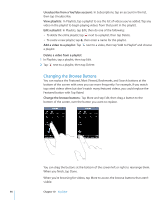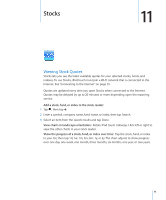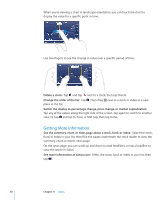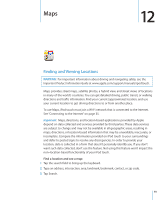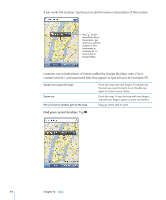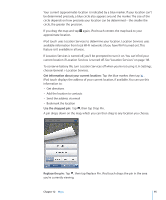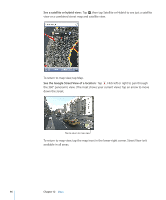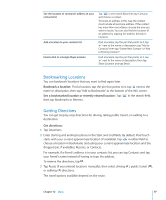Apple MC086LL User Guide - Page 93
Maps, Finding and Viewing Locations, WARNING, Important
 |
UPC - 885909313013
View all Apple MC086LL manuals
Add to My Manuals
Save this manual to your list of manuals |
Page 93 highlights
Maps 12 Finding and Viewing Locations WARNING: For important information about driving and navigating safely, see the Important Product Information Guide at www.apple.com/support/manuals/ipodtouch. Maps provides street maps, satellite photos, a hybrid view, and street views of locations in many of the world's countries. You can get detailed driving, public transit, or walking directions and traffic information. Find your current (approximate) location, and use your current location to get driving directions to or from another place. To use Maps, iPod touch must join a Wi-Fi network that is connected to the Internet. See "Connecting to the Internet" on page 35. Important: Maps, directions, and location-based applications provided by Apple depend on data collected and services provided by third parties. These data services are subject to change and may not be available in all geographic areas, resulting in maps, directions, or location-based information that may be unavailable, inaccurate, or incomplete. Compare the information provided on iPod touch to your surroundings and defer to posted signs to resolve any discrepancies. In order to provide your location, data is collected in a form that doesn't personally identify you. If you don't want such data collected, don't use the feature. Not using this feature won't impact the non-location-based functionality of your iPod touch. Find a location and see a map: 1 Tap the search field to bring up the keyboard. 2 Type an address, intersection, area, landmark, bookmark, contact, or zip code. 3 Tap Search. 93