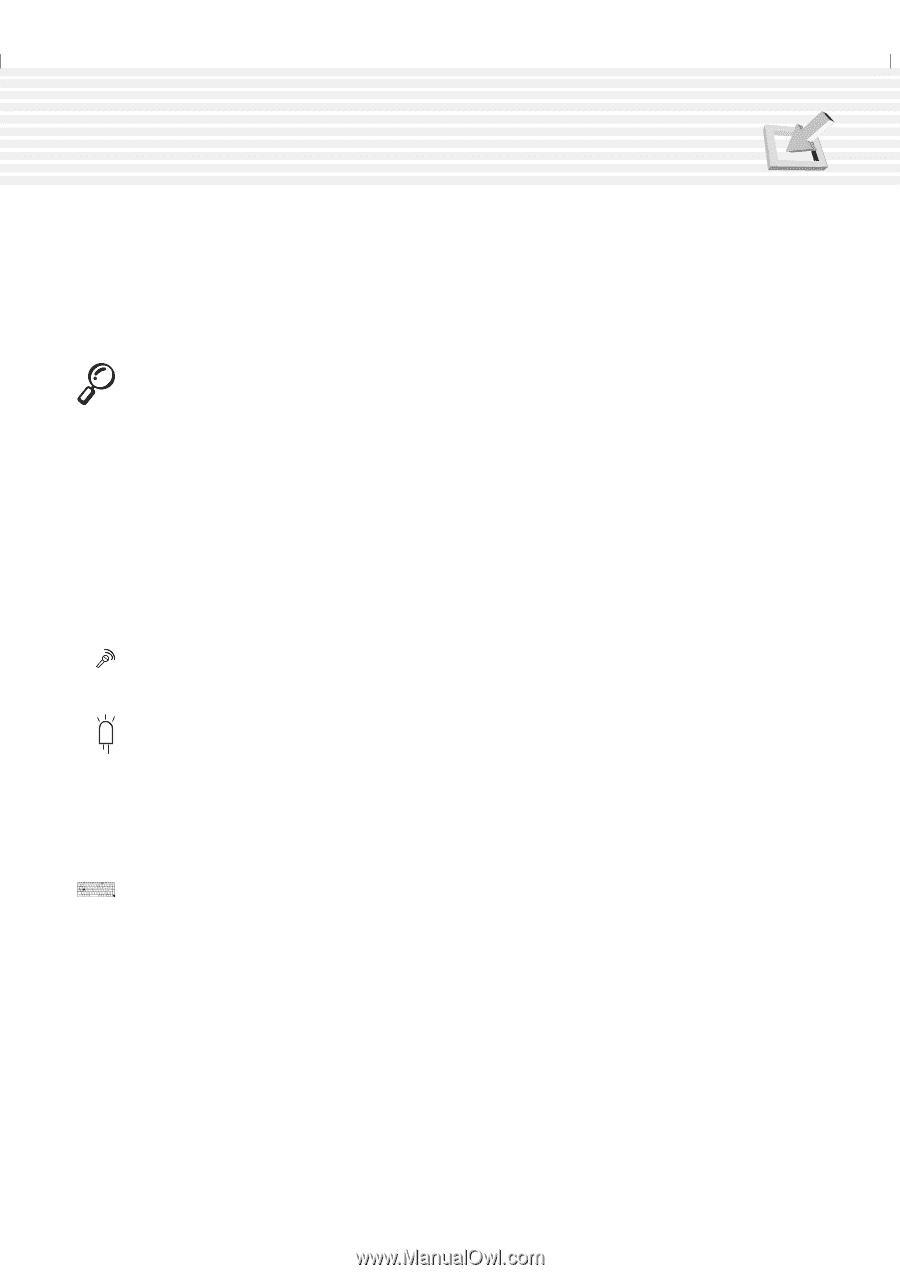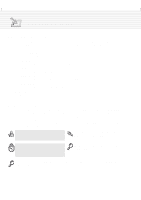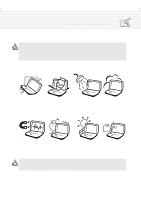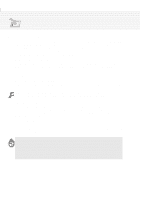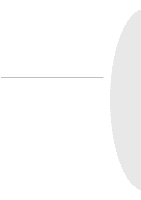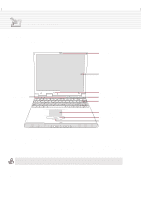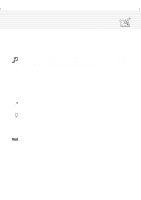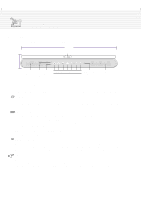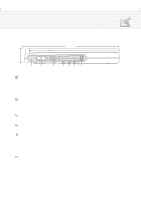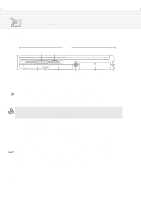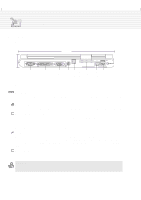Asus A1B A1/Z1 Series User Manual - Page 17
Knowing the Parts, Display Panel, Display Panel Care, Microphone, Status LEDs top, Instant Launch
 |
View all Asus A1B manuals
Add to My Manuals
Save this manual to your list of manuals |
Page 17 highlights
2. Knowing the Parts The following describes the components of the Notebook PC as viewed from the top as shown by the illustration on the previous page. Display Panel The display panel functions the same as a desktop monitor. The Notebook PC uses an active matrix TFT LCD, which provides excellent viewing like that of desktop monitors. Unlike desktop monitors, the LCD panel does not produce any radiation or flickering, so it is easier on the eyes. NOTE: By default, closing the display panel turns OFF the display to conserve power. Opening the display panel turns the display back ON. You can change the display panel settings in the Advanced Power Management in Windows. Display Panel Care The LCD screen is very delicate and requires careful handling. Pay attention to the following precautions: • When not in use, keep the display panel closed to prevent dust accumulation. • Do not use chemical cleaners on the screen. Wipe only with a dry cloth or tissue. • Do not put your fingers or any objects directly on the screen. • Do not press or lay any objects on the machine when it is closed. • Do not carry the Notebook PC with small or sharp objects (e.g. paper clips or staples) that may enter the Notebook PC and scratch the display panel. Microphone The built-in microphone provides a source for general note taking, voicemail recording, or for use with Internet phone software. See "Left Side" for external microphone connection. Status LEDs (top) The Notebook PC has status LEDs above the keyboard to display storage device access, number lock, and capital lock statuses. Details are described later in this manual. Instant Launch Keys Three keys above the keyboard provide instant access to predefined applications that may also be redefined by the user. The instant launch keys allows launching of corresponding applications even while the Notebook PC is turned OFF. Keyboard The keyboard provides full-sized keys with comfortable travel (depth at which the keys can be depressed) and palm rest for both hands. Two Windows™ function keys are provided to help ease navigation in the Windows™ operating system. Touchpad and Buttons The touchpad with its four buttons is a pointing device that provides the same functions as a desktop mouse with scrolling capability. Scrolling allows you to move up or down in a document or web page without having to click on the scroll bars. 17