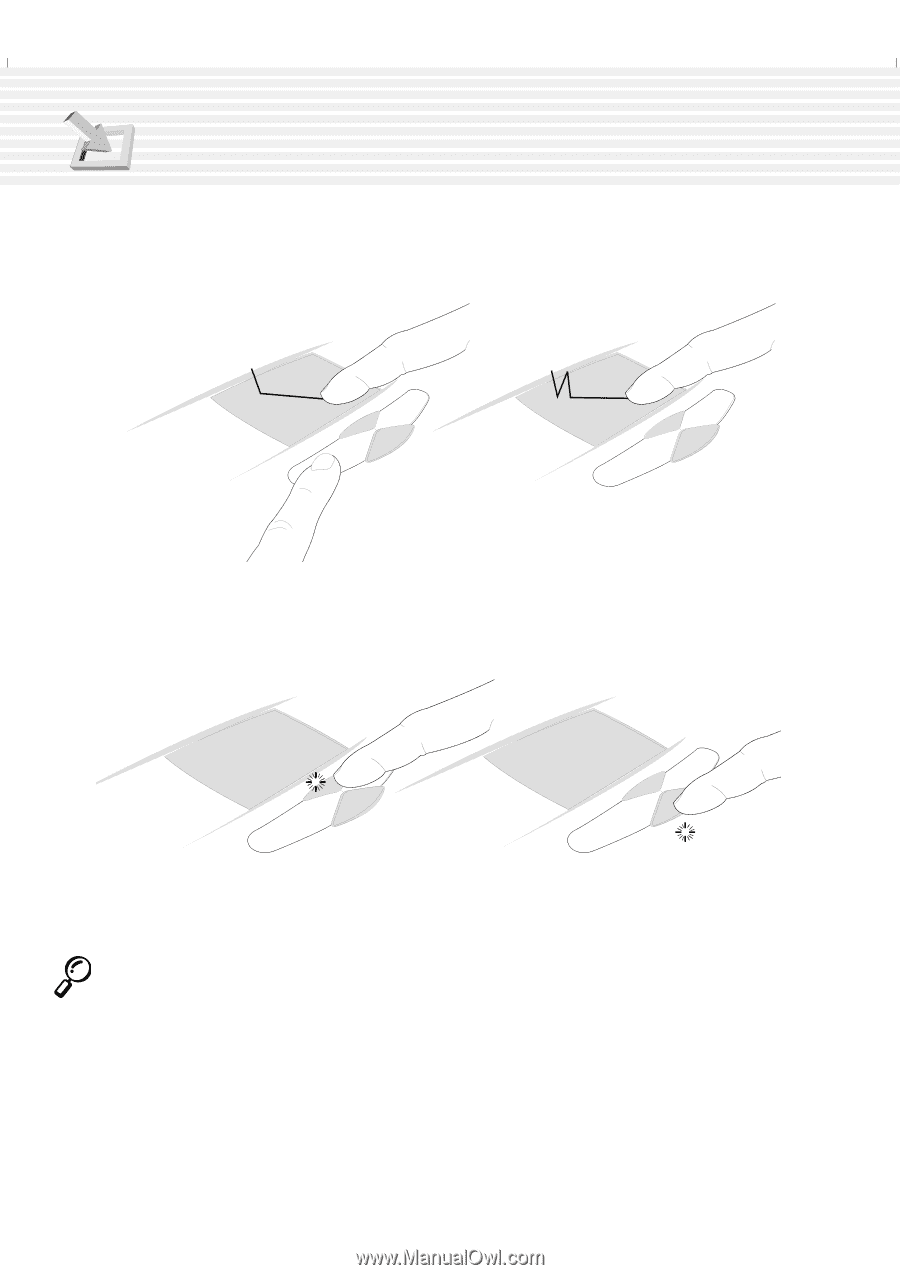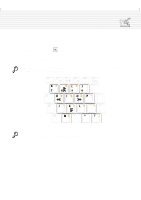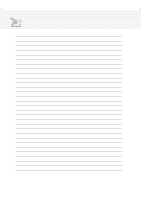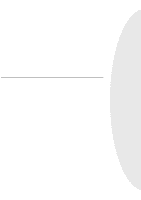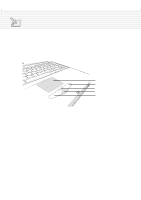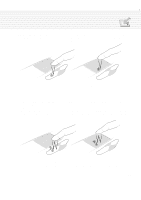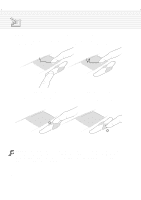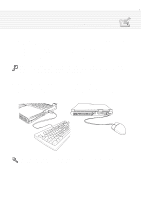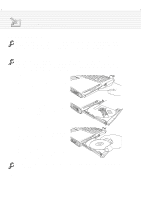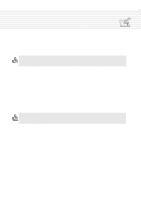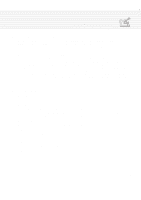Asus A1B A1/Z1 Series User Manual - Page 40
Dragging-Clicking, Dragging-Tapping, Scroll Down, Scroll Up
 |
View all Asus A1B manuals
Add to My Manuals
Save this manual to your list of manuals |
Page 40 highlights
4. Using the Notebook PC Dragging - Dragging means to pick up an item and place it anywhere on the screen you wish. You can move the cursor over the item you select, and while keeping the left button depressed, moving the cursor to the desired location, then release the button. Or, you can simply double-tap on the item and hold while dragging the item with your fingertip. The following 2 examples produce the same results. Dragging-Clicking Dragging-Tapping (hold left button and slide finger on touchpad) (lightly strike the touchpad twice, sliding finger on touchpad during second strike) Scroll Up (hold the top button down to scroll up) Scroll Down (hold the bottom button down to scroll down) NOTE: Besides the hardware scroll buttons, a software-controlled scrolling function is available after setting up the included touchpad utility to allow easy Windows or web navigation. Basic functions can be adjusted at the Windows control panel to allow comfortable clicking and tapping. 40