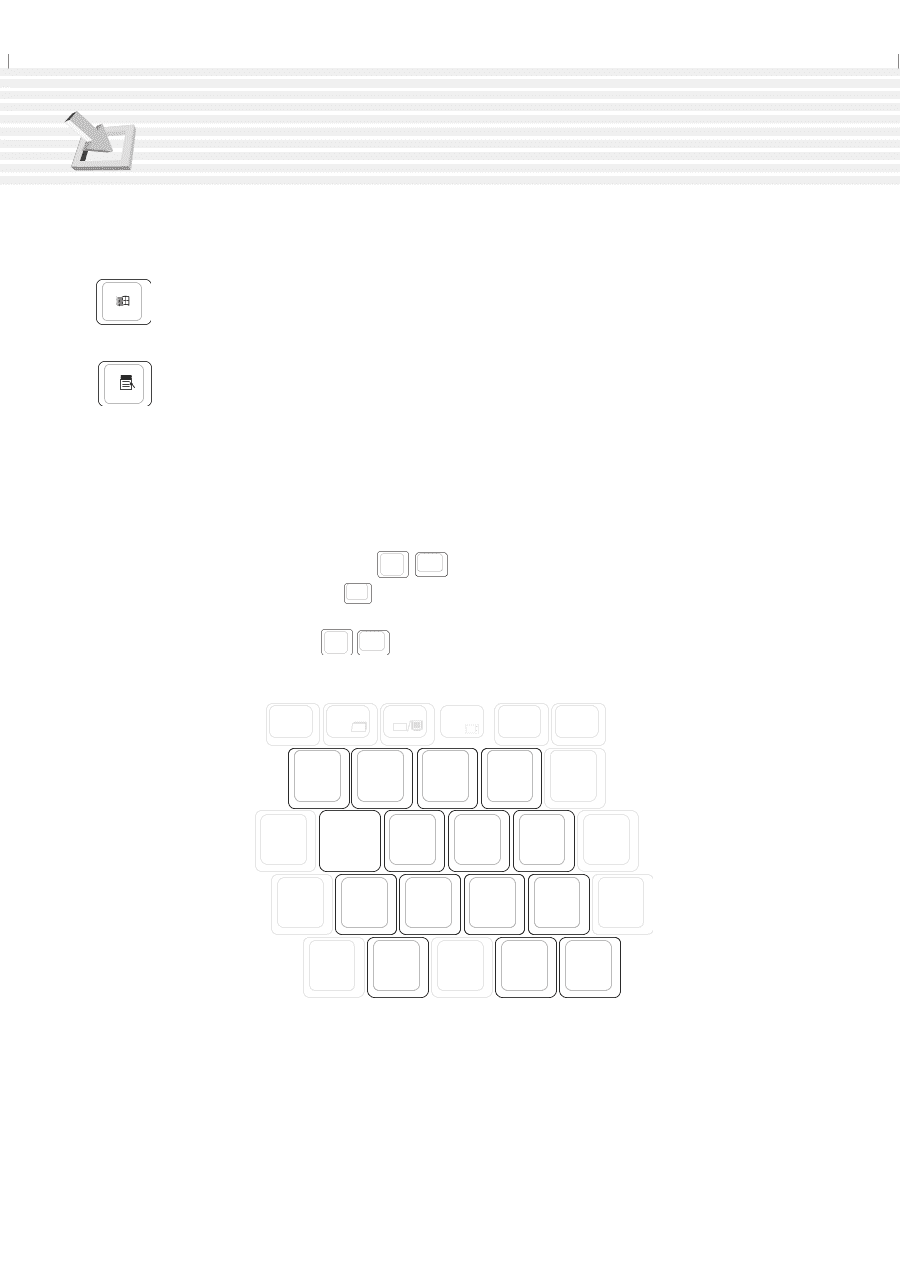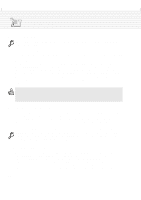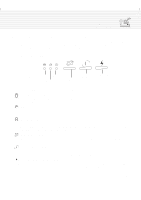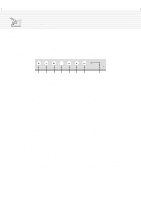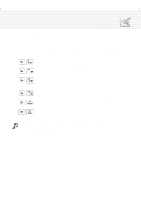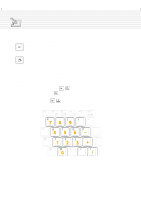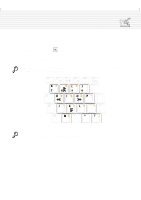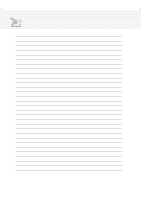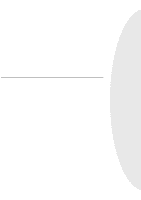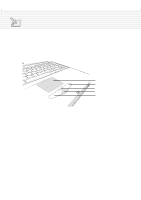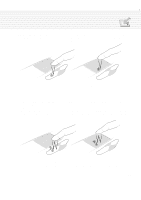Asus A1B A1/Z1 Series User Manual - Page 34
Microsoft Windows™ Keys, Keyboard as a Numeric Keypad
 |
View all Asus A1B manuals
Add to My Manuals
Save this manual to your list of manuals |
Page 34 highlights
3. Getting Started Microsoft Windows™ Keys There are two special Windows™ keys on the keyboard as described below. The key with the Windows™ Logo activates the Start menu located at the bottom left of the Windows™ desktop. The other key, that looks like a Windows™ menu with a small cursor, activates the properties menu and is equivalent to pressing the right mouse button on a Windows™ object. Keyboard as a Numeric Keypad The numeric keypad is embedded in the keyboard and consists of 15 keys that make number intensive input more convenient. These dual-purpose keys are labeled in orange on the key caps. Numeric assignments are located at the upper right hand corner of each key as shown in the figure. When the numeric keypad is engaged by pressing Fn Ins NumLK , the number lock LED lights up. If an external keyboard is connected, pressing the Ins NumLK on the external keyboard enables/disables the NumLock on both keyboards simultaneously. To disable the numeric keypad while keeping the keypad on an exter- nal keyboard activated, press the Fn Ins NumLK keys on the Notebook PC. F6 F7 F8 F9 F10 F11 LCD LCD TV Sys Rq & 7 *8 ( 9 ) * - Y U 4 I 5 O 6 P- { [ H J 1 K 2 L 3 : + " ' . N M< > ? 0, / 34