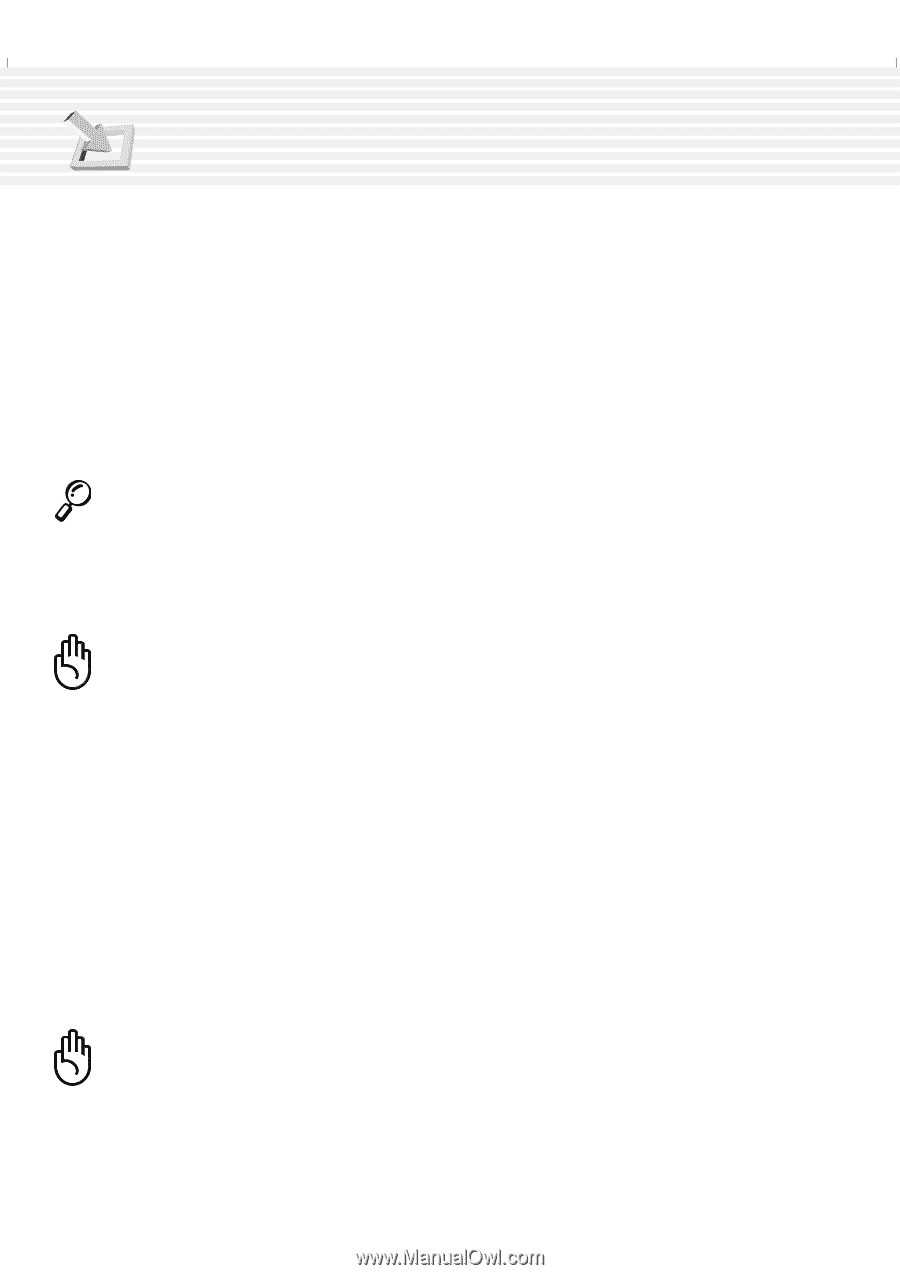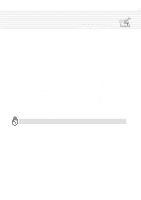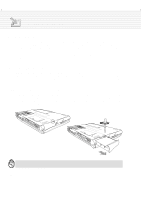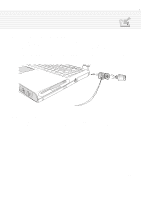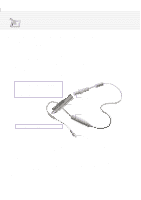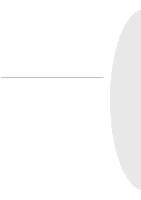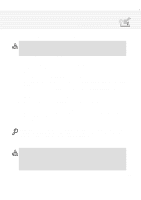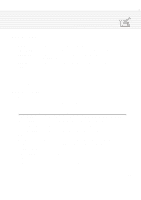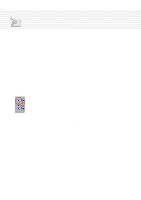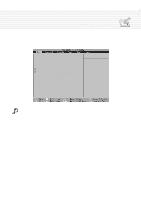Asus A1B A1/Z1 Series User Manual - Page 62
Managing and Updating Your BIOS
 |
View all Asus A1B manuals
Add to My Manuals
Save this manual to your list of manuals |
Page 62 highlights
4. Using the Notebook PC Managing and Updating Your BIOS It is recommended that you save a copy of the original BIOS along with a Flash Memory Writer utility (AFLASH.EXE) to a bootable floppy disk in case you need to reinstall the BIOS later. AFLASH.EXE is a Flash Memory Writer utility that updates the BIOS by uploading a new BIOS file to the programmable flash ROM on the motherboard. This file works only in DOS mode. To determine the BIOS version of your Notebook PC, check the code displayed on the upper left-hand corner of your screen during bootup or run AFLASH.EXE. Larger numbers represent a newer BIOS file. 1. Type FORMAT A:/S at the DOS prompt to create a bootable system floppy disk. DO NOT copy AUTOEXEC.BAT & CONFIG.SYS to the disk. 2. Type COPY D:\AFLASH\AFLASH.EXE A:\ (assuming D is your CD-ROM drive) to copy AFLASH.EXE to the just created boot disk. NOTE: AFLASH works only in DOS mode. It will not work with DOS prompt in Windows and will not work with certain memory drivers that may be loaded when you boot from your hard drive. It is recommended that you reboot using a floppy. 3. Reboot your computer from the floppy disk. NOTE: BIOS setup must specify "Floppy" as the first item in the boot sequence. 4. In DOS mode, type A:\AFLASH to run AFLASH. CAUTION! If "unknown" is displayed after Flash Memory:, the memory chip is either not programmable or is not supported by the ACPI BIOS and therefore, cannot be programmed by the Flash Memory Writer utility. 5. Select 1. Save Current BIOS to File from the Main menu and press . The Save Current BIOS To File screen appears. 6. Type a filename and the path, for example, A:\XXX-XX.XXX and then press . Managing and Updating Your BIOS From Your Hard Disk Drive If you do not want to use a floppy disk or CD when managing or updating the BIOS. You can copy the files to your hard disk drive. The root directory will be the most convenient location. Substitute A:\ with C:\ for the procedures on these two pages. Instructions on booting to DOS from your hard disk drive: 1. Windows 95/98: Turn ON your Notebook PC and press [F8] before the Windows screen appears. Choose the option "Command prompt only". Windows ME: You need the bootable Windows ME CD (WinME RCD) to boot into DOS mode. 2. At the "C:\" prompt (where the BIOS update files are located), type and then press [Enter]. CAUTION! If your hard disk drive contains necessary data or is already bootable, DO NOT FORMAT your hard disk drive as instructed for the floppy diskette. See next page for details on updating your BIOS. 62