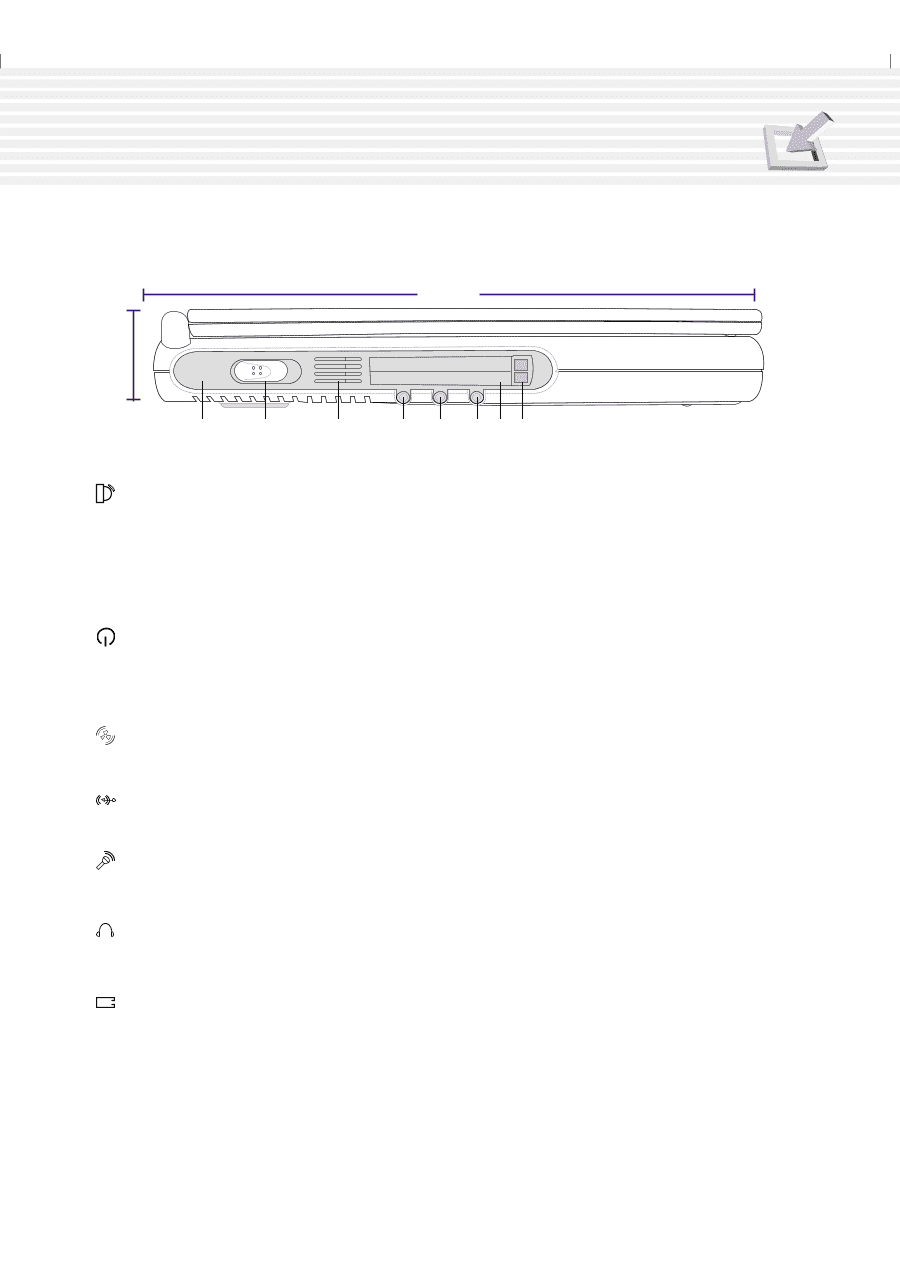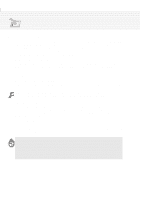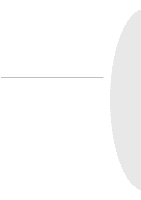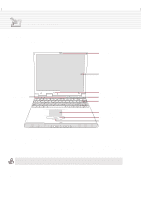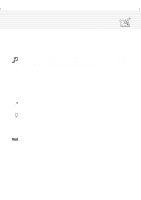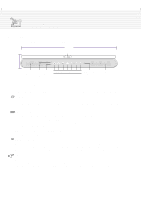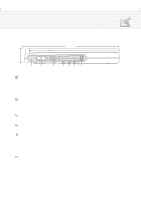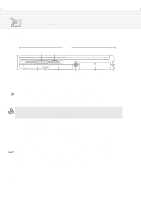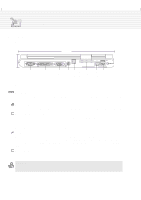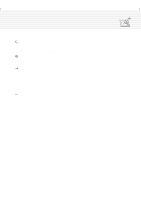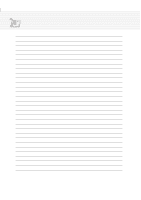Asus A1B A1/Z1 Series User Manual - Page 19
Left Side
 |
View all Asus A1B manuals
Add to My Manuals
Save this manual to your list of manuals |
Page 19 highlights
2. Knowing the Parts Left Side Refer to the diagram below to identify the components on the left side of the Notebook PC. 250mm 41mm Head-Out Mic-In Audio-In Fast Infrared Power Air Vent Port Switch PC Card (PCMCIA) Sockets & Eject Fast Infrared Port The fast infrared (IrDA) communication port allows convenient wireless data communication with infrared-equipped devices or computers up to 4Mbits/sec. This allows easy wireless synchronization with PDAs or mobile phones and even wireless printing to printers. If your office supports IrDA networking, you can have wireless connection to a network anywhere provided there is a direct line of sight to an IrDA node. Small offices can use IrDA technology to share a printer between several closely placed Notebook PCs and even send files to each other without a network. Power Switch The power switch allows powering ON and OFF the Notebook PC. Slide the switch once to turn ON and once to turn OFF the Notebook PC. To prevent accidental turning OFF of the power, it is designed to take longer (about 4 seconds) to turn OFF than to turn ON the power. Air Vent The air vents allow fresh air to be used to circulate warm air out of the Notebook PC. Be careful not to block the air vents! Audio-In Jack The audio in provides stereo input from audio sources. Microphone Jack The mono microphone jack can be used to connect an external microphone or output signals from audio devices. Using this jack automatically disables the built-in microphone. Headphone Jack The stereo headphone jack is used to connect the Notebook PC's audio out signal to amplified speakers or headphones. Using this jack automatically disables the built-in speakers. PC Card (PCMCIA) Sockets and Eject Two PCMCIA 2.1 compliant sockets for two Type I or Type II or one Type III PC card are available. Both sockets support 32-bit CardBus. This allows accommodation of all Notebook PC expansion options such as memory cards, ISDN, SCSI adapters, and wireless network adapters. The two eject buttons allow easy ejection of individual PC cards. 19