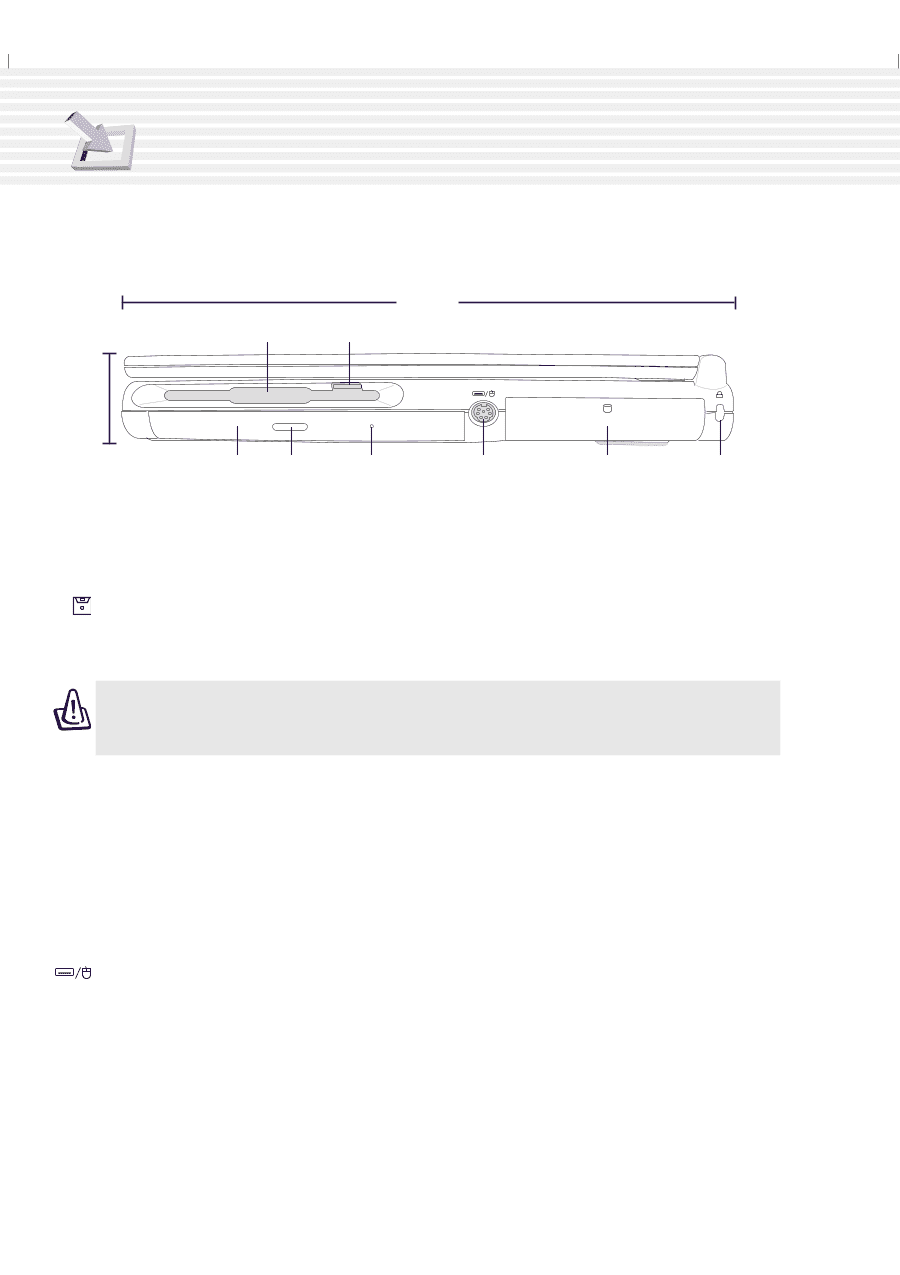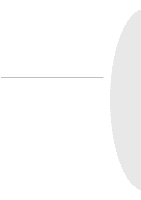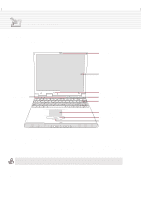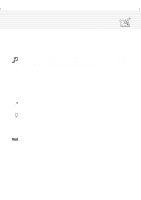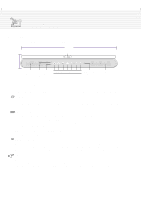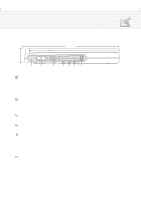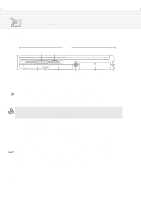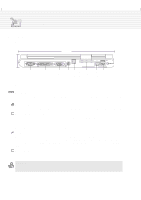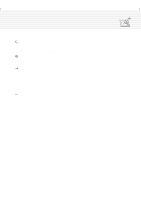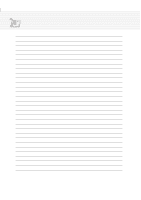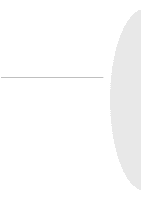Asus A1B A1/Z1 Series User Manual - Page 20
Right Side
 |
View all Asus A1B manuals
Add to My Manuals
Save this manual to your list of manuals |
Page 20 highlights
2. Knowing the Parts Right Side Refer to the diagram below to identify the components on the right side of the Notebook PC. 250mm Floppy Disk Drive Floppy Eject 41mm L CD/DVD- CD/DVD CD/DVD ROM Drive Eject Emergency Eject PS/2 Port Hard Disk Kensington® Drive (in tray) Lock Port The following describes the components on the right side of the Notebook PC as shown by the illustration above. Floppy Disk Drive and Floppy Eject This is a standard 1.44MB floppy disk drive with Japanese 3-mode floppy support. Floppy disk activity should be seen through the activity LED above the keyboard. Unlike desktop PC floppy disk drives, the eject button of the Notebook PC is on top of the opening to allow easy floppy ejection from the top. WARNING! The floppy disk drive's eject button protrudes out of the Notebook PC when a floppy disk is fully inserted and can be easily damaged if struck. Eject the floppy disk before transporting the Notebook PC. CD/DVD-ROM Drive The Notebook PC comes in a CD-ROM model or a DVD-ROM model (the DVD-ROM is also capable of reading CDs). CD/DVD-ROM Eject and Emergency Eject The CD/DVD-ROM eject is an electronic eject button for opening the tray. You can also eject the CD/ DVD through the software CD/DVD player or by right clicking the CD/DVD drive in Windows™ "My Computer." The emergency eject is used to eject a CD/DVD in case the electronic eject does not work. Do not use this in place of the electronic eject. PS/2 Port The PS/2 port is for connecting an external PS/2 mouse or PS/2 keyboard to the Notebook PC if you do not want to use the built-in pointing device and keyboard. Simultaneous use of two PS/2 devices requires an optional PS/2 Y-adapter. It is recommended that you use either a USB mouse or a USB keyboard so that dual PS/2 connections are not required. 20