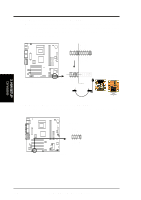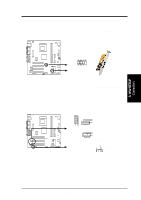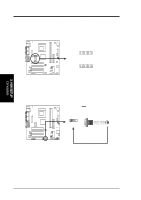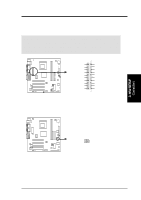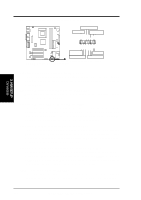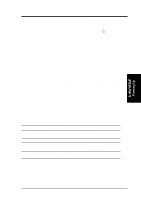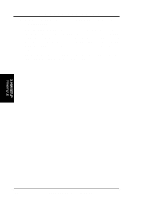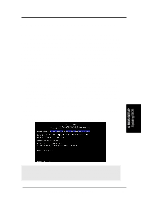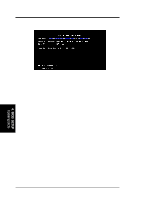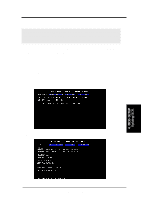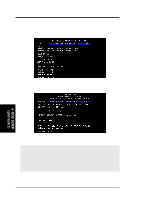Asus A7S-VM A7S-VM User Manual - Page 39
Starting Up the First Time
 |
View all Asus A7S-VM manuals
Add to My Manuals
Save this manual to your list of manuals |
Page 39 highlights
3. H/W SETUP PCoownenrienctgorUsp 3. HARDWARE SETUP 3.9 Starting Up the First Time 1. After making all the connections, replace the system case cover. 2. Be sure that all switches are off (in some systems, marked with ). 3. Connect the power cord to the power supply located at the back of the system chassis. 4. Connect the power cord to a power outlet that is equipped with a surge protector. 5. Turn on the devices in the following order: a. Monitor b. External SCSI devices (starting with the last device on the chain) c. System power (For ATX power supplies, you need to switch on the power supply as well as press the ATX power switch on the front of the chassis.) 6. The power LED on the front panel of the system case lights up. For ATX power supplies, the system LED lights up when you press the ATX power switch. If the monitor complies with "green" standards or if it has a power standby feature,the monitor LED may light up or switch between orange and green after the system LED does. The system then runs the power-on tests. While the tests are running, the BIOS beeps or additional messages appears on the screen. If you do not see anything within 30 seconds from the time you turn on the power, the system may have failed a power-on test. Recheck your jumper settings and connections or call your retailer for assistance. Award BIOS Beep Codes Beep One short beep when displaying logo Long beeps in an endless loop One long beep followed by three short beeps High frequency beeps when system is working Meaning No error during POST No DRAM installed or detected Video card not found or video card memory bad CPU overheated System running at a lower frequency ASUS A7S-VM User's Manual 39