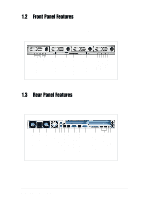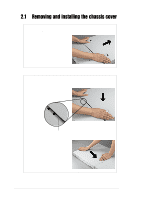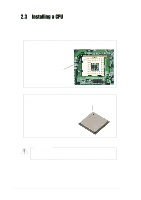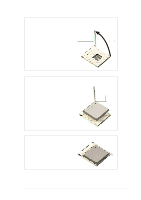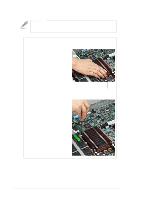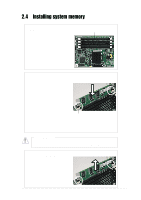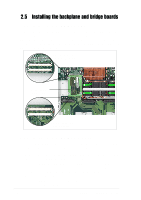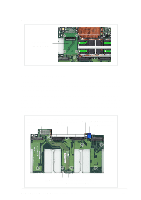Asus AP160R-S User Guide - Page 20
Installing a CPU
 |
View all Asus AP160R-S manuals
Add to My Manuals
Save this manual to your list of manuals |
Page 20 highlights
2.3 Installing a CPU The 478-pin Zero Insertion Force (ZIF) socket on the NR-LSR motherboard supports an Intel Pentium 4 processor. This section tells you how to install a CPU. Refer to the motherboard user guide for more information. CPU Socket Location Locate the 478-pin CPU socket and note the Pin 1 location. Pin 1 CPU Orientation A CPU has a mark (usually a notch or a gold mark) on one corner to help you identify the correct orientation when inserting it to the socket. Match the marked corner of the CPU to Pin 1 on the socket. Gold Mark CAUTION Incorrect installation of the CPU into the socket may bend the pins and severely damage the CPU! 20 Chapter 2: Hardware Setup
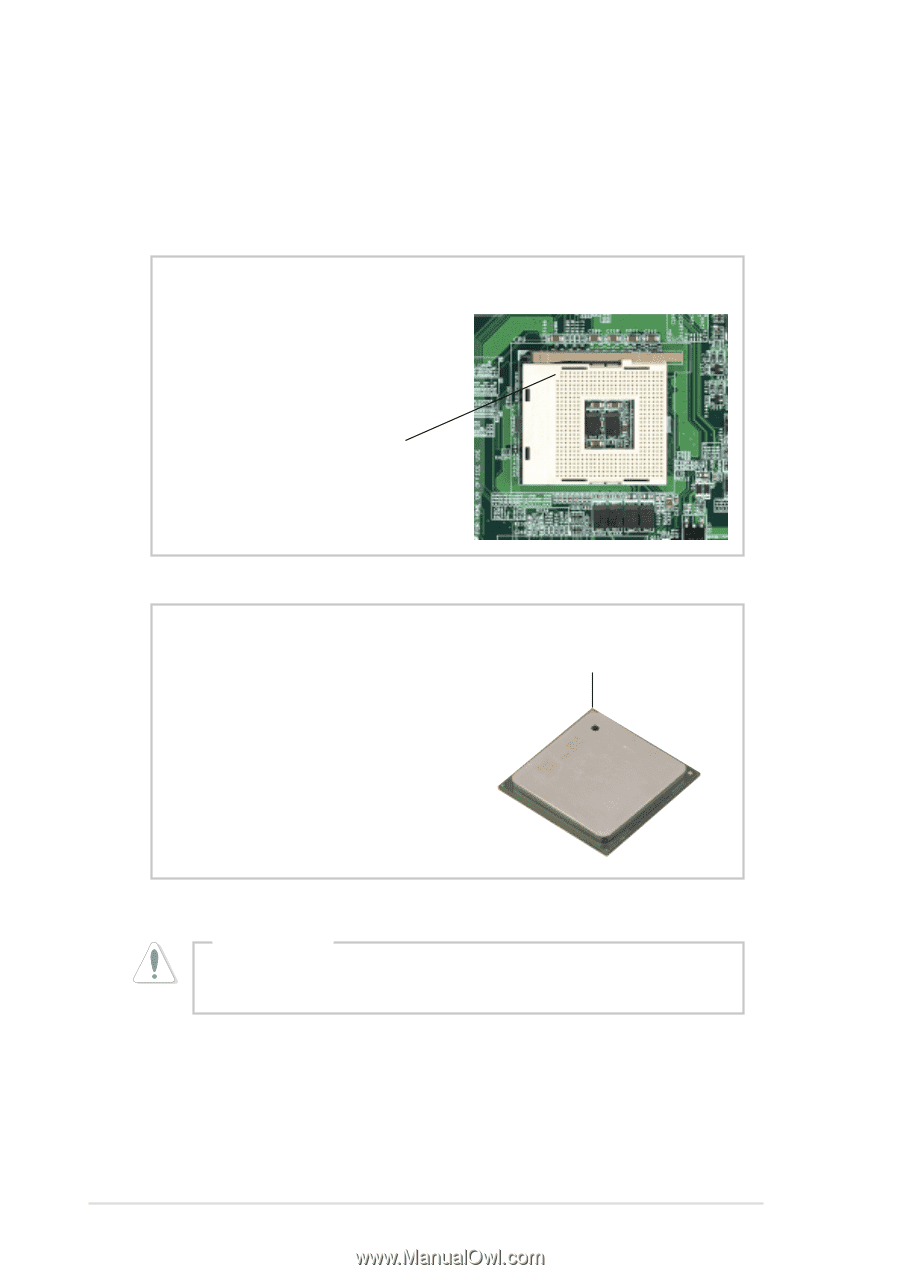
20
Chapter 2:
Hardware Setup
2.3
Installing a CPU
The 478-pin Zero Insertion Force (ZIF) socket on the NR-LSR motherboard
supports an Intel Pentium 4 processor. This section tells you how to install a
CPU. Refer to the motherboard user guide for more information.
CPU Socket Location
Locate the 478-pin CPU socket and
note the Pin 1 location.
CPU Orientation
A CPU has a mark (usually a notch
or a gold mark) on one corner to help
you identify the correct orientation
when inserting it to the socket.
Match the marked corner of the CPU
to Pin 1 on the socket.
Incorrect installation of the CPU into the socket may bend the pins
and severely damage the CPU!
CAUTION
Gold Mark
Pin 1