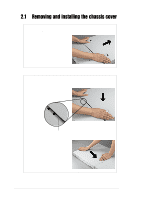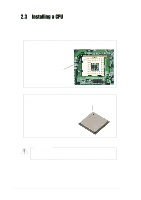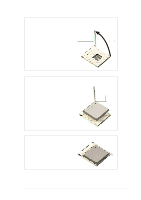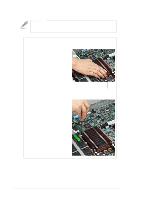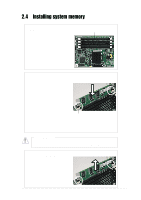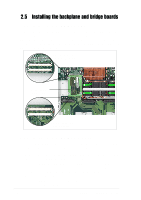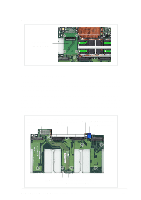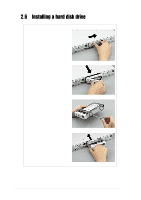Asus AP160R-S User Guide - Page 21
Unlock the CPU Socket, Insert the CPU, Secure the CPU
 |
View all Asus AP160R-S manuals
Add to My Manuals
Save this manual to your list of manuals |
Page 21 highlights
Unlock the CPU Socket Unlock the socket by pressing the lever sideways then lifting it up to a 90°-100° angle. Socket Lever 90 - 100 Insert the CPU 1. Position the CPU above the socket such that its marked corner matches the base of the socket lever. 2. Carefully insert the CPU into the socket until it fits in place. Secure the CPU When the CPU is in place, press it firmly on the socket while you push down the socket lever to secure the CPU. The lever clicks on the side tab to indicate that it is locked. Gold Mark ASUS AP160R-S 1U Rackmount Server 21

ASUS AP160R-S 1U Rackmount Server
21
Unlock the CPU Socket
Unlock the socket by pressing the
lever sideways then lifting it up to a
90°-100° angle.
Insert the CPU
1.
Position the CPU above the
socket such that its marked
corner matches the base of the
socket lever.
2.
Carefully insert the CPU into
the socket until it fits in place.
Socket Lever
90 -
100
Gold Mark
Secure the CPU
When the CPU is in place, press it
firmly on the socket while you push
down the socket lever to secure the
CPU. The lever clicks on the side
tab to indicate that it is locked.