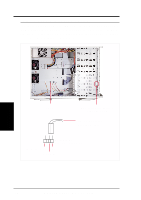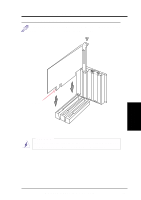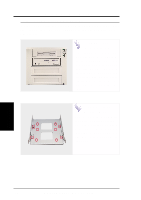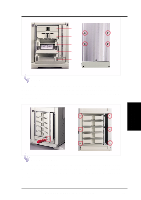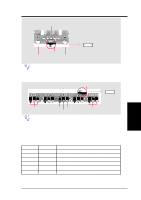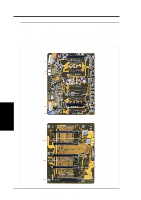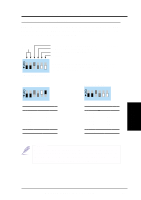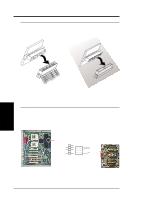Asus AP2300 AP2300 Server in English - Page 29
Hot-Swap Tray, Hot-Swap Bay
 |
View all Asus AP2300 manuals
Add to My Manuals
Save this manual to your list of manuals |
Page 29 highlights
4. Hardware Setup 1 2 3 4 5 Hot-Swap Tray There are two levers on the front of the hot-swap tray to help release or lock the tray. To remove the tray, extend both levers and pull on both levers. To install the tray, push the tray firmly into the bay with the levers extended, then close the levers. 4. Hardware Setup Hot-Swap Bay Hot-Swap Bay To remove the hot-swap bay, release the front cooling fans first by pressing the eject mechanism with a small screwdriver. Remove the six retaining screws as circled above and then the entire hot-swap bay can be slid out of the chassis. AP2300 Hardware Reference Guide 29
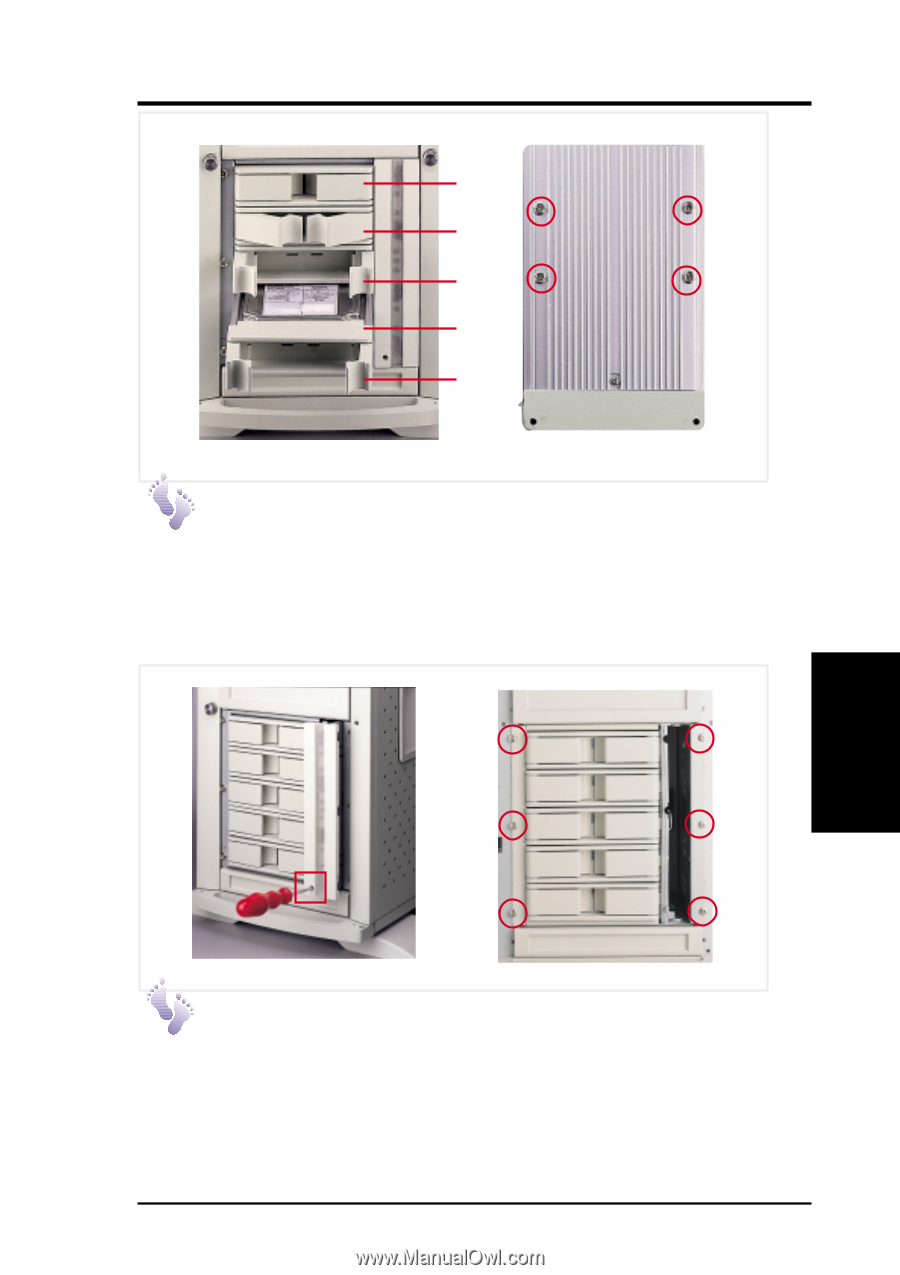
29
4. Hardware Setup
4. Hardware Setup
AP2300 Hardware Reference Guide
Hot-Swap Bay
Hot-Swap Tray
There are two levers on the front of the hot-swap tray to help release or lock
the tray. To remove the tray, extend both levers and pull on both levers. To
install the tray, push the tray firmly into the bay with the levers extended,
then close the levers.
1
2
3
4
5
Hot-Swap Bay
To remove the hot-swap bay, release the front cooling fans first by pressing
the eject mechanism with a small screwdriver. Remove the six retaining
screws as circled above and then the entire hot-swap bay can be slid out of
the chassis.