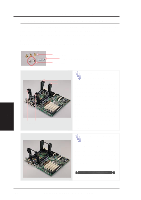Asus AP8000 Hardware Reference - Page 16
board User's Manual.
 |
View all Asus AP8000 manuals
Add to My Manuals
Save this manual to your list of manuals |
Page 16 highlights
III. Basic Operation • 3-1. Starting the Server Turn ON the server by turning the power knob clockwise and pushing inwards momentarily. The power button will snap back when released because ATX power systems have an electrical ON/OFF switch unlike AT systems which require a permanent ON or OFF position. If the Power On LED does not light, make sure the power cord is connected to the system unit and to a working grounded outlet. III. Basic Operation Starting/LEDs IMPORTANT The power switch only turns off DC power (power supply output). To turn off AC power (power supply input), you need to unplug the electrical cords from the redundant power supply. • 3-2. LED Indicators The LED indicators are located on the top-left edge of the front panel. The Power LED lights when the motherboard receives power from the power supply. Activity LED lights when there is activity from IDE or SCSI devices connected to the motherboard. Fan #1-5 lights if the corresponding fan stops turning. Power LED Activity LED Fan #1 Error (when lit) Fan #2 Error (when lit) Fan #3 Error (when lit) Fan #4 Error (when lit) Fan #5 Error (when lit) LED Indicators on Front Panel • 3-3. BIOS Setup This server does not come with any pre-installed software. When booting your server for the first time, make BIOS settings by following the motherboard User's Manual. NOTE When installing Windows NT 4.0, use the Windows NT installation disks. Installing from the CD will require you to pre-install SCSI drivers by pressing F6 before setup begins. You may need device drivers on a floppy disk in order to install devices during the Windows NT 4.0 setup. To use the onboard SCSI, you will need to copy Adaptec's SCSI driver (from the provided support CD) onto a floppy disk ("Winnt", "Disk1", "Txtsetup.oem"). 16 AP8000 Hardware Reference Guide