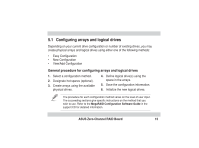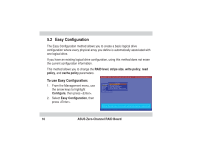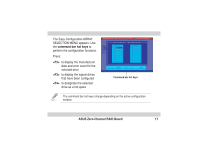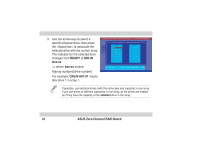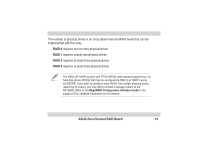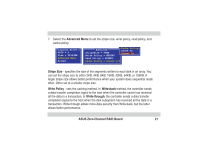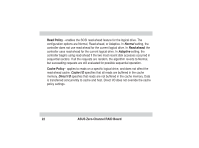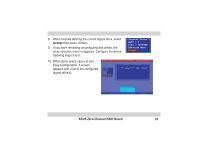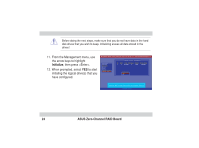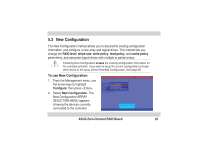Asus AZCRB Global Array Manager Transition Tool - Page 20
ASUS Zero-Channel RAID Board, Logical Drive, Con d screen, RAID 5
 |
View all Asus AZCRB manuals
Add to My Manuals
Save this manual to your list of manuals |
Page 20 highlights
4. When finished creating the array, press to start the configuration. The Logical Drive Configured screen appears showing the logical drive being configured and the existing logical drives, if any. 5. Set the RAID level for the logical drive. Highlight RAID then press to display the available RAID levels. 6. Select your desired RAID level, e.g. RAID 5, and press to confirm. Logical Drive Configured LD RAID Size #Stripes StrpSz Drive-State 1 5 52563MB 4 64KB OPTIMAL Logical Drive 1 RAID = 5 Size = 52563MB Advanced Menu Accept RAID Level RAID = 0 RAID = 5 20 ASUS Zero-Channel RAID Board
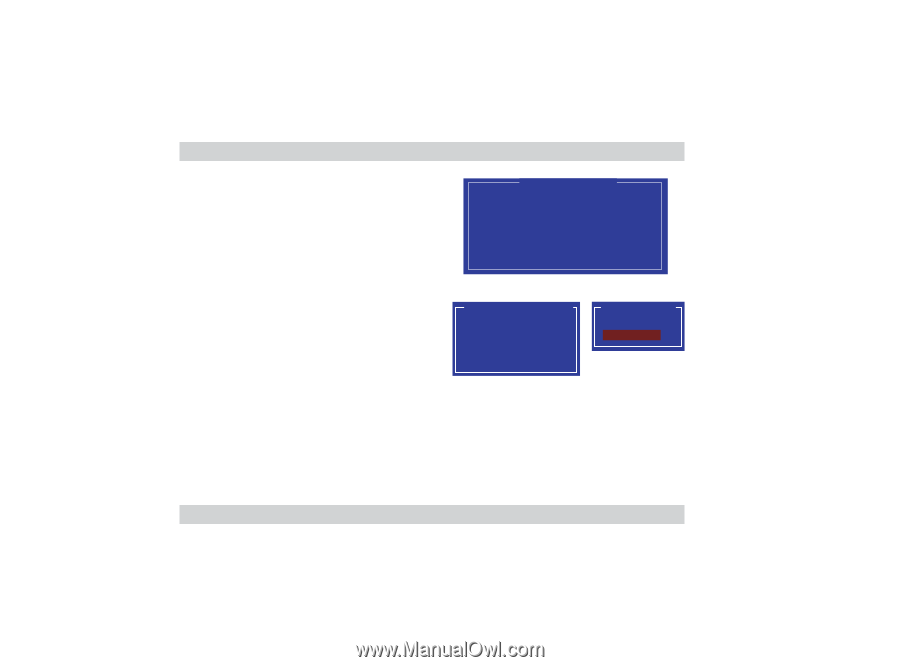
20
ASUS Zero-Channel RAID Board
Logical Drive Configured
LD
RAID
Size
#Stripes
StrpSz
Drive-State
1
5
52563MB
4
64KB
OPTIMAL
4.
When finished creating the array,
press <Enter> to start the
configuration. The
Logical Drive
Configured screen
appears
showing the logical drive being
configured and the existing logical
drives, if any.
5.
Set the RAID level for the logical
drive. Highlight
RAID
then press
<Enter> to display the available
RAID levels.
6.
Select your desired RAID level,
e.g.
RAID 5
, and press <Enter> to
confirm.
RAID = 5
Size = 52563MB
Advanced Menu
Accept
Logical Drive 1
RAID = 0
RAID = 5
RAID Level