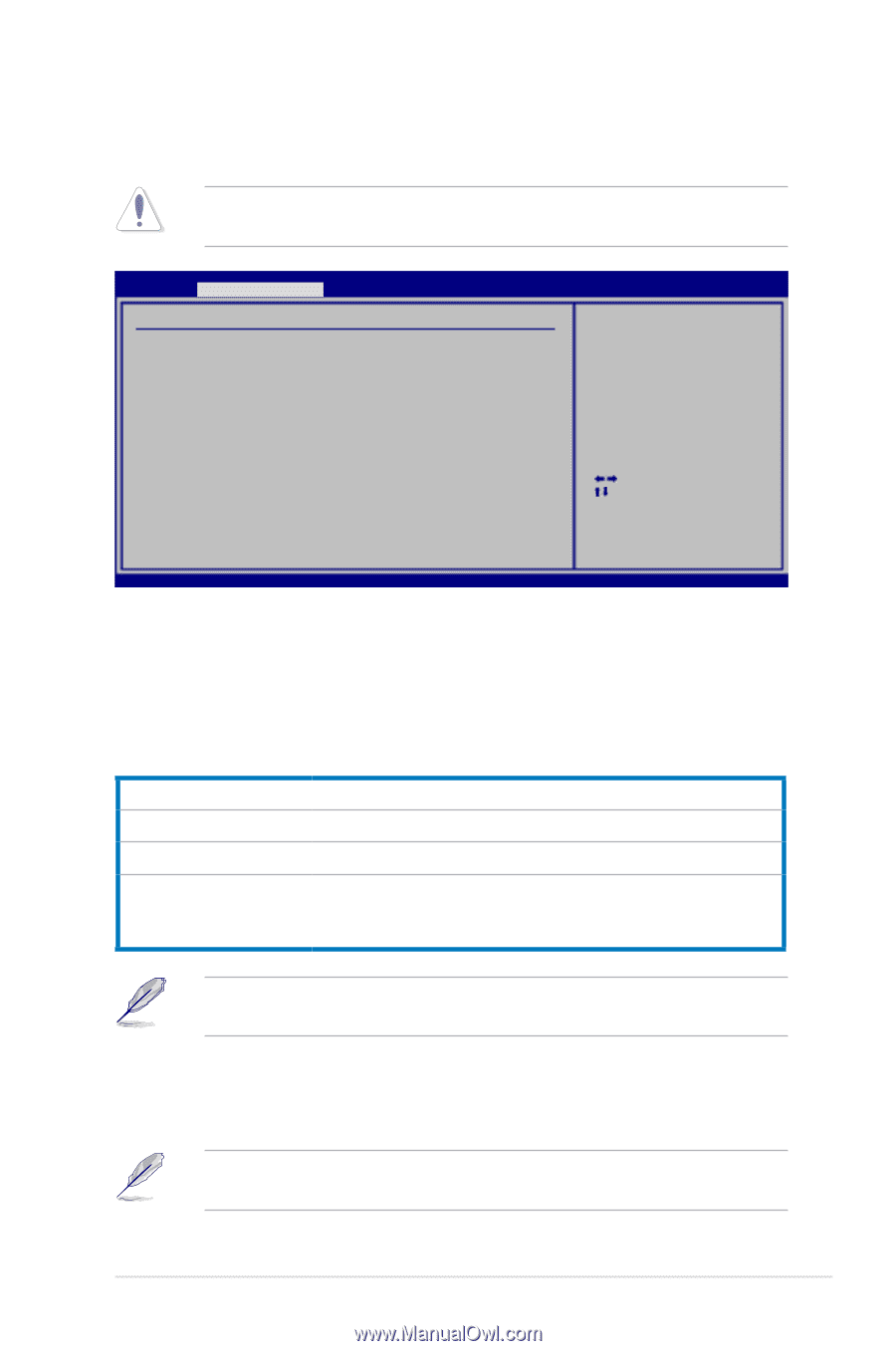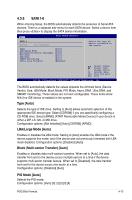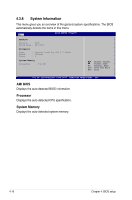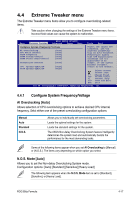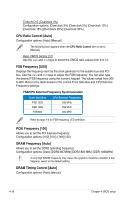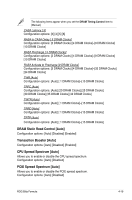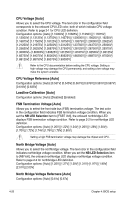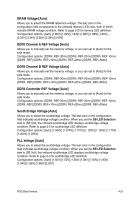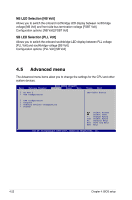Asus Blitz Formula Blitz Formula user's manual E3151 English Edition - Page 91
Extreme Tweaker menu, Configure System Frequency/Voltage
 |
View all Asus Blitz Formula manuals
Add to My Manuals
Save this manual to your list of manuals |
Page 91 highlights
4.4 Extreme Tweaker menu The Extreme Tweaker menu items allow you to configure overclocking-related items. Take caution when changing the settings of the Extreme Tweaker menu items. Incorrect field values can cause the system to malfunction. Main Extreme Tweaker BIOS SETUP UTILITY Advanced Power Boot Tools Exit Configure System Frequency/Voltage AI Overclocking CPU Ratio Control DRAM Frequency DRAM Timing Control DRAM Static Read Control [Auto] [Auto] [Auto] [Auto] [Auto] Transaction Booster [Auto] CPU Spread Spectrum [Auto] PCIE Spread Spectrum [Auto] Select the target CPU frequency, and the relevant parameters will be auto-adjusted. Frequencies higher than CPU manufacturer recomends are not guaranteed to be stable. If the system becomes unstable, return to the default. Select Screen Select Item +- Change Field Tab Select Field F1 General Help F10 Save and Exit ESC Exit v02.58 (C)Copyright 1985-2007, American Megatrends, Inc. 4.4.1 Configure System Frequency/Voltage AI Overclocking [Auto] Allows selection of CPU overclocking options to achieve desired CPU internal frequency. Selct either one of the preset overclocking configuration options: Manual Auto Standard N.O.S. Allows you to individually set overclocking parameters. Loads the optimal settings for the system. Loads the standard settings for the system. The ASUS Non-delay Overclocking System feature intelligently determines the system load and automatically boosts the performance for the most demanding tasks. Some of the following items appear when you set AI Overclocking to [Manual] or [N.O.S.]. The items vary depending on which option you select. N.O.S. Mode [Auto] Allows you to set the Non-delay Overclocking System mode. Configuration options: [Auto] [Standard] [Sensitive] [Heavy Load] The following item appears when the N.O.S. Mode item is set to [Standard], [Sensitive], or [Heavy Load]. ROG Blitz Formula 4-17