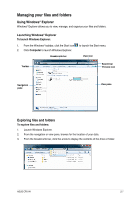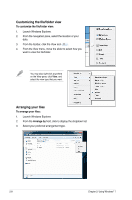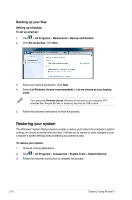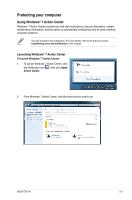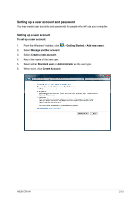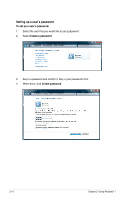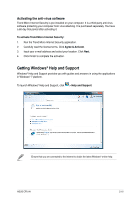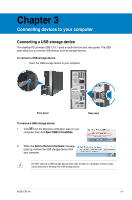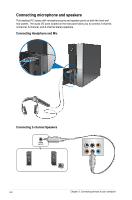Asus CP5141 User Manual - Page 29
Using Windows, Update
 |
View all Asus CP5141 manuals
Add to My Manuals
Save this manual to your list of manuals |
Page 29 highlights
Using Windows® Update Windows Update allows you to check and install the latest updates to enhance the security and performance of your computer. Launching Windows® Update To launch Windows® Update: 1. From the Windows® taskbar, click the Start icon to launch the Start menu. 2. Select All Programs > Windows Update. 3. From the Windows Update screen, click the task that you want to do. 2-12 Chapter 2: Using Windows® 7
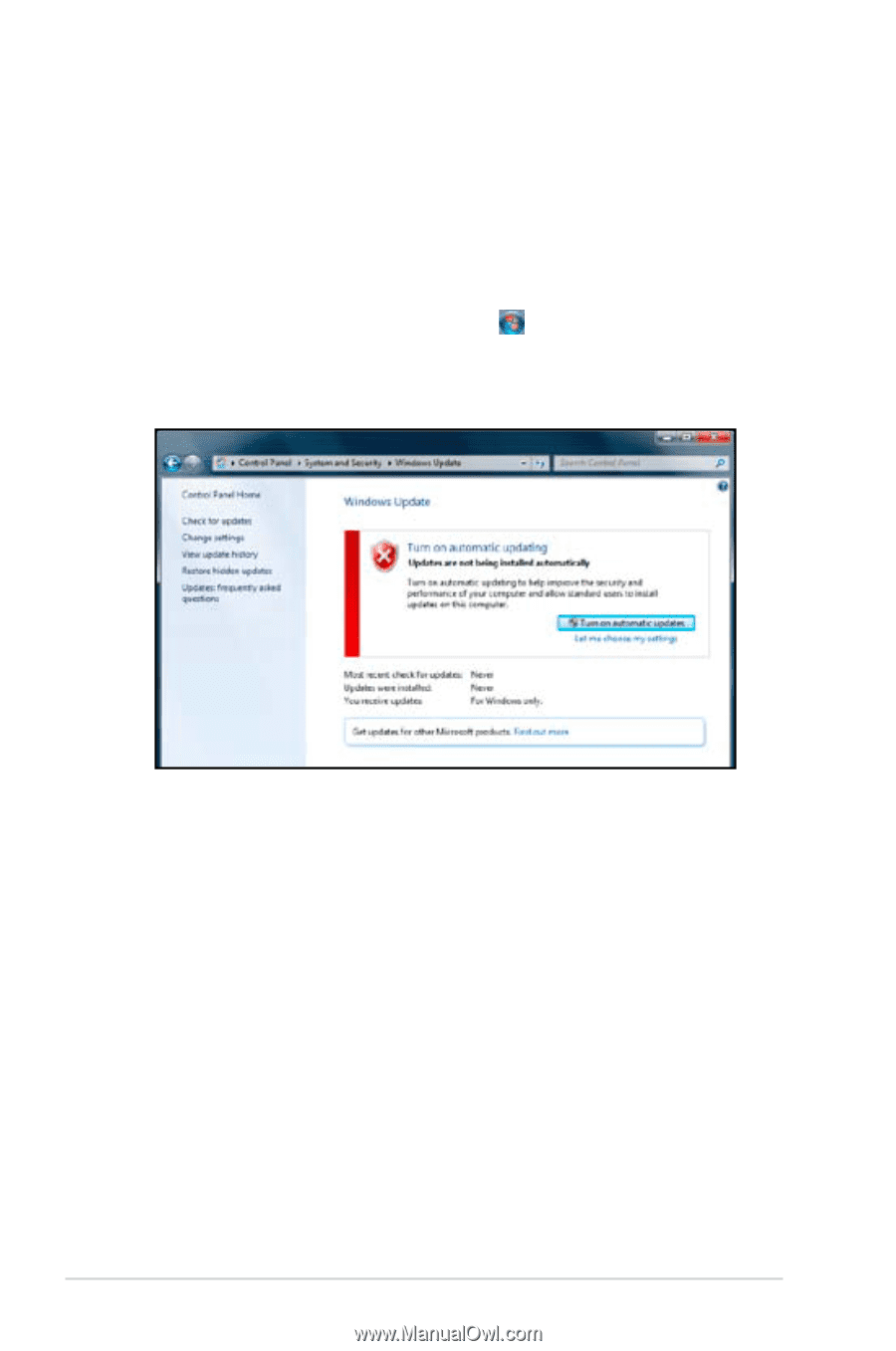
2-12
Chapter 2: Using Windows
®
7
Using Windows
®
Update
Windows Update allows you to check and install the latest updates to enhance the security
and performance of your computer.
Launching Windows
®
Update
To launch Windows
®
Update:
1.
From the Windows
®
taskbar, click the Start icon
to launch the Start menu.
2.
Select
All Programs
>
Windows Update
.
3.
From the Windows Update screen, click the task that you want to do.