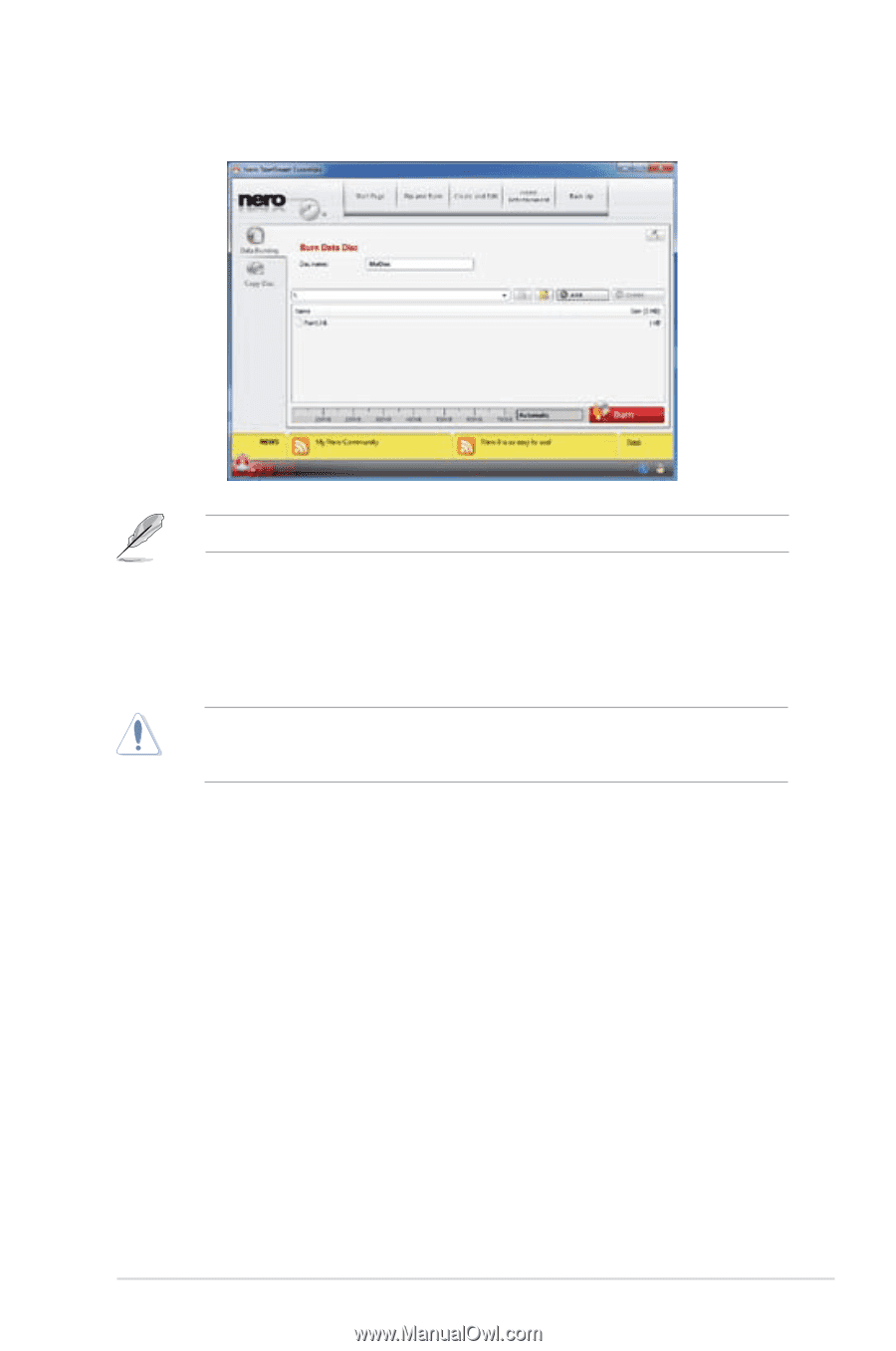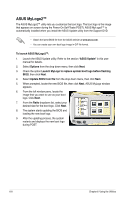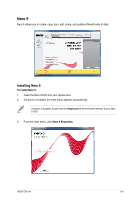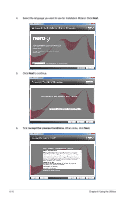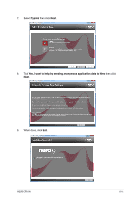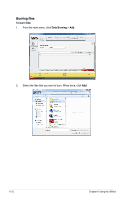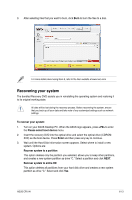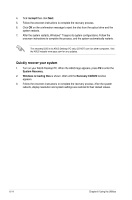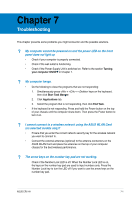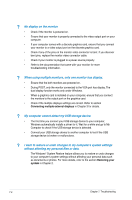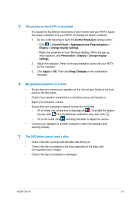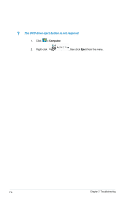Asus CP5141 User Manual - Page 63
Recovering your system
 |
View all Asus CP5141 manuals
Add to My Manuals
Save this manual to your list of manuals |
Page 63 highlights
3. After selecting files that you want to burn, click Burn to burn the files to a disc. For more details about using Nero 9, refer to the Nero website at www.nero.com Recovering your system The bundled Recovery DVD assists you in reinstalling the operating system and restoring it to its original working state. All data will be lost during the recovery process. Before recovering the system, ensure that you back up all your data and take note of any customized settings such as network settings. To recover your system: 1. Turn on your ASUS Desktop PC. When the ASUS logo appears, press to enter the Please select boot device menu. 2. Insert the recovery DVD into the optical drive and select the optical drive (CDROM: XXX) as the boot device. Press Enter and then press any key to continue. 3. Wait until the Hard-Disk Information screen appears. Select where to install a new system. Options are: Recover system to a partition This option deletes only the partition you selected, allows you to keep other partitions, and creates a new system partition as drive "C." Select a partition and click NEXT. Recover system to entire HD This option deletes all partitions from your hard disk drive and creates a new system partition as drive "C." Select and click Yes. ASUS CP5141 6-13