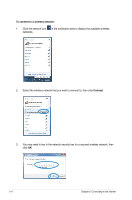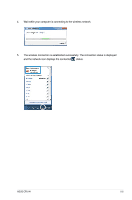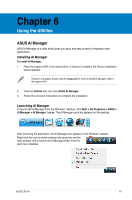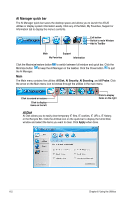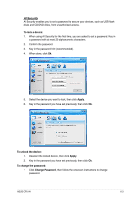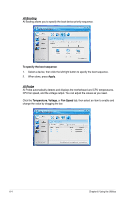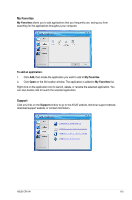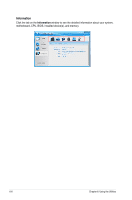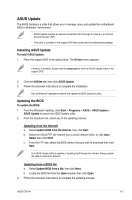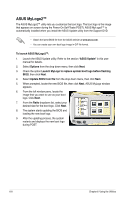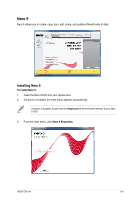Asus CP5141 User Manual - Page 54
AI Booting, AI Probe - cpu
 |
View all Asus CP5141 manuals
Add to My Manuals
Save this manual to your list of manuals |
Page 54 highlights
AI Booting AI Booting allows you to specify the boot device priority sequence. To specify the boot sequence: 1. Select a device, then click the left/right button to specify the boot sequence. 2. When done, press Apply. AI Probe AI Probe automatically detects and displays the motherboard and CPU temperatures, CPU fan speed, and the voltage output. You can adjust the values as you need. Click the Temperature, Voltage, or Fan Speed tab, then select an item to enable and change the value by dragging the bar. 6-4 Chapter 6: Using the Utilities
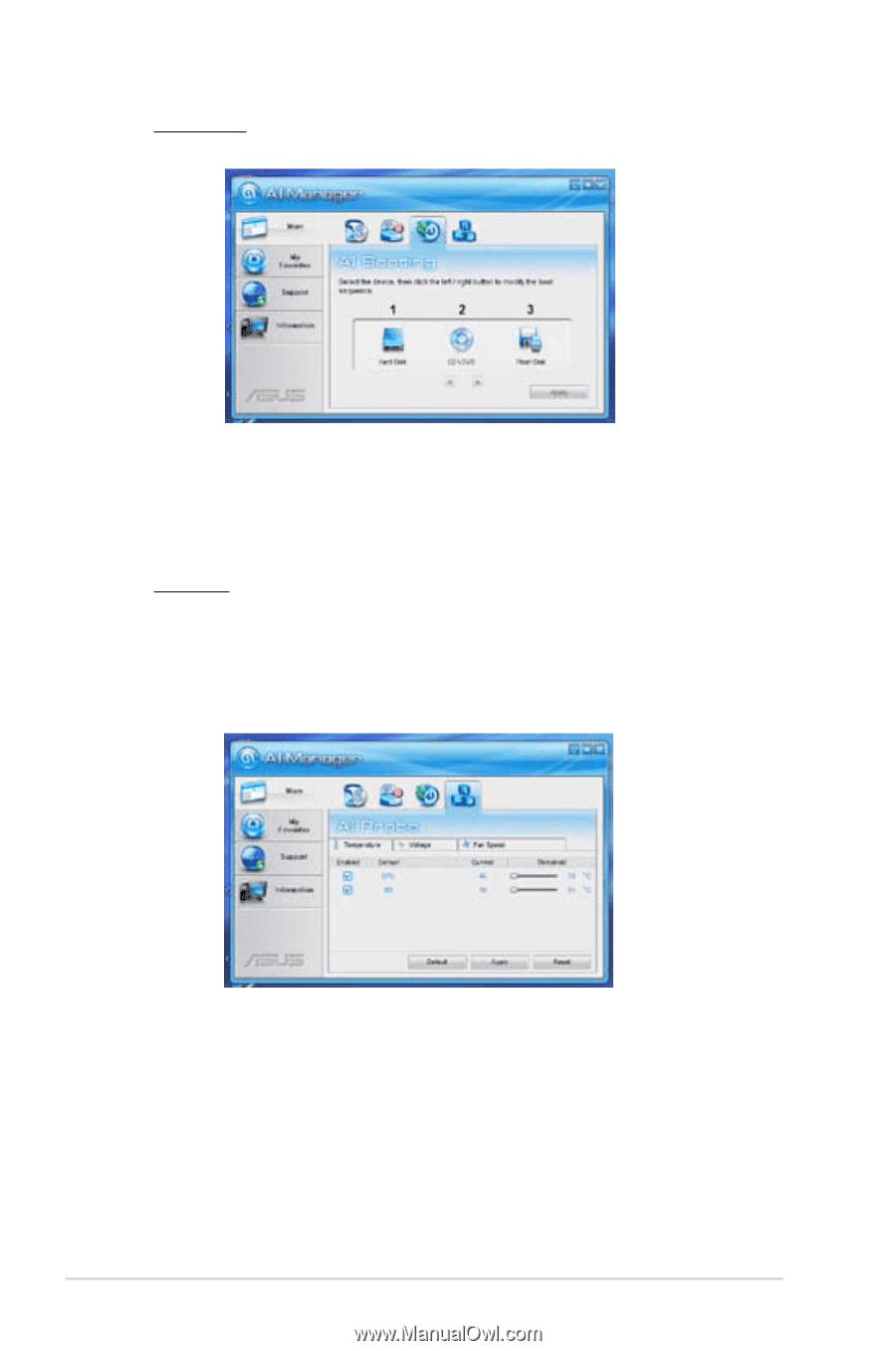
6-4
Chapter 6: Using the Utilities
AI Booting
AI Booting allows you to specify the boot device priority sequence.
To specify the boot sequence:
1.
Select a device, then click the left/right button to specify the boot sequence.
2.
When done, press
Apply
.
AI Probe
AI Probe automatically detects and displays the motherboard and CPU temperatures,
CPU fan speed, and the voltage output. You can adjust the values as you need.
Click the
Temperature
,
Voltage
, or
Fan Speed
tab, then select an item to enable and
change the value by dragging the bar.