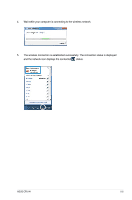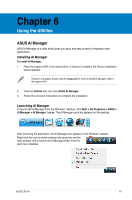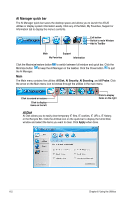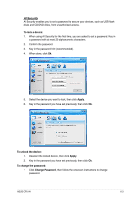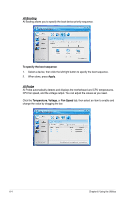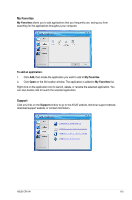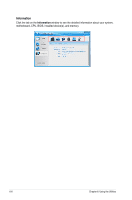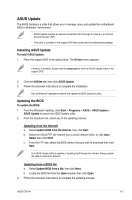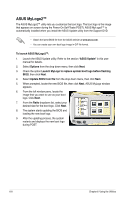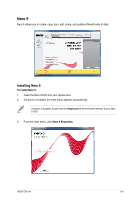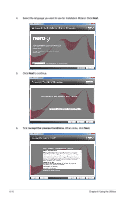Asus CP5141 User Manual - Page 55
My Favorites, Support
 |
View all Asus CP5141 manuals
Add to My Manuals
Save this manual to your list of manuals |
Page 55 highlights
My Favorites My Favorites allows you to add applications that you frequently use, saving you from searching for the applications throughout your computer. To add an application: 1. Click Add, then locate the application you want to add to My Favorites. 2. Click Open on the file location window. The application is added to My Favorites list. Right click on the application icon to launch, delete, or rename the selected application. You can also double click to launch the selected application. Support Click any links on the Support window to go to the ASUS website, technical support website, download support website, or contact information. ASUS CP5141 6-5
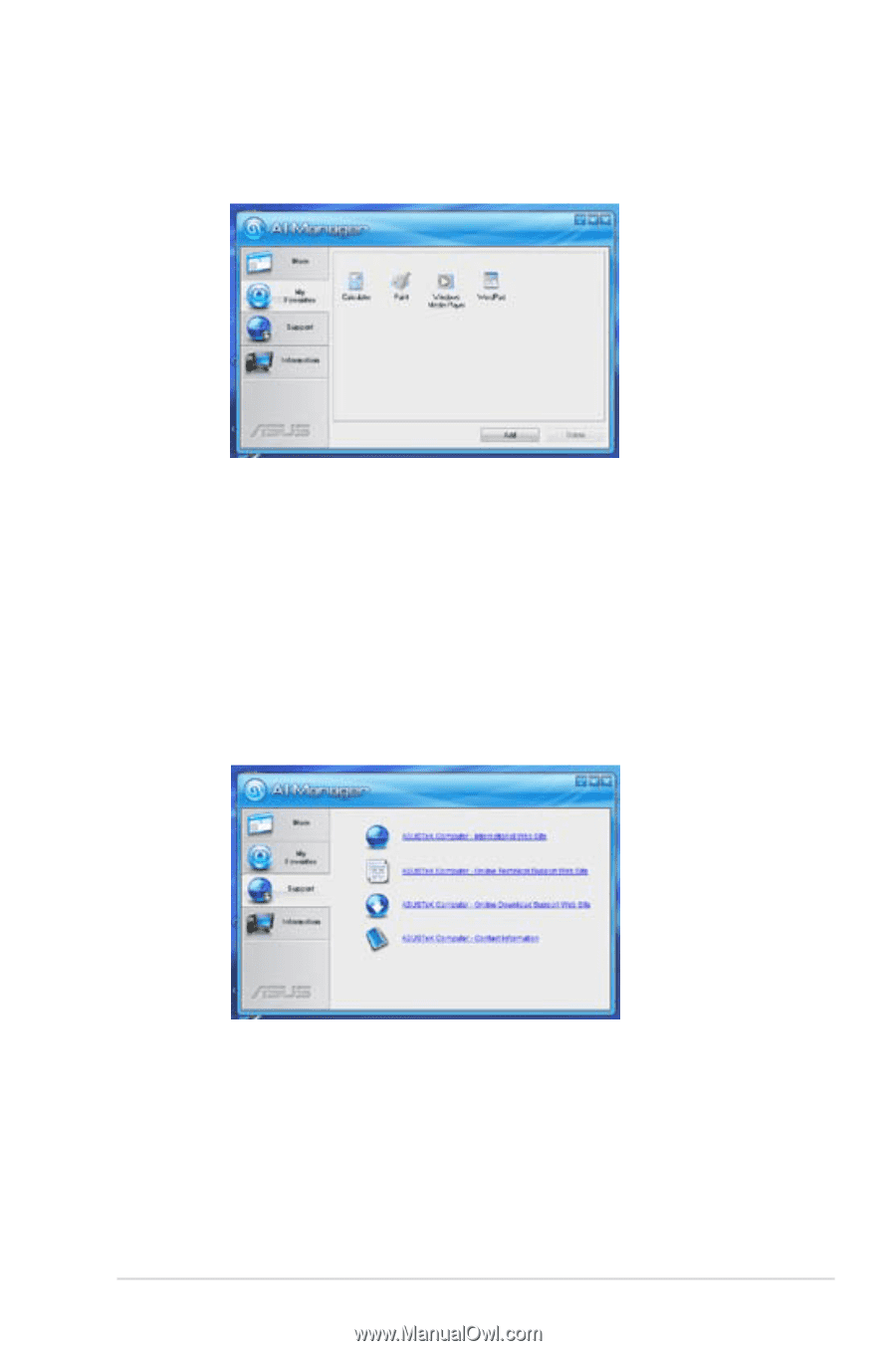
ASUS CP5141
6-5
My Favorites
My Favorites
allows you to add applications that you frequently use, saving you from
searching for the applications throughout your computer.
To add an application:
1.
Click
Add
, then locate the application you want to add to
My Favorites
.
2.
Click
Open
on the file location window. The application is added to
My Favorites
list.
Right click on the application icon to launch, delete, or rename the selected application. You
can also double click to launch the selected application.
Support
Click any links on the
Support
window to go to the ASUS website, technical support website,
download support website, or contact information.