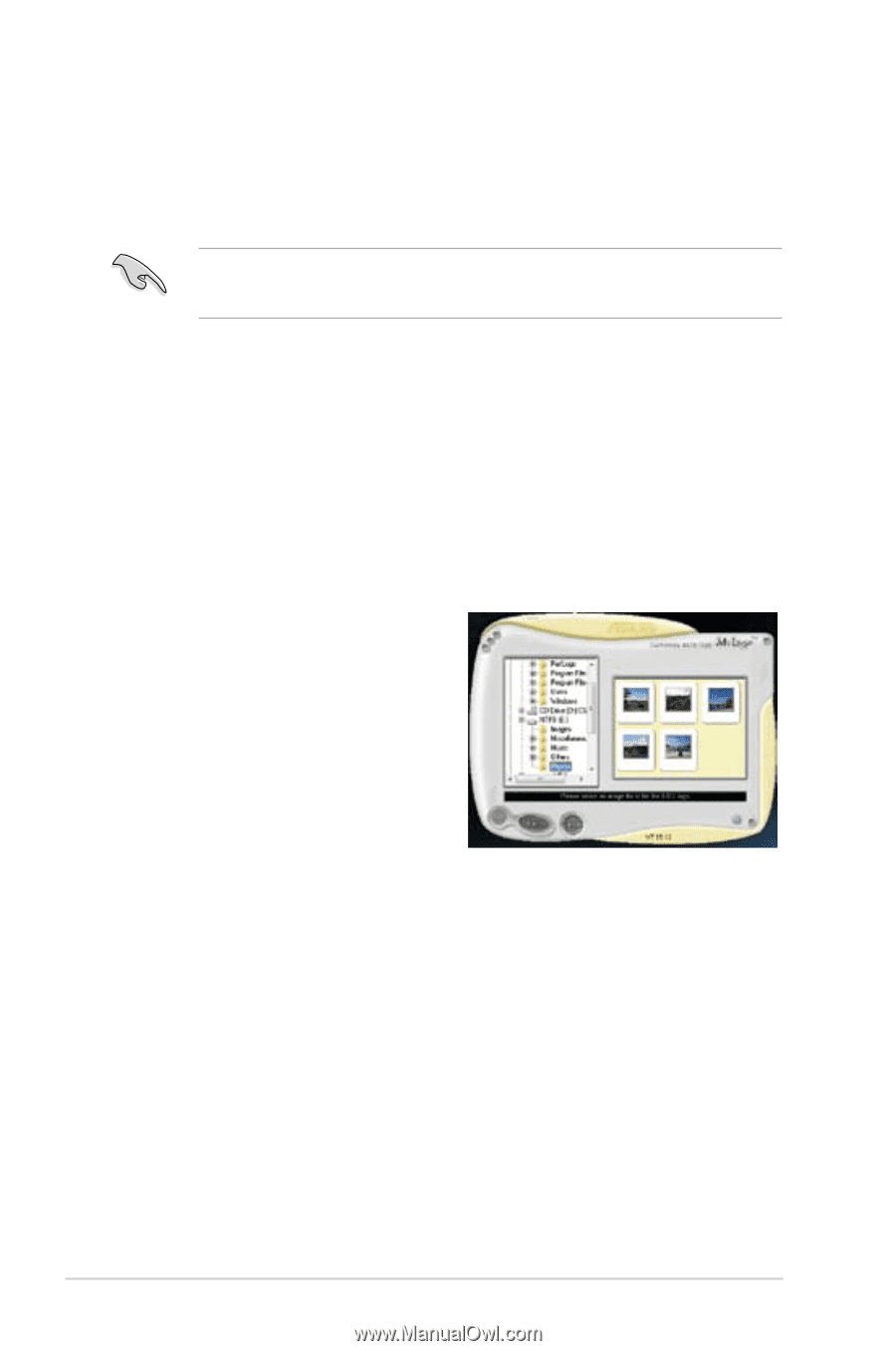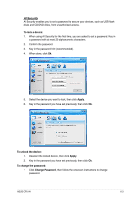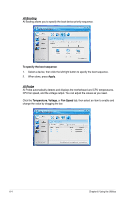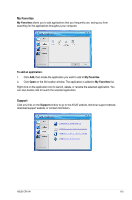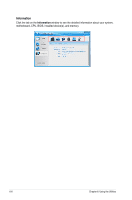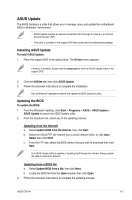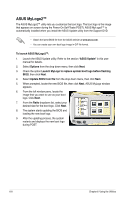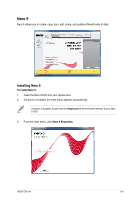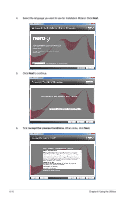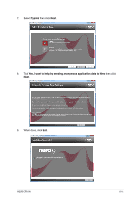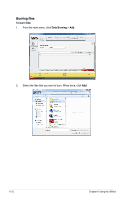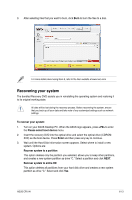Asus CP5141 User Manual - Page 58
ASUS MyLogo2™
 |
View all Asus CP5141 manuals
Add to My Manuals
Save this manual to your list of manuals |
Page 58 highlights
ASUS MyLogo2™ The ASUS MyLogo2™ utility lets you customize the boot logo. The boot logo is the image that appears on screen during the Power‑On Self-Tests (POST). ASUS MyLogo2™ is automatically installed when you install the ASUS Update utility from the Support DVD. • Obtain the latest BIOS file from the ASUS website at www.asus.com. • You can create your own boot logo image in GIF file format. To launch ASUS MyLogo2™: 1. Launch the ASUS Update utility. Refer to the section "ASUS Update" in this user manual for details. 2. Select Options from the drop down menu, then click Next. 3. Check the option Launch MyLogo to replace system boot logo before flashing BIOS, then click Next. 4. Select Update BIOS from file from the drop down menu, then click Next. 5. When prompted, locate the new BIOS file, then click Next. ASUS MyLogo window appears. 6. From the left window pane, locate the image that you want to use as your boot logo. Click Next. 7. From the Ratio dropdown list, select your desired size for the boot logo. Click Next. 8. The system starts updating the BIOS and loading the new boot logo. 9. After the updating process, the system restarts and displays the new boot logo during POST. 6-8 Chapter 6: Using the Utilities