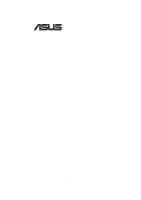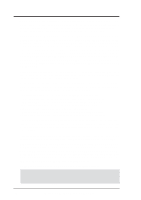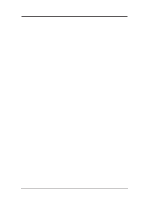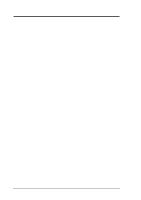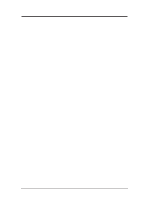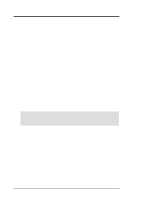Asus CUW-FX CUW-FX User Manual
Asus CUW-FX Manual
 |
View all Asus CUW-FX manuals
Add to My Manuals
Save this manual to your list of manuals |
Asus CUW-FX manual content summary:
- Asus CUW-FX | CUW-FX User Manual - Page 1
® CUW(E)-FX Intel® 810 FlexATX Motherboard USER'S MANUAL Special Features CUWE-FX • Intel 810E Chipset with support for 133/100/66MHz FSB • 4MB 32-bit 133MHz SDRAM display cache onboard CUW-FX • Intel 810 Chipset with support for 100/66MHz FSB • Optional 4MB 32-bit 100MHz SDRAM display cache onboard - Asus CUW-FX | CUW-FX User Manual - Page 2
FOR ANY ERRORS OR INACCURACIES THAT MAY APPEAR IN THIS MANUAL, INCLUDING THE PRODUCTS AND SOFTWARE DESCRIBED IN IT. Copyright © 2000 ASUSTeK COMPUTER INC. All Rights Reserved. Product Name: Manual Revision: Release Date: ASUS CUW(E)-FX 1.01 E495 January 2000 2 ASUS CUW(E)-FX User's Manual - Asus CUW-FX | CUW-FX User Manual - Page 3
.de (for marketing requests only) Technical Support Hotline: MB/Others: +49-2102-9599-0 Notebook: +49-2102-9599-10 Fax: +49-2102-9599-11 Support (Email): www.asuscom.de/de/support (for online support) WWW: www.asuscom.de FTP: ftp.asuscom.de/pub/ASUSCOM ASUS CUW(E)-FX User's Manual 3 - Asus CUW-FX | CUW-FX User Manual - Page 4
CONTENTS 1. INTRODUCTION 7 1.1 How This Manual Is Organized 7 1.2 Item Checklist 7 2. FEATURES 8 2.1 The ASUS CUW(E)-FX Motherboard 8 2.1.1 Specifications 8 2.1.2 Optional Components 9 2.1.3 Performance 10 2.1.4 Intelligence 11 2.2 ASUS CUW(E)-FX Components 12 2.3 Component Locations 13 - Asus CUW-FX | CUW-FX User Manual - Page 5
99 6.2 ASUS PC Probe 103 6.3 ASUS LiveUpdate 108 6.4 Using Yamaha XGstudio Player 109 6.5 Using Yamaha XGstudio Mixer 110 6.6 Hardware Information 112 7. APPENDIX 113 7.1 ASUS LCD-I Controller Module 113 7.2 Modem Riser 115 7.3 Glossary 117 INDEX 121 ASUS CUW(E)-FX User's Manual 5 - Asus CUW-FX | CUW-FX User Manual - Page 6
not installed and used in accordance with manufacturer's instructions, may cause harmful interference to radio communications. is connected. • Consult the dealer or an experienced radio/TV technician for help. WARNING! Any changes or modifications to this Canada. 6 ASUS CUW(E)-FX User's Manual - Asus CUW-FX | CUW-FX User Manual - Page 7
Bag of spare jumper caps (1) Support CD with drivers and utilities (1) This Motherboard User's Manual Optional Items Serial port connector with bracket (optional) ASUS LCD-I controller module (for LCD model only) ASUS TV-out controller module (optional) ASUS IrDA-compliant infrared module (optional - Asus CUW-FX | CUW-FX User Manual - Page 8
and one parallel port with EPP and ECP capabilities. • Integrated IDE! Controller supports UltraDMA/66 up to 66MB/s, UltraDMA/ 33 up to 33MB/s, and PIO Mode 4 up to 17MB/s. • Peripheral Wake-Up! Supports Wake-On-LAN, Wake-On-Ring, Keyboard Wake-Up, and BIOS Wake-Up. 8 ASUS CUW(E)-FX User's Manual - Asus CUW-FX | CUW-FX User Manual - Page 9
IR supports an optional remote control package for wireless interfacing with external peripherals, personal gadgets, or an optional remote controller. • More USB Ports! An optional USB hub module gives you a total of four USB ports for fast Plug-and-Play connection to your computer. ASUS CUW(E)-FX - Asus CUW-FX | CUW-FX User Manual - Page 10
support four IDE devices in two channels. Supports UltraDMA/66, UltraDMA/ 33 (IDE DMA Mode 2), PIO Modes 3 & 4, and supports ! ASUS smart series motherboards support the Compliancy! Both the BIOS and hardware levels of the motherboard meet the stringent requirements ASUS CUW(E)-FX User's Manual - Asus CUW-FX | CUW-FX User Manual - Page 11
system damage, this motherboard supports Socket 370 processor thermal driver support. • Peripheral Power Up! Keyboard and/or CIR power up can be enabled or disabled through BIOS setup to allow the computer to be powered ON using your keyboard and/or Consumer IR device. ASUS CUW(E)-FX User's Manual - Asus CUW-FX | CUW-FX User Manual - Page 12
ASUS CUW(E)-FX Components See the opposite page for locations. Location Processor Support Header 1 1 Floppy Disk Driver Connector 6 2 IDE Connectors (UltraDMA33/66 Support 7 1 Serial COM2 (on audio model only) ... (Bottom) 20 Network Features Intel 82559 Fast-Ethernet Chipset (on LAN model - Asus CUW-FX | CUW-FX User Manual - Page 13
2. FEATURES Component Locations 2. FEATURES 2.3 Component Locations 12 26 25 24 23 22 21 20 19 18 17 34 5 67 16 1514 13 12 11 10 9 8 ASUS CUW(E)-FX User's Manual 13 - Asus CUW-FX | CUW-FX User Manual - Page 14
SETUP Motherboard Layout 3. HARDWARE SETUP 3.1 Motherboard ASUS ASIC with Hardware Monitor Intel I/O Controller Hub (ICH) SMB 4Mbit Firmware Hub (FWH) ACHA CHA VPANEL PANEL (Grayed items are optional at the time of purchase.) Secondary IDE SAFE_MD NO_REBOOT 14 ASUS CUW(E)-FX User's Manual - Asus CUW-FX | CUW-FX User Manual - Page 15
Layout Contents Motherboard Settings 1) AMR p.23 168-Pin DIMM Memory Support p.24 Central Processing Unit (CPU) TV Headers (Two 14 pins) (optional) 20) MIC2 p.36 Internal Microphone Connector (3 pins) 21) VIDEO/CD1/MODEM p.37 Internal Audio Connectors (Three 4-pins) ASUS CUW(E)-FX User's Manual - Asus CUW-FX | CUW-FX User Manual - Page 16
(2 pins) p.40 ATX Power / Soft-Off Switch Lead (2 pins) p.40 System Management Interrupt Switch Lead (2 pins) p.40 System Message LED (2 pins) 3. H/W SETUP Layout Contents 16 ASUS CUW(E)-FX User's Manual - Asus CUW-FX | CUW-FX User Manual - Page 17
components. Failure to do so may cause severe damage to your motherboard, peripherals, and/or components. The onboard LED (see 3.1 Motherboard Layout for location) when lit acts as a reminder that the component whenever the components are separated from the system. ASUS CUW(E)-FX User's Manual 17 - Asus CUW-FX | CUW-FX User Manual - Page 18
3. H/W SETUP Motherboard Settings 3. HARDWARE SETUP 1) Onboard Audio Codec Setting (CODEC) this jumper to Enable 3 VSB. Setting +3 VSB +3 Volt PCI3VBSEL [1-2] (default) [2-3] ® CUW(E)-FX CUW(E)-FX PCI 3 Volt Selection PCI3VSBSEL 123 123 +3 VSB +3 Volt 18 ASUS CUW(E)-FX User's Manual - Asus CUW-FX | CUW-FX User Manual - Page 19
repeating ineffectively, set this jumper to No Reboot to disable auto-reboot. Setting Disable No Reboot NO_REBOOT [1-2] (default) [2-3] ® ® 3. H/W SETUP Motherboard Settings CUW(E)-FX CUW(E)-FX Reboot Setting NO_REBOOT 3 2 1 Disable (Default) 3 2 1 No Reboot ASUS CUW(E)-FX User's Manual 19 - Asus CUW-FX | CUW-FX User Manual - Page 20
the use of Wake-on-LAN but may not allow system wakeup if the power supply's standby power is insufficient. Setting +3 Volt +3 VSB LANPWR [2-3] (default) [1-2] CUW(E)-FX CUW(E)-FX LAN Power Setting LANPWR 123 123 +3 VSB +3 Volt (Default) 20 ASUS CUW(E)-FX User's Manual - Asus CUW-FX | CUW-FX User Manual - Page 21
VSB will allow wakeup by USB keyboard if the power supply's standby power is sufficient. Setting +5 Volt +5 VSB USBPWR [1-2] (default) [2-3] CUW(E)-FX USBPWR 123 123 +5 Volt (Default) +5 VSB CUW(E)-FX USB Power Selection ® 3. H/W SETUP Motherboard Settings ASUS CUW(E)-FX User's Manual 21 - Asus CUW-FX | CUW-FX User Manual - Page 22
the onboard graphics' performance. 3.5.1 General DIMM Notes • ASUS motherboards support SPD (Serial Presence Detect) DIMMs. This is the BIOS shows SDRAM memory on bootup screen. • Single-sided DIMMs come in 16, 32, 64,128MB; double-sided come in 32, 64, 128, 256MB. 22 ASUS CUW(E)-FX User's Manual - Asus CUW-FX | CUW-FX User Manual - Page 23
left, center, or right to identify the type and also to prevent the wrong type from being inserted into the DIMM slot on the motherboard. You must ask your retailer the correct DIMM type before purchasing. This motherboard supports four clock signals per DIMM slot. ASUS CUW(E)-FX User's Manual 23 - Asus CUW-FX | CUW-FX User Manual - Page 24
not needed. CAUTION! Be careful not to scrape the motherboard when mounting a clampstyle processor fan or else damage may occur to the motherboard. Socket 370 CPU (Top) Socket 370 CPU (Bottom) Celeron CUW(E)-FX ® Notch Coppermine CUW(E)-FX Socket 370 Gold Arrow 24 ASUS CUW(E)-FX User's Manual - Asus CUW-FX | CUW-FX User Manual - Page 25
so may cause severe damage to both your motherboard and expansion cards (see 3.3 Hardware Setup BIOS if necessary (such as IRQ xx Used By ISA: Yes in PNP AND PCI SETUP) 7. Install the necessary software drivers for your expansion card. 3. H/W SETUP Expansion Cards ASUS CUW(E)-FX User's Manual - Asus CUW-FX | CUW-FX User Manual - Page 26
for expansion cards. If your motherboard has PCI audio onboard, an additional IRQ will be used. If your motherboard also has MIDI enabled, another Channel Secondary IDE Channel *These IRQs are usually available for ISA or PCI devices. 3. H/W SETUP Expansion Cards 26 ASUS CUW(E)-FX User's Manual - Asus CUW-FX | CUW-FX User Manual - Page 27
: If using PCI cards on shared slots, make sure that the drivers support "Share IRQ" or that the cards do not need IRQ assignments. Conflicts will arise between the two PCI groups that will make the system unstable or cards inoperable. 3. H/W SETUP Expansion Cards ASUS CUW(E)-FX User's Manual 27 - Asus CUW-FX | CUW-FX User Manual - Page 28
as secondary. This motherboard uses the primary channel so that a secondary AMR can motherboard and expansion cards (see 3.3 Hardware Setup Procedure for more information). CUW(E)-FX CUW(E)-FX Audio Modem Riser (AMR) Connector 3. H/W SETUP Expansion Cards ® 28 ASUS CUW(E)-FX User's Manual - Asus CUW-FX | CUW-FX User Manual - Page 29
These are clearly distinguished from jumpers in the Motherboard Layout. Placing jumper caps over these connector pins will cause damage to your motherboard. IMPORTANT: Ribbon cables should always be connected on standard AT keyboards. PS/2 Keyboard (6-pin female) ASUS CUW(E)-FX User's Manual 29 - Asus CUW-FX | CUW-FX User Manual - Page 30
devices. A second serial port is available using a serial port bracket connected from the motherboard to an expansion slot opening. See Onboard Serial Port 1 in 4.2.2 I/O Device Configuration for settings. 3. H/W SETUP Connectors COM 1 Serial Port (9-pin male) 30 ASUS CUW(E)-FX User's Manual - Asus CUW-FX | CUW-FX User Manual - Page 31
(RJ45) (optional) The RJ45 connector is optional at the time of purchase and is located on top of the USB connectors. The connector allows the motherboard to connect to a Local Area Network (LAN) through a network hub. RJ45 ASUS CUW(E)-FX User's Manual 31 - Asus CUW-FX | CUW-FX User Manual - Page 32
support the provided UltraDMA/66 IDE hard disk ribbon cable. Connect the cable's blue connector to the motherboard . BIOS now supports specific CUW(E)-FX ® NOTE: Orient the red markings on the floppy ribbon cable to PIN 1 PIN 1 CUW(E)-FX Floppy Disk Drive Connector 32 ASUS CUW(E)-FX User's Manual - Asus CUW-FX | CUW-FX User Manual - Page 33
set to Enabled (see 4.5.1 Power Up Control) and that your system has an ATX power supply with at least 720mA +5V standby power. ® ® 3. H/W SETUP Connectors CUW(E)-FX WOR RI# Ground 2 1 CUW(E)-FX Wake-On-Ring Connector ASUS CUW(E)-FX User's Manual 33 - Asus CUW-FX | CUW-FX User Manual - Page 34
motherboard and/or the CPU fan if these pins are incorrectly used. These are not jumpers, do not place jumper caps over these pins. CPU Fan Power GND +12V Rotation Chassis Fan Power CUW(E)-FX Power Supply Fan Power Rotation +12V GND CUW(E)-FX 12-Volt Cooling Fan Power 34 ASUS CUW(E)-FX User - Asus CUW-FX | CUW-FX User Manual - Page 35
support to the motherboard's SIR CUW(E)-FX Infrared Module Connector 17) Serial COM 2 Port Header (10-1 pin COM2) The optional serial port bracket can be used to add a serial port for additional serial devices. COM2 CUW(E)-FX ® Pin 1 CUW(E)-FX Serial Port Header ASUS CUW(E)-FX User's Manual - Asus CUW-FX | CUW-FX User Manual - Page 36
allows you to connect a chassis mounted microphone to the motherboard instead of having to attach an external microphone onto the ATX connectors. 3. H/W SETUP Connectors 1 3 ® MIC Power MIC Input Ground CUW(E)-FX MIC2 CUW(E)-FX Internal Microphone Connector 36 ASUS CUW(E)-FX User's Manual - Asus CUW-FX | CUW-FX User Manual - Page 37
such sound sources as a CD-ROM, TV tuner, or MPEG card. The MODEM CUW(E)-FX VIDEO (Green) Left Audio Channel Ground Right Audio Channel CD1 (Black) Left Audio Channel Ground Right Audio Channel MODEM Modem-In (to Modem) Ground Modem-Out (from Modem) CUW(E)-FX ASUS CUW(E)-FX User's Manual 37 - Asus CUW-FX | CUW-FX User Manual - Page 38
the motherboard instead of having to attach an external headphone to the ATX connectors. SPKR LINEOUT_LEFT GND LINEOUT_RIGHT CUW(E)-FX ® 1 3 CUW(E)-FX Internal to close the circuit. CUW(E)-FX ® ACHA CUW(E)-FX Chassis Open Alarm Lead 3. H/W SETUP Connectors 38 ASUS CUW(E)-FX User's Manual - Asus CUW-FX | CUW-FX User Manual - Page 39
if your power supply cannot support the load. For WakeOn-LAN support, your ATX power supply must supply at least 720mA +5VSB. CUW(E)-FX ® +3.3 Volts -12 cable to this connector. CUW(E)-FX ® JTPWR Power Supply Thermal Sensor CUW(E)-FX Thermal Sensor Connector ASUS CUW(E)-FX User's Manual 39 - Asus CUW-FX | CUW-FX User Manual - Page 40
3. H/W SETUP Connectors +5 V PLED Keylock Ground +5V Ground Ground SPKR +5 V MLED ExtSMI# Ground PWR_SW Ground ResetCon Ground ® CUW(E)-FX Message LED SMI Lead Reset SW ATX Power Switch* * Requires an ATX power supply. CUW(E)-FX System Panel Connectors 40 ASUS CUW(E)-FX User's Manual - Asus CUW-FX | CUW-FX User Manual - Page 41
a power-on test. Recheck your jumper settings and connections or call your retailer for assistance. Award BIOS Beep Codes Beep One short beep when displaying logo Long beeps in an endless loop One long beep bad CPU overheated System running at a lower frequency ASUS CUW(E)-FX User's Manual 41 - Asus CUW-FX | CUW-FX User Manual - Page 42
3. HARDWARE SETUP 7. During power-on, hold down to enter BIOS setup. Follow the instructions in 4. BIOS SETUP. * Powering Off your computer: You must first exit or shut down not appear when shutting down with ATX power supplies. 3. H/W SETUP Powering Up 42 ASUS CUW(E)-FX User's Manual - Asus CUW-FX | CUW-FX User Manual - Page 43
certain memory drivers that may be BIOS SETUP Updating BIOS IMPORTANT! If "unknown" is displayed after Flash Memory:, the memory chip is either not programmable or is not supported by the ACPI BIOS and therefore, cannot be programmed by the Flash Memory Writer utility. ASUS CUW(E)-FX User's Manual - Asus CUW-FX | CUW-FX User Manual - Page 44
2 and then press . The Update BIOS Including Boot Block and ESCD screen appears. 5. Type the filename of your new BIOS and the path, for example, A:\XXXXX.XXX, and then press . NOTE: To cancel this operation, press . 4. BIOS SETUP Updating BIOS 44 ASUS CUW(E)-FX User's Manual - Asus CUW-FX | CUW-FX User Manual - Page 45
the problem still persists, update the original BIOS file you saved to disk above. If the Flash Memory Writer utility was not able to successfully update a complete BIOS file, your system may not be able to boot up. If this happens, your system will need servicing. ASUS CUW(E)-FX User's Manual 45 - Asus CUW-FX | CUW-FX User Manual - Page 46
after the computer has run through its POST. NOTE: Because the BIOS software is constantly being updated, the following BIOS screens and descriptions are for reference purposes only and may not reflect your BIOS screens exactly. 4. BIOS SETUP Program Information 46 ASUS CUW(E)-FX User's Manual - Asus CUW-FX | CUW-FX User Manual - Page 47
Function Description or Displays the General Help screen from anywhere in the BIOS Setup Jumps to the Exit menu or returns to the main menu from a submenu to its Setup Defaults Saves changes and exits Setup 4. BIOS SETUP Menu Introduction ASUS CUW(E)-FX User's Manual 47 - Asus CUW-FX | CUW-FX User Manual - Page 48
General Help In addition to the Item Specific Help window, the BIOS setup program also provides a General Help screen. This screen can be called up from item heading in square brackets represents the default setting for that field. 4. BIOS SETUP Menu Introduction 48 ASUS CUW(E)-FX User's Manual - Asus CUW-FX | CUW-FX User Manual - Page 49
: 4. BIOS SETUP Main Support [Disabled] This is required to support older Japanese floppy drives. Floppy 3 Mode support will allow reading and writing of 1.2MB (as opposed to 1.44MB) on a 3.5-inch diskette. Configuration options: [Disabled] [Drive A] [Drive B] [Both] ASUS CUW(E)-FX User's Manual - Asus CUW-FX | CUW-FX User Manual - Page 50
drive. Incorrect settings may cause your system to not recognize the installed hard disk. To allow the BIOS to detect the drive type automatically, select [Auto]. Type [Auto] Select [Auto] to automatically for the Type field are: [None] - to disable IDE devices 50 ASUS CUW(E)-FX User's Manual - Asus CUW-FX | CUW-FX User Manual - Page 51
for your disk, you should enter the correct ones manually by setting [User Type HDD]. [User Type HDD] 4. BIOS SETUP Master/Slave Drives Manually enter the number of cylinders, heads and sectors per track ] and the Translation Method field must be set to [Manual]. ASUS CUW(E)-FX User's Manual 51 - Asus CUW-FX | CUW-FX User Manual - Page 52
BIOS from the drive information you entered. Multi-Sector Transfers [Maximum] This option automatically sets the number of sectors per block to the highest number supported by the drive. This field can also be configured manually ] 4. BIOS SETUP Master/Slave Drives 52 ASUS CUW(E)-FX User's Manual - Asus CUW-FX | CUW-FX User Manual - Page 53
4. BIOS SETUP Other options for "Type:" are: [CD-ROM] - for IDE CD-ROM drives [LS-120] - for LS-120 compatible floppy disk , you will notice that the drive size appear in the field for the hard disk drive that you just configured. 4. BIOS SETUP Master/Slave Drives ASUS CUW(E)-FX User's Manual 53 - Asus CUW-FX | CUW-FX User Manual - Page 54
4.3.2 Keyboard Features 4. BIOS SETUP Keyboard Features Boot Up NumLock Status [On] This field controls the state of the NumLock key [1/2 Sec] This field sets the delay before keystrokes begin to repeat. Configuration options: [1/4 Sec] [1/2 Sec] [3/4 Sec] [1 Sec] 54 ASUS CUW(E)-FX User's Manual - Asus CUW-FX | CUW-FX User Manual - Page 55
is now set to [Enabled]. When [Enabled], a Supervisor password is required to access the BIOS setup utility and all important menu options while a User password is required to access the computer to this field. This is a display only field. 4. BIOS SETUP Main Menu ASUS CUW(E)-FX User's Manual 55 - Asus CUW-FX | CUW-FX User Manual - Page 56
Menu 4. BIOS SETUP Advanced Menu CPU Internal Frequency [Manual] When the motherboard is set to JumperFree™ mode, this field allows you to select the internal frequency of your CPU. Select [Manual] if you options vary depending on the CPU/SDRAM/PCI Freqency Ratio. 56 ASUS CUW(E)-FX User's Manual - Asus CUW-FX | CUW-FX User Manual - Page 57
is detected or not. Configuration options: [Enabled] [Auto] USB Legacy Support [Auto] This motherboard supports Universal Serial Bus (USB) devices. The default of [Auto] allows the [Disabled]. Configuration options: [Disabled] [Enabled] 4. BIOS SETUP Advanced Menu ASUS CUW(E)-FX User's Manual 57 - Asus CUW-FX | CUW-FX User Manual - Page 58
CPU Upgrade/Reinstallation To ensure that your system can enter BIOS setup after the processor has been changed or reinstalled, your . 4. BIOS SETUP JumperFree Mode For processors with locked frequency multiplier For processors with unlocked frequency multiplier 58 ASUS CUW(E)-FX User's Manual - Asus CUW-FX | CUW-FX User Manual - Page 59
CPU Frequency Multiple (For processors with unlocked frequency multiplier only) Cause for Hangup: Improper FSB/SDRAM/PCI Freq. Ratio or CPU External (FSB) Freq. (MHz) 4. BIOS SETUP JumperFree Mode ASUS CUW(E)-FX User's Manual 59 - Asus CUW-FX | CUW-FX User Manual - Page 60
SETUP 4.4.1 Chip Configuration 4. BIOS SETUP Chip Configuration (scroll down to see more items, as shown here) SDRAM Configuration [By SPD] This sets the command. NOTE: To make changes to this field, the SDRAM Configuration field must be set to [User Define]. 60 ASUS CUW(E)-FX User's Manual - Asus CUW-FX | CUW-FX User Manual - Page 61
4. BIOS SETUP SDRAM RAS Precharge Time This controls the idle clocks after issuing a precharge command to the SDRAM. feature allows you to select the size of mapped memory for AGP graphic data. Configuration options: [64MB] [32MB] 4. BIOS SETUP Chip Configuration ASUS CUW(E)-FX User's Manual 61 - Asus CUW-FX | CUW-FX User Manual - Page 62
Configuration options: [Disabled] [Enabled] PCI 2.1 Support [Enabled] This function allows you to enable channel, secondary IDE channel, both, or disable both channels. Configuration options: [Both] [Primary] [Secondary] [Disabled] 4. BIOS SETUP Chip Configuration 62 ASUS CUW(E)-FX User's Manual - Asus CUW-FX | CUW-FX User Manual - Page 63
items, as shown here) Onboard AC97 Modem Controller, Audio Controller [Auto] [Auto] allows the motherboard's BIOS to detect whether you are using any modem/ audio device. If a modem/audio device is options: [3F8H/IRQ4] [2F8H/IRQ3] [3E8H/IRQ4] [2E8H/IRQ10] [Disabled] ASUS CUW(E)-FX User's Manual 63 - Asus CUW-FX | CUW-FX User Manual - Page 64
BIOS SETUP UART2 Use Standard Infrared [Disabled] When enabled, this field activates the onboard standard infrared feature and sets the second serial UART to support the infrared module connector on the motherboard port DMA channel for the BIOS SETUP I/O Device Config 64 ASUS CUW(E)-FX User's Manual - Asus CUW-FX | CUW-FX User Manual - Page 65
be disabled. [Disabled] will disable the motherboard's Symbios SCSI BIOS so that the BIOS on an add-on Symbios SCSI card can be used. If your Symbios SCSI card does not have a BIOS, the Symbios SCSI card will not function. Configuration options: [Auto] [Disabled] ASUS CUW(E)-FX User's Manual 65 - Asus CUW-FX | CUW-FX User Manual - Page 66
motherboard supports Universal Serial Bus (USB) devices. Set to [Enabled] if you want to use USB devices. Configuration options: [Disabled] [Enabled] ONB VGA BIOS First [No] This field, when set to [Yes], gives priority to the onboard VGA BIOS options: [No/ICU] [Yes] 66 ASUS CUW(E)-FX User's Manual - Asus CUW-FX | CUW-FX User Manual - Page 67
that channel. If you install a legacy ISA card that requires a unique DMA channel, and you are not using an ICU, you must set the field for that channel to [Yes]. Configuration options: [No/ICU] [Yes] PCI/PNP ISA UMB Resource Exclusion 4. BIOS SETUP PCI Configuration ASUS CUW(E)-FX User's Manual - Asus CUW-FX | CUW-FX User Manual - Page 68
] [D800] [DC00] 4.4.4 Shadow Configuration 4. BIOS SETUP Shadow Configuration Video ROM BIOS Shadow [Enabled] This field allows you to change the video BIOS location from ROM to RAM. Relocating to RAM for this purpose. Configuration options: [Disabled] [Enabled] 68 ASUS CUW(E)-FX User's Manual - Asus CUW-FX | CUW-FX User Manual - Page 69
turns off the video display and shuts down the hard disk after a period of inactivity. 4. BIOS SETUP Power Menu Power Management [User Define] This option must be enabled to use any of the Panel." Choose "Advanced" in the Power Management Properties dialog box. ASUS CUW(E)-FX User's Manual 69 - Asus CUW-FX | CUW-FX User Manual - Page 70
not, this function will be disabled. If the expansion cards you use on the motherboard do not support the STR function, you must leave this field on the default setting [Disabled]. off the system. Configuration options: [Soft off] [Suspend] 4. BIOS SETUP Power Menu 70 ASUS CUW(E)-FX User's Manual - Asus CUW-FX | CUW-FX User Manual - Page 71
Up Control 4. BIOS SETUP Power Up network by sending a wake-up frame or signal. Configuration options: [Disabled] [Enabled] IMPORTANT: This feature requires an optional network interface with Wake-OnLAN and an ATX power supply with at least 720mA +5V standby power. ASUS CUW(E)-FX User's Manual - Asus CUW-FX | CUW-FX User Manual - Page 72
4. BIOS SETUP Wake On PS2 KB/PS2 Mouse/CIR [Disabled] Set this field to [Enabled] if you wish to use by selecting [Everyday] or at a certain time and day by selecting [By Date]. Configuration options: [Disabled] [Everyday] [By Date] 4. BIOS SETUP Power Up Control 72 ASUS CUW(E)-FX User's Manual - Asus CUW-FX | CUW-FX User Manual - Page 73
SETUP 4.5.2 Hardware Monitor 4. BIOS SETUP Hardware Monitor MB Temperature, CPU Temperature [xxxC/xxxF] The onboard hardware monitor is able to detect the MB (motherboard) and CPU temperatures. Set to [ prompted to "Press F1 to continue, DEL to enter SETUP". ASUS CUW(E)-FX User's Manual 73 - Asus CUW-FX | CUW-FX User Manual - Page 74
4.6 Boot Menu 4. BIOS SETUP Boot Menu Boot Sequence The Boot menu allows you to select among IDs of all your connected ATAPI CD-ROM drives. Other Boot Device [INT18 Device (Network)] Configuration options: [Disabled] [SCSI Boot Device] [INT18 Device (Network)] 74 ASUS CUW(E)-FX User's Manual - Asus CUW-FX | CUW-FX User Manual - Page 75
instead of using the BIOS. When [Yes] is BIOS will seek the floppy disk drive to determine whether the drive has 40 or 80 tracks. Configuration options: [Disabled] [Enabled] Full Screen Logo [Enabled] Configuration options: [Disabled] [Enabled] 4. BIOS SETUP Boot Menu ASUS CUW(E)-FX User's Manual - Asus CUW-FX | CUW-FX User Manual - Page 76
save your changes and exit Setup. Select Exit from the menu bar to display the following menu: 4. BIOS SETUP Exit Menu NOTE: Pressing does not exit this menu. You must select one of the options password, the system will ask for confirmation before exiting. 76 ASUS CUW(E)-FX User's Manual - Asus CUW-FX | CUW-FX User Manual - Page 77
4. BIOS SETUP Load Setup Defaults This option allows you to load the default values for each of the parameters on the option, all selections are saved and a confirmation is requested. Select [Yes] to save any changes to the non-volatile RAM. 4. BIOS SETUP Exit Menu ASUS CUW(E)-FX User's Manual 77 - Asus CUW-FX | CUW-FX User Manual - Page 78
4. BIOS SETUP (This page was intentionally left blank.) 4. BIOS SETUP 78 ASUS CUW(E)-FX User's Manual - Asus CUW-FX | CUW-FX User Manual - Page 79
driver update from your ASUS vendor or the ASUS web site. NOTE: Because there are various motherboard settings, options, and expansion cards, the following can only be used as a general reference and not an exact reflection of your system. 5. S/W SETUP Windows 98 ASUS CUW(E)-FX User's Manual - Asus CUW-FX | CUW-FX User Manual - Page 80
here, and then click Next. (4) Click here. (6) Enter E:\WIN98 here and then click OK. (5) Insert your Windows 98 CD, and then click here. (7) Insert your ASUS Support CD, and then click here. (9) Click here. (8) Click here. 80 ASUS CUW(E)-FX User's Manual 5. S/W SETUP Windows 98 - Asus CUW-FX | CUW-FX User Manual - Page 81
difficulties and need technical assistance. Read Me opens up a file containing additional notes. Home returns you to the main menu of the support CD. (only on other screens) Exit allows you to close the support CD. Back returns you one screen back on the support CD. ASUS CUW(E)-FX User's Manual 81 - Asus CUW-FX | CUW-FX User Manual - Page 82
setup screen. NOTE: LDCM will not run if another hardware monitoring utility, such as ASUS PC Probe, is installed. To uninstall any program, see 5.10 Uninstalling Programs. (1) Click here. (2) Click here. 5. S/W SETUP Windows 98 (3) Click here. (4) Click here. 82 ASUS CUW(E)-FX User's Manual - Asus CUW-FX | CUW-FX User Manual - Page 83
5. SOFTWARE SETUP (5) Click here. (6) Click here. (7) Click here. (8) Click here. (9) Click here. (10) Click here and then follow the online instruction to finish installing. 5. S/W SETUP Windows 98 ASUS CUW(E)-FX User's Manual 83 - Asus CUW-FX | CUW-FX User Manual - Page 84
setup screen. NOTE: LDCM will not run if another hardware monitoring utility, such as ASUS PC Probe, is installed. To uninstall any program, see 5.10 Uninstalling Programs. (1) Click here. (2) Click here. 5. S/W SETUP Windows 98 (3) Click here. (4) Click here. 84 ASUS CUW(E)-FX User's Manual - Asus CUW-FX | CUW-FX User Manual - Page 85
here. (8) Click here. (9) Click here. (10) Enter a username and a password. Confirm password and then click here. (11) Click here. (12) Click here. 5. S/W SETUP Windows 98 ASUS CUW(E)-FX User's Manual 85 - Asus CUW-FX | CUW-FX User Manual - Page 86
ASUS PC Probe Insert the Support CD that came with your motherboard into your CD-ROM drive or double-click the CD drive icon in My Computer to bring up the setup screen. NOTE: ASUS PC here. (4) Click here. (5) Click here. (6) Click here. 5. S/W SETUP Windows 98 86 ASUS CUW(E)-FX User's Manual - Asus CUW-FX | CUW-FX User Manual - Page 87
5. SOFTWARE SETUP (7) Click here. (8) Click here. (9) Click here. (10) Click here. 5. S/W SETUP Windows 98 ASUS CUW(E)-FX User's Manual 87 - Asus CUW-FX | CUW-FX User Manual - Page 88
the Support CD that came with your motherboard into your CD-ROM drive or double-click the CD drive icon in My Computer to bring up the setup screen. (1) Click here. (2) Click here. (3) Click here. (4) Click here. (5) Click here. (6) Click here. 5. S/W SETUP Windows 98 88 ASUS CUW(E)-FX User - Asus CUW-FX | CUW-FX User Manual - Page 89
here. (3) Click here. (4) Click here. 5. S/W SETUP Windows 98 (5) Click here. (7) Click here. (6) Click here. (8) Browse to E:\VGA\WIN98 and then click here. (9) To install other drivers or software, click here, and then click Finish. ASUS CUW(E)-FX User's Manual 89 - Asus CUW-FX | CUW-FX User Manual - Page 90
motherboard into your CD-ROM drive or double-click the CD drive icon in My Computer to bring up the setup screen. (1) Click here. (2) Click here. (3) Click here. (5) Click here and then click OK to install other drivers and software. (4) Click here. 5. S/W SETUP Windows 98 90 ASUS CUW(E)-FX - Asus CUW-FX | CUW-FX User Manual - Page 91
5.9.1 INF Update Utility for 810 Chipset Insert the Support CD that came with your motherboard into your CD-ROM drive or double-click the here to install the driver to the default folder. (8) Click here and then follow the online instructions. Restart when prompted ASUS CUW(E)-FX User's Manual 91 - Asus CUW-FX | CUW-FX User Manual - Page 92
5. SOFTWARE SETUP 5.9.2 Intel Security Driver Insert the Support CD that came with your motherboard into your CD-ROM drive or double-click the CD Windows 98 (5) Click here. (6) Click here. (7) Click here. (8) Click here and then follow the online instructions. 92 ASUS CUW(E)-FX User's Manual - Asus CUW-FX | CUW-FX User Manual - Page 93
5. SOFTWARE SETUP 5.9.3 YAMAHA S-YXG50 Insert the Support CD that came with your motherboard into your CD-ROM drive or double-click the CD drive icon in My the terms of the agreement. (8) Click here and follow the online instructions to complete installation. ASUS CUW(E)-FX User's Manual 93 - Asus CUW-FX | CUW-FX User Manual - Page 94
5. SOFTWARE SETUP 5.9.4 YAMAHA XGStudio Insert the Support CD that came with your motherboard into your CD-ROM drive or double-click the CD drive icon in My Computer agreement. (4) Click here. (6) Click here. (7) Click here. (8) Click here. (9) Click here. 94 ASUS CUW(E)-FX User's Manual - Asus CUW-FX | CUW-FX User Manual - Page 95
5. SOFTWARE SETUP 5.9.6 PC-cillin 98 Insert the Support CD that came with your motherboard into your CD-ROM drive or double-click the CD drive icon in My Computer to here. (7) Click here. (8) Click here and then follow the online instructins to finish installation. ASUS CUW(E)-FX User's Manual 95 - Asus CUW-FX | CUW-FX User Manual - Page 96
5.9.7 Adobe Acrobat Reader V4.0 Insert the Support CD that came with your motherboard into your CD-ROM drive or double-click terms of the license agreement. (7) To install other drivers or programs, click here and then click Finish. (4) Click here. (6) Click here. 96 ASUS CUW(E)-FX User's Manual - Asus CUW-FX | CUW-FX User Manual - Page 97
. 5. S/W SETUP Windows 98 (1) Double-click here to open the Add/Remove Programs Properties dialog box. (2) Select the program to remove and click here. (3) Click here. ASUS CUW(E)-FX User's Manual 97 - Asus CUW-FX | CUW-FX User Manual - Page 98
5. SOFTWARE SETUP (This page was intentionally left blank.) 5. S/W SETUP Windows 98 98 ASUS CUW(E)-FX User's Manual - Asus CUW-FX | CUW-FX User Manual - Page 99
The motherboard's built-in 2D/3D AGP VGA supports problem, close the program, change the color settings, and then open the program again. Adapter Shows what type of display adapter you are currently using. To install the software for a new display adapter, click Change. ASUS CUW(E)-FX User's Manual - Asus CUW-FX | CUW-FX User Manual - Page 100
to be the cause, use the highest setting at which you do not have problems. Color Management Lists all the color profile currently associated with your monitor. Click a profile to make it the active profile. Otherwise, the default profile is the active profile. 100 ASUS CUW(E)-FX User's Manual - Asus CUW-FX | CUW-FX User Manual - Page 101
memory, BIOS, and drivers. Internet links are also available for easy access to the ASUS Web page for new updated drivers and supported. Color (Direct3D/Game) This is the same as the color adjustments for the desktop but this applies to direct3D applications and games. ASUS CUW(E)-FX User's Manual - Asus CUW-FX | CUW-FX User Manual - Page 102
want to change the default hot key (CTRL+ALT+O) if it conflicts with the hot keys of other games, video players, or Windows programs. 102 ASUS CUW(E)-FX User's Manual - Asus CUW-FX | CUW-FX User Manual - Page 103
click the Windows Start button, point to Programs, and then ASUS Utility, and then click Probe Vx.xx. The PC Probe icon will appear on the taskbar's system tray indicating that ASUS PC Probe is running. Clicking the icon will allow you to see the status of your PC. ASUS CUW(E)-FX User's Manual 103 - Asus CUW-FX | CUW-FX User Manual - Page 104
6. S/W REFERENCE Windows 98 6. SOFTWARE REFERENCE 6.2.2 Using ASUS PC Probe Monitoring Monitor Summary Shows a summary of the items being monitored. Temperature Monitor Shows level or down to decrease the threshold level) Voltage Monitor Shows the PC's voltages. 104 ASUS CUW(E)-FX User's Manual - Asus CUW-FX | CUW-FX User Manual - Page 105
reference. Information Hard Drives Shows the used and free space of the PC's hard disk drives and the file allocation table or file system used. ASUS CUW(E)-FX User's Manual 105 - Asus CUW-FX | CUW-FX User Manual - Page 106
pertinent to the PC, such as CPU type, CPU speed, and internal/external frequencies, and memory size. Utility Lets you run programs outside of the ASUS Probe modules. To run a program, click Execute Program. 106 ASUS CUW(E)-FX User's Manual - Asus CUW-FX | CUW-FX User Manual - Page 107
will bring up a menu to open or exit ASUS PC Probe and pause or resume all system monitoring. When the ASUS PC Probe senses a problem with your PC, portions of the ASUS PC Probe icon changes to red, the PC speaker beeps, and the ASUS PC Probe monitor is displayed. ASUS CUW(E)-FX User's Manual 107 - Asus CUW-FX | CUW-FX User Manual - Page 108
motherboard's BIOS and drivers. The use of this utility requires that you are properly connected to the Internet through an Internet Service Provider (ISP). 1. Start ASUS Update V2.00. Launch the utility from Start | Programs | ASUS Utility | ASUS locate the file. 108 ASUS CUW(E)-FX User's Manual - Asus CUW-FX | CUW-FX User Manual - Page 109
song as the new current-play song. Increases/decreases the volume level of the song being played by dragging the slider up/ down. For detailed instructions and references to software and utilities, use the programs' online help and electronic documentations. ASUS CUW(E)-FX User's Manual 109 - Asus CUW-FX | CUW-FX User Manual - Page 110
. (SCOPE velocity meter): Animation Displays the volume (amount of velocity) of each MIDI channel graphically in a radio chart. (drum and percussion): Animation Displays animation with lights that match the drums and percussion used in the drum channel (10ch). 110 ASUS CUW(E)-FX User's Manual - Asus CUW-FX | CUW-FX User Manual - Page 111
switch between seven ensemble voice sets with these buttons. To return to the original voice set, click . Piano Orchestra Mallet Techno Choir Robot Nature Return ASUS CUW(E)-FX User's Manual 111 - Asus CUW-FX | CUW-FX User Manual - Page 112
6. S/W REFERENCE Windows 98 6. SOFTWARE REFERENCE 6.6 Hardware Information (1) Click here. 112 ASUS CUW(E)-FX User's Manual - Asus CUW-FX | CUW-FX User Manual - Page 113
ASUS motherboard with a pair of LCD-TV headers. 2. Align the LCD-I module's LCDTV0 and LCDTV1 connectors over the motherboard's LCD-TV driver. However, if you want to have full-screen display, please set up the VGA driver that comes with your motherboard's support CD. ASUS CUW(E)-FX User's Manual - Asus CUW-FX | CUW-FX User Manual - Page 114
7. APPENDIX (This page was intentionally left blank.) 7. APPENDIX ASUS LCD-I Module 114 ASUS CUW(E)-FX User's Manual - Asus CUW-FX | CUW-FX User Manual - Page 115
In appearance, the primary MR has a crystal onboard but the secondary does not. If your motherboard has an audio codec and no PCI audio chipset onboard, you may use the secondary MR; PHONE connector to a telephone (optional). 6. Replace the computer chassis. ASUS CUW(E)-FX User's Manual 115 - Asus CUW-FX | CUW-FX User Manual - Page 116
under "Add New Hardware Found". 3. Select Search for the best driver for your device and click Next. 4. Insert the Support CD that came with your motherboard into your CD-ROM drive. Enter the path E:\Modem\Win98 with the modem, responses will be displayed as shown. 116 ASUS CUW(E)-FX User's Manual - Asus CUW-FX | CUW-FX User Manual - Page 117
by the user through the BIOS Setup program. The BIOS can be updated using the provided utility to copy a new BIOS file into the EEPROM. Bit (Binary Digit) Represents the smallest unit of data used by the computer. A bit can have one of two values: 0 or 1. ASUS CUW(E)-FX User's Manual 117 - Asus CUW-FX | CUW-FX User Manual - Page 118
master IDE driver and bus master IDE hard disk drives are required to support bus for AMD) processors. Device Driver A device driver is a special set of instructions that allows the computer's flash ROM is used for system BIOS which initiates hardware devices and sets ASUS CUW(E)-FX User's Manual - Asus CUW-FX | CUW-FX User Manual - Page 119
and play (PnP) BIOS eliminates the ISA add-on card hardware conflict problem. The PnP BIOS uses a memory block to Channel Architecture. This type of architecture transfers data through a 16-bit or 32-bit bus. A PS/2 mouse and/or keyboard may be used on ATX motherboards. ASUS CUW(E)-FX User's Manual - Asus CUW-FX | CUW-FX User Manual - Page 120
through a host scheduled token based protocol. This allows attaching or detaching while the host and other peripherals are in operation. Supports synchronous and -up packet through a Network interface when it is under power soft-off, suspend or sleep mode. 120 ASUS CUW(E)-FX User's Manual - Asus CUW-FX | CUW-FX User Manual - Page 121
2 Cache 57 B CPU Level 2 Cache ECC Check 57 CPU Speed 56 BIOS Beep Codes 41 BIOS Update 57 Boot Sequence 74 Boot Up Floppy Seek 75 Boot Up NumLock Status By ISA 67 Driver Setup 89, 90 Intel Security 93 PCI Audio 81 E ECP DMA Select 64 Exit Discarding Changes 76 ASUS CUW(E)-FX User's Manual 121 - Asus CUW-FX | CUW-FX User Manual - Page 122
31 Floppy 3 Mode Support 49 Floppy Disk Access Intel Security Driver 93 Internal Motherboard Layout 14 Settings 17 Multi-Sector Transfers 52 O ONB VGA BIOS First 66 Onboard AC97 Modem Controlle 63 Onboard Audio Codec Setting 18 Onboard CIR I/O 64 Onboard CIR IRQ 64 122 ASUS CUW(E)-FX User's Manual - Asus CUW-FX | CUW-FX User Manual - Page 123
32 Procedure CPU Installation 24 Hardware Setup 17 Procedures Updating BIOS 44 Programs Uninstalling 96 PS/2 Keyboard Connector 29 PS/2 Mouse 19, 20, 21 Settings Automatic Timeout Reboot 19 I/O Voltage 18 Motherboard 17 Onboard Audio 18 PCI 3 Volt 18 Safe Mode 19, ASUS CUW(E)-FX User's Manual 123 - Asus CUW-FX | CUW-FX User Manual - Page 124
Ultra DMA Mode 52 Uninstalling Programs 96 Universal Serial Bus Ports 30 Updating Your BIOS 43 USB Function 66 USB Legacy Support 57 User Password 55 Using LiveUpdate 108 PC Probe 103 Yamaha XGstudio Mixer 110 94 Yamaha XGstudio Mixer 110 Yamaha XGstudio Player 109 124 ASUS CUW(E)-FX User's Manual - Asus CUW-FX | CUW-FX User Manual - Page 125
® Goes Mobile! M8300/8200 Series Thin & Light Convertible Notebook PC 13.3" or 12.1" TFT Color Display 233/266/300/333/366/400+MHz F7400 Series Professional Notebook PC 14.1" TFT Color Display 300/333/366/400+MHz Built-in DVD/MPEG2 Decoder L7300/7200 Series All-in-One Compact Notebook PC 13.3" or 12 - Asus CUW-FX | CUW-FX User Manual - Page 126
CD-R/CD-RW) Drive Interface Type: Disc Formats: Disk Size: OS Compatibility: Cache Buffer Size: Data Transfer Rate: Access Time: ATAPI/Enhanced IDE supporting PIO mode 4, multiword DMA mode 2, UltraDMA/33 Audio CD, CD-ROM (mode 1 & mode 2), Mixed mode, CD-ROM/XA (mode 2, form 1 & form 2), Video CD - Asus CUW-FX | CUW-FX User Manual - Page 127
III PC100 ECC Ultra2 SCSI 5.25" Pentium® II Max. Memory Onboard Fixed Storage Support (GB) (Channels) Devices AP100 1 1 1 3 AP200 2 1 1 3 AP2000 2 1 1 4 AP2500 2 1 1 4 AP3000 2 Xeon™ 2 2 4 AP6000 2 1 1 4 AP7500 2 1 1 4 AP8000 2 Xeon™ 2 2 4 * Three 1.6-inch - Asus CUW-FX | CUW-FX User Manual - Page 128
ASUS AR1000 RAID Sub-system with DA3000 SCSI-to-SCSI RAID Controller • Supports 5x86 RAID processor and two 72-pin SIMM sockets for up to 128MB cache memory • Supports three Ultra2 SCSI channels; up to 80MB/sec data transfer rate • Supports multiple Host/Drive channel capacity • Redundant controller
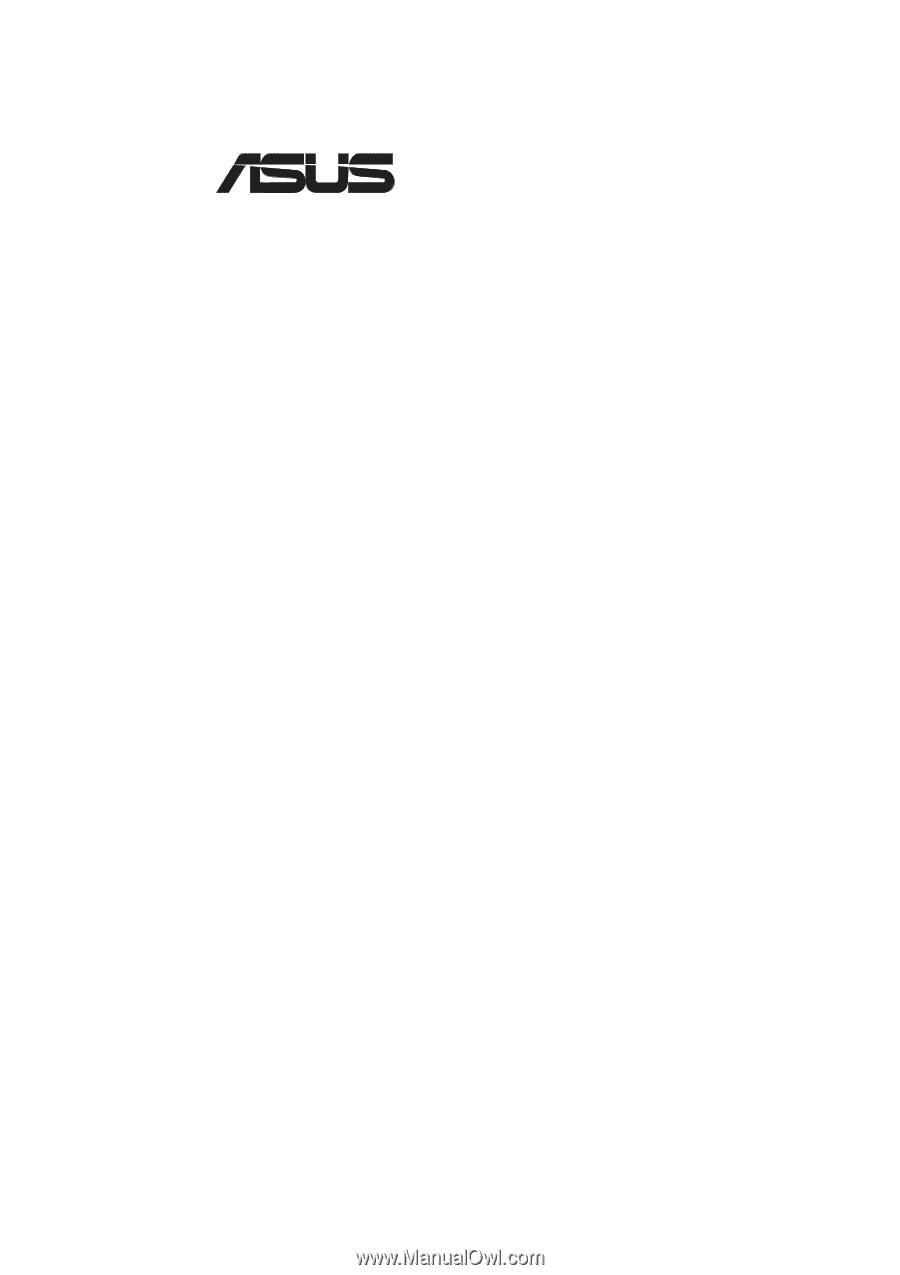
®
CUW(E)-FX
Intel
®
810 FlexATX Motherboard
USER’S MANUAL
Special Features
CUWE-FX
•
Intel 810E Chipset with support for 133/100/66MHz FSB
•
4MB 32-bit 133MHz SDRAM display cache onboard
CUW-FX
•
Intel 810 Chipset with support for 100/66MHz FSB
•
Optional 4MB 32-bit 100MHz SDRAM display cache onboard