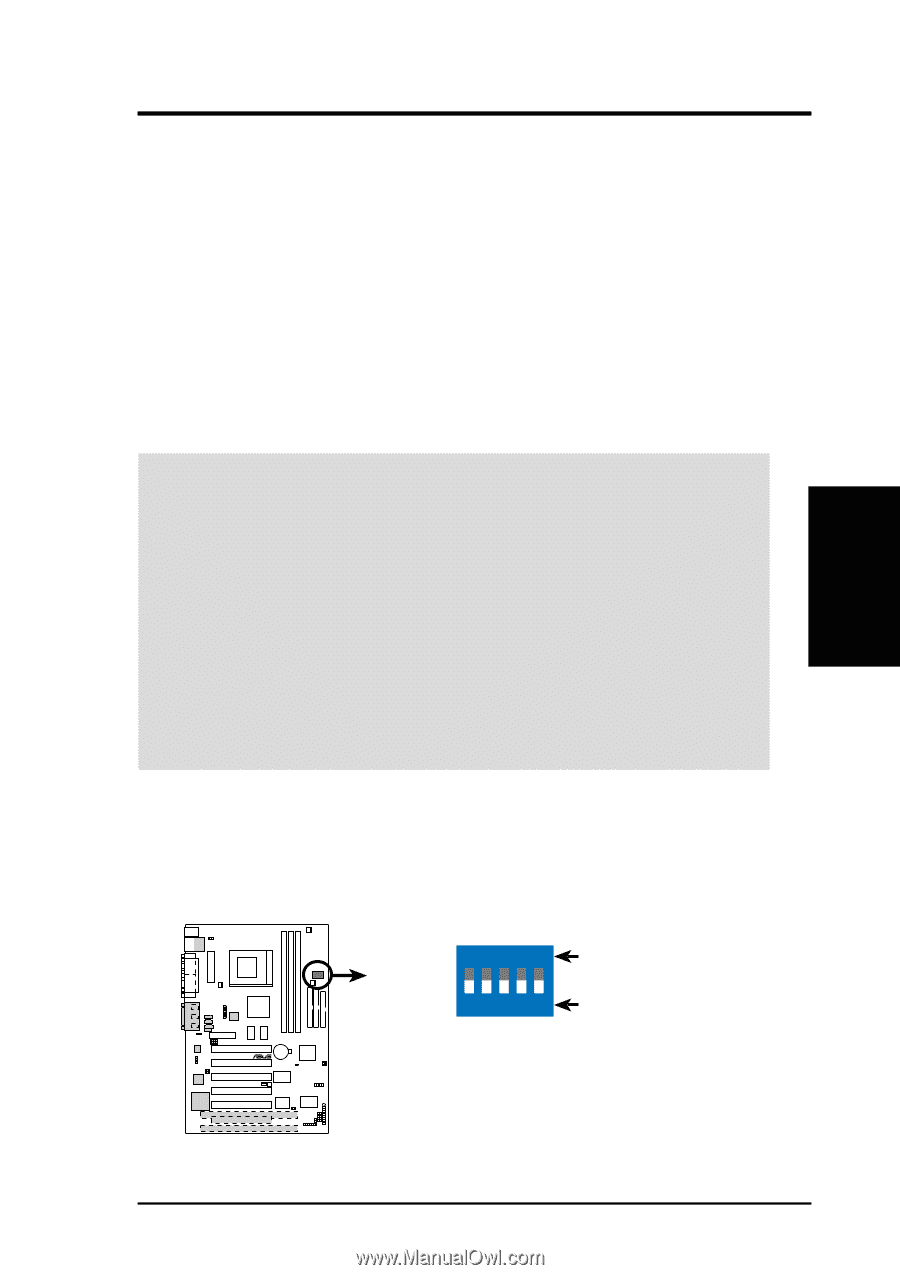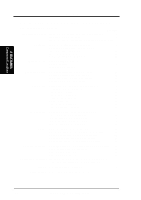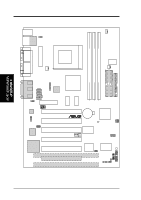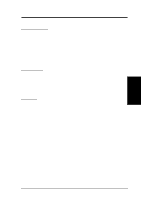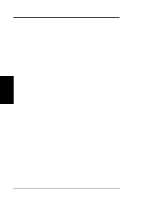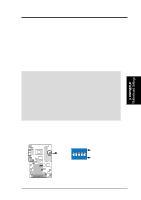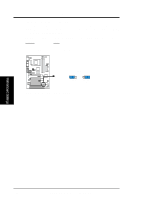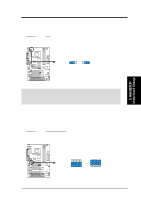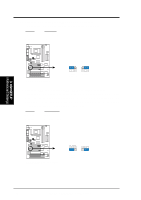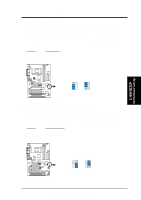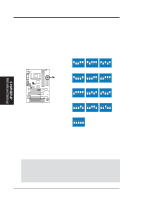Asus CUWE CUWE User Manual - Page 17
Hardware Setup Procedure, Motherboard Settings
 |
View all Asus CUWE manuals
Add to My Manuals
Save this manual to your list of manuals |
Page 17 highlights
3. H/W SETUP Motherboard Settings 3. HARDWARE SETUP 3.3 Hardware Setup Procedure Before using your computer, you must complete the following steps: • Check Motherboard Settings • Install Memory Modules • Install the Central Processing Unit (CPU) • Install Expansion Cards • Connect Ribbon Cables, Panel Wires, and Power Supply 3.4 Motherboard Settings This section explains in detail how to change your motherboard's function settings through the use of switches and/or jumpers. WARNING! Computer motherboards and expansion cards contain very delicate Integrated Circuit (IC) chips. To protect them against damage from static electricity, you should follow some precautions whenever you work on your computer. 1. Unplug your computer when working on the inside. 2. Use a grounded wrist strap before handling computer components. If you do not have one, touch both of your hands to a safely grounded object or to a metal object, such as the power supply case. 3. Hold components by the edges and try not to touch the IC chips, leads or connectors, or other components. 4. Place components on a grounded antistatic pad or on the bag that came with the component whenever the components are separated from the system. Motherboard Feature Settings (DSW) Besides jumper settings, some of the motherboard's onboard functions are adjusted through the DIP switches. The white block represents the switch's position. The example below shows all the switches in the OFF position. 01 01 01 DSW ON ON 12345 OFF 1. Frequency Selection ® 2. Frequency Selection CUWE 3. Frequency Selection 4. Frequency Selection 5. Frequency Selection CUWE DIP Switches ASUS CUWE User's Manual 17