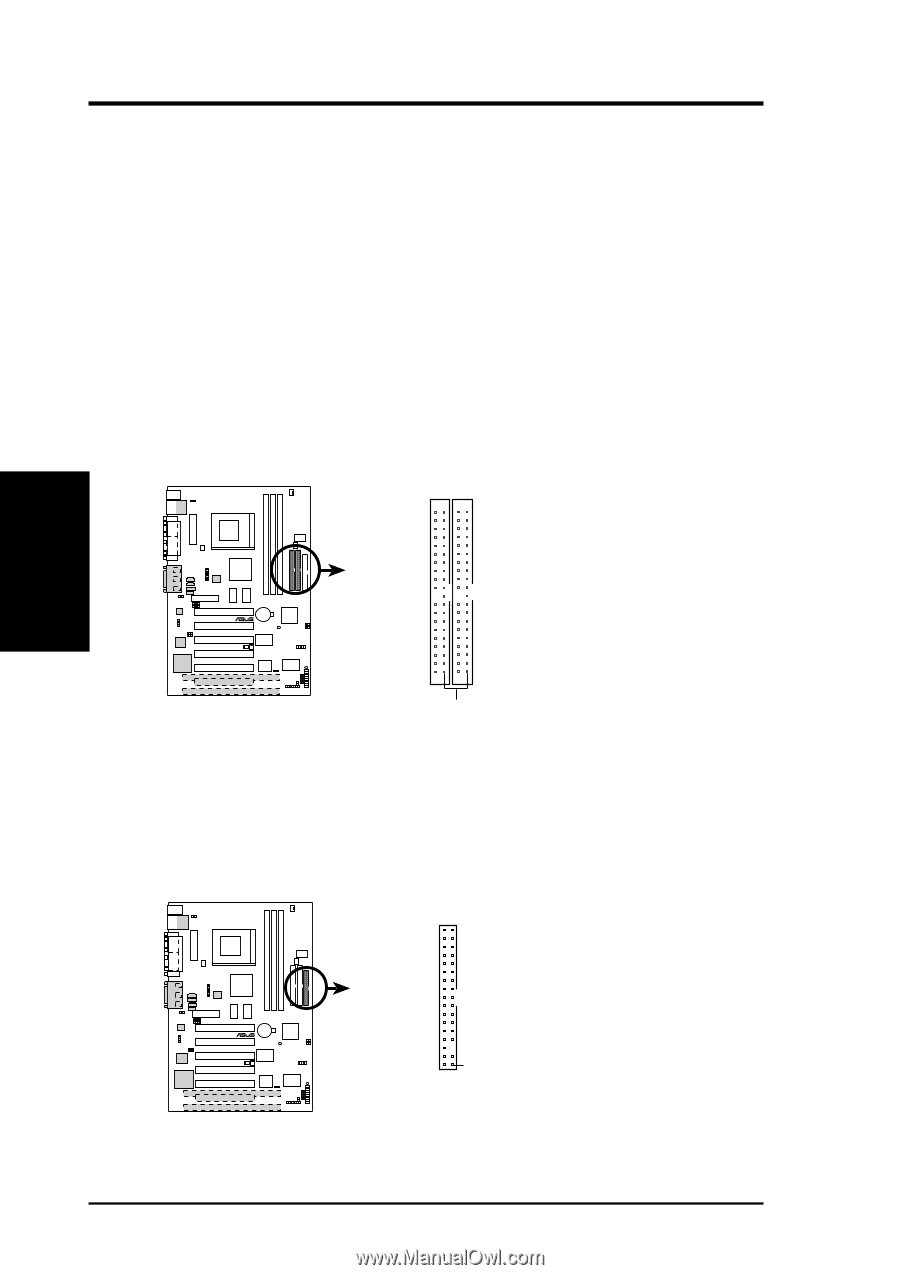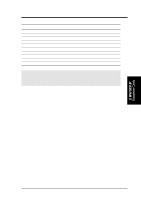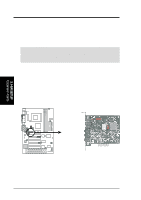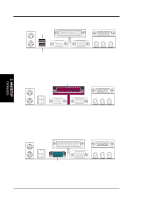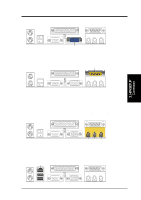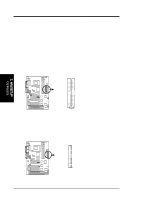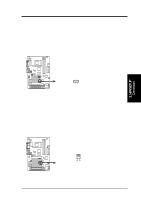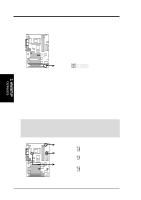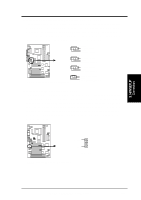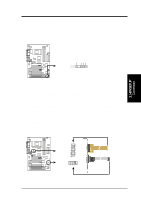Asus CUWE CUWE User Manual - Page 34
Floppy Disk Drive Connector 34-1 pin FLOPPY
 |
View all Asus CUWE manuals
Add to My Manuals
Save this manual to your list of manuals |
Page 34 highlights
3. HARDWARE SETUP 10) Primary / Secondary IDE Connectors (40-1 pin PRIMARY/SECONDARY) These connectors support the provided IDE hard disk ribbon cable. After connecting the single end to the board, connect the two plugs at the other end to your hard disk(s). If you install two hard disks, you must configure the second drive to Slave mode by setting its jumper accordingly. Please refer to your hard disk documentation for the jumper settings. BIOS now supports specific device bootup (see Boot Sequence in 4.6 Boot Menu). (Pin 20 is removed to prevent inserting in the wrong orientation when using ribbon cables with pin 20 plugged). TIP: You may configure two hard disks to be both Masters with two ribbon cables - one for the primary IDE connector and another for the secondary IDE connector. You may install one operating system on an IDE drive and another on a SCSI drive and select the boot disk through Boot Sequence in 4.6 Boot Menu. IMPORTANT: UltraDMA/66 IDE devices must use an 80-conductor IDE cable. NOTE: Orient the red markings (usually zigzag) on the IDE ribbon cable to PIN 1 ® CUWE PIN 1 CUWE IDE Connectors 11) Floppy Disk Drive Connector (34-1 pin FLOPPY) This connector supports the provided floppy drive ribbon cable. After connecting the single end to the board, connect the two plugs on the other end to the floppy drives. (Pin 5 is removed to prevent inserting in the wrong orientation when using ribbon cables with pin 5 plugged). Secondary IDE Connector Primary IDE Connector 01 01 01 01 01 01 3. H/W SETUP Connectors NOTE: Orient the red markings on the floppy ribbon cable to PIN 1 ® CUWE PIN 1 CUWE Floppy Disk Drive Connector 34 ASUS CUWE User's Manual