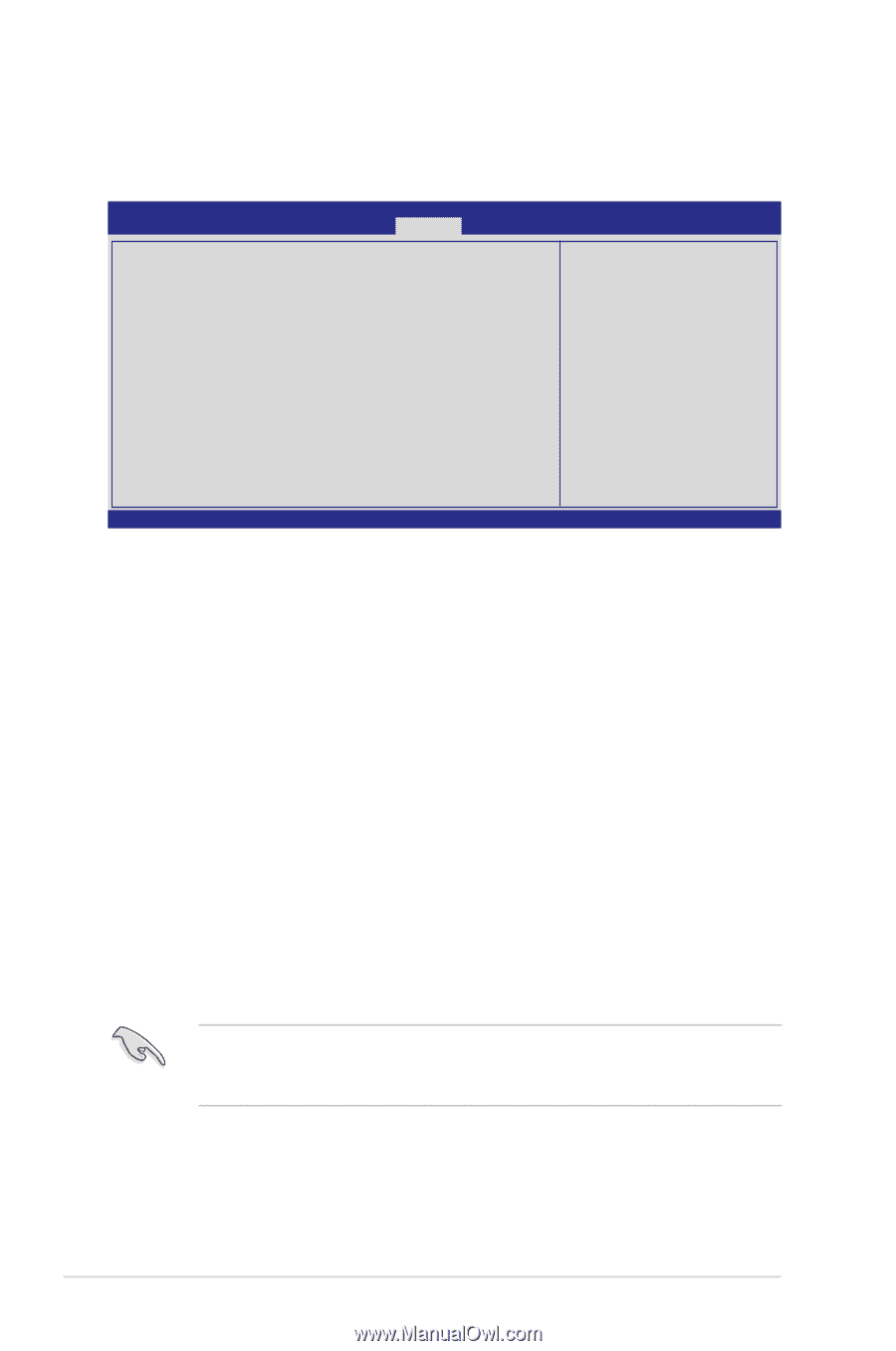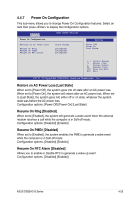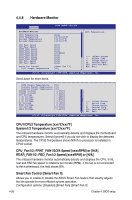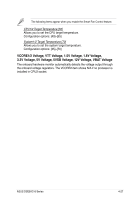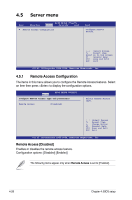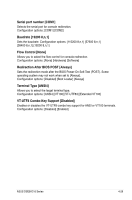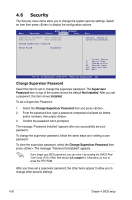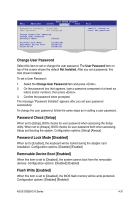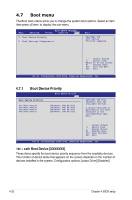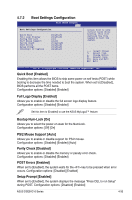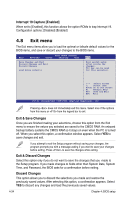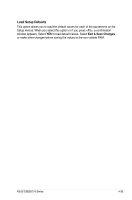Asus DSEB-D16 DSEB-D16 User's Manual for English Edition - Page 102
Security, To set a Supervisor Password
 |
View all Asus DSEB-D16 manuals
Add to My Manuals
Save this manual to your list of manuals |
Page 102 highlights
4.6 Security The Security menu items allow you to change the system security settings. Select an item then press to display the configuration options. Main Advanced BIOS SETUP UTILITY Server Security Boot Supervisor Password : Not Installed User Password : Not Installed Change Supervisor Password Flash Write [Enabled] Exit Install, change or clear the password. +F1 F10 ESC Select Screen Select Item Change Option General Help Save and Exit Exit v02.61 (C)Copyright 1985-2006, American Megatrends, Inc. Change Supervisor Password Select this item to set or change the supervisor password. The Supervisor Password item on top of the screen shows the default Not Installed. After you set a password, this item shows Installed. To set a Supervisor Password: 1. Select the Change Supervisor Password item and press . 2. From the password box, type a password composed of at least six letters and/or numbers, then press . 3. Confirm the password when prompted. The message "Password Installed" appears after you successfully set your password. To change the supervisor password, follow the same steps as in setting a user password. To clear the supervisor password, select the Change Supervisor Password then press . The message "Password Uninstalled" appears. If you forget your BIOS password, you can clear it by erasing the CMOS Real Time Clock (RTC) RAM. See section 2.6 Jumper for information on how to erase the RTC RAM. After you have set a supervisor password, the other items appear to allow you to change other security settings. 4-30 Chapter 4: BIOS setup