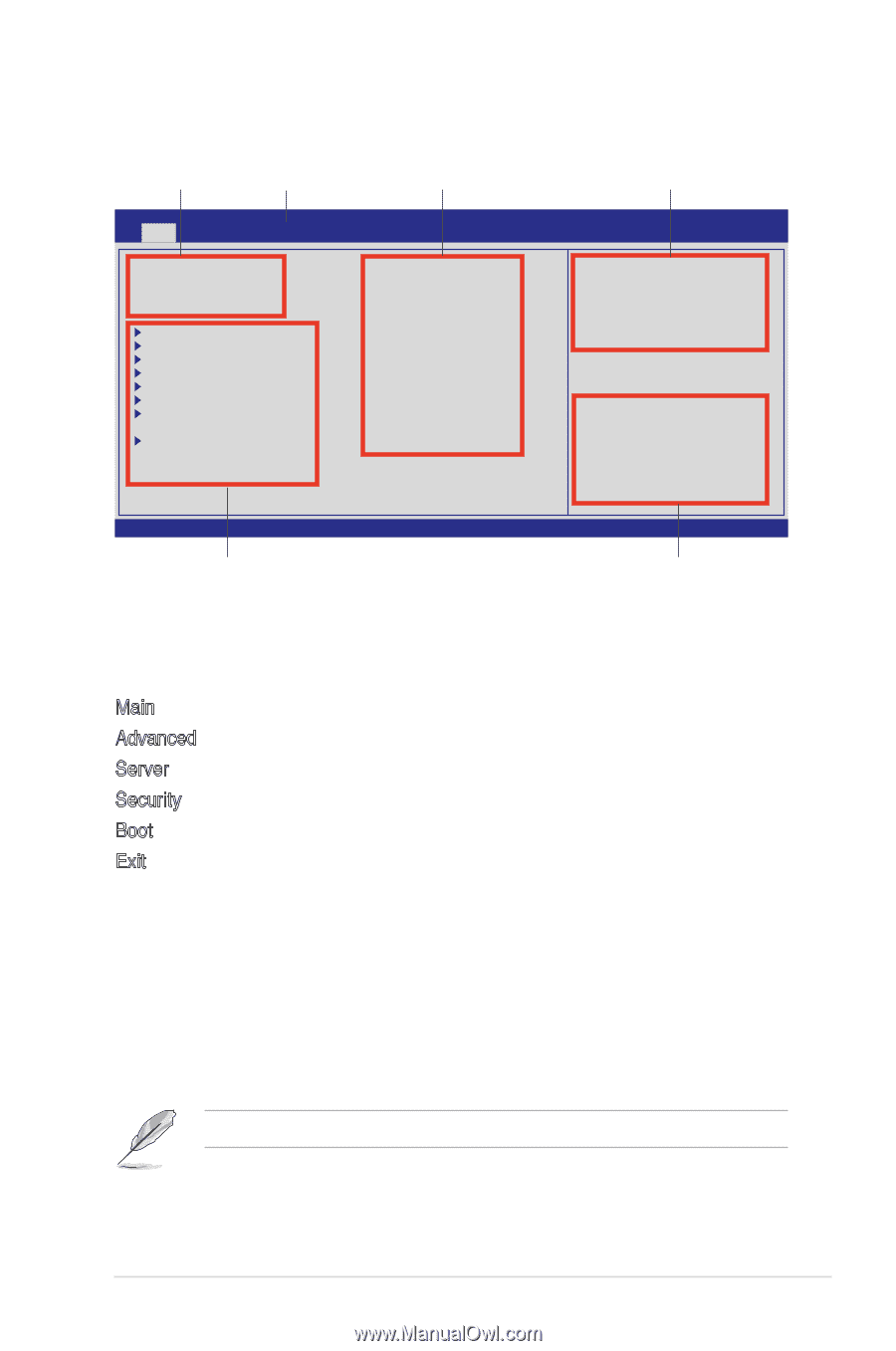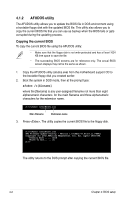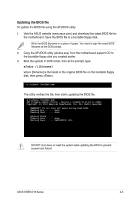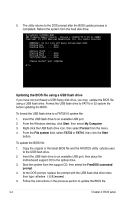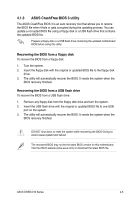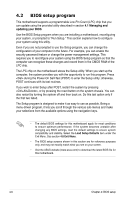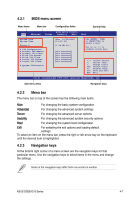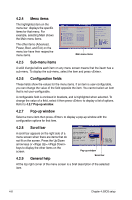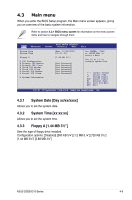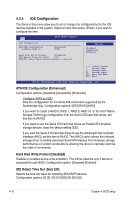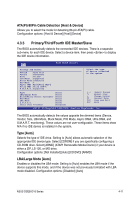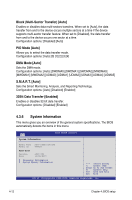Asus DSEB-D16 DSEB-D16 User's Manual for English Edition - Page 79
BIOS menu screen, 4.2.2 Menu bar, 4.2.3 Navigation keys, until the desired item is highlighted.
 |
View all Asus DSEB-D16 manuals
Add to My Manuals
Save this manual to your list of manuals |
Page 79 highlights
4.2.1 BIOS menu screen Menu items Menu bar Configuration fields General help Main Advanced BIOS SETUP UTILITY Server Security Boot Exit System Date [Thu, 10/11/2007] System Time [11:07:30] Floppy A [1.44 MB 3½"] IDE Configuration Primary IDE Master Primary IDE Slave Third IDE Master Third IDE Slave Fourth IDE Master Fourth IDE Slave [Not Detected] [Not Detected] [Not Detected] [Not Detected] [Not Detected] [Not Detected] System Information Use [ENTER], [TAB] or [SHIFT-TAB] to select a field. Use [+] or [-] to configure system Date. ←→ Select Screen ↑↓ Select Item +- Change Field Tab Select Field F1 General Help F10 Save and Exit ESC Exit v02.61 (C)Copyright 1985-2006, American Megatrends, Inc. Sub-menu items Navigation keys 4.2.2 Menu bar The menu bar on top of the screen has the following main items: Main For changing the basic system configuration Advanced For changing the advanced system settings Server For changing the advanced server options Security For changing the advanced system security options Boot For changing the system boot configuration Exit For selecting the exit options and loading default settings To select an item on the menu bar, press the right or left arrow key on the keyboard until the desired item is highlighted. 4.2.3 Navigation keys At the bottom right corner of a menu screen are the navigation keys for that particular menu. Use the navigation keys to select items in the menu and change the settings. Some of the navigation keys differ from one screen to another. ASUS DSEB-D16 Series 4-7