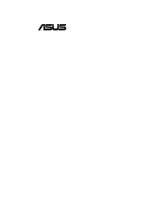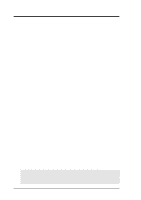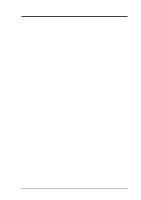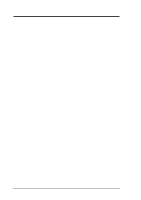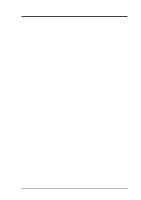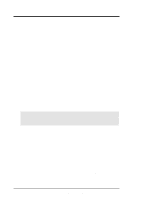Asus E500-CI CUW-RM User Manual
Asus E500-CI Manual
 |
View all Asus E500-CI manuals
Add to My Manuals
Save this manual to your list of manuals |
Asus E500-CI manual content summary:
- Asus E500-CI | CUW-RM User Manual - Page 1
® CUW-RM Intel® 810 microATX Motherboard USER'S MANUAL - Asus E500-CI | CUW-RM User Manual - Page 2
, LOSS OF USE OR DATA, INTERRUPTION OF BUSINESS AND THE LIKE), EVEN IF ASUS HAS BEEN ADVISED OF THE POSSIBILITY OF SUCH DAMAGES ARISING FROM ANY DEFECT OR ERROR IN THIS MANUAL OR PRODUCT. Product warranty or service will not be extended if: (1) the product is repaired, modified or altered, unless - Asus E500-CI | CUW-RM User Manual - Page 3
@asuscom.de (for marketing requests only) Technical Support Hotline: MB/Others: +49-2102-9599-0 Notebook: +49-2102-9599-10 Fax: +49-2102-9599-11 Support (Email): www.asuscom.de/de/support (for online support) WWW: www.asuscom.de FTP: ftp.asuscom.de/pub/ASUSCOM ASUS CUW-RM User's Manual 3 - Asus E500-CI | CUW-RM User Manual - Page 4
CONTENTS 1. INTRODUCTION 7 1.1 How This Manual Is Organized 7 1.2 Item Checklist 7 2. FEATURES 8 2.1 The ASUS CUW-RM Motherboard 8 2.1.1 Specifications 8 2.1.2 Optional Components 9 2.1.3 Performance 10 2.1.4 Intelligence 11 2.2 Features and Component Locations 12 3. HARDWARE SETUP 14 3.1 - Asus E500-CI | CUW-RM User Manual - Page 5
79 5.3 ASUS Smart Motherboard Support CD 81 5.4 INF Update Utility for 810 Chipset 82 5.5 VGA Driver Setup 83 5.6 Audio Driver Setup 84 5.7 Intel Security Driver 85 5.8 LDCM Local Setup 86 5.9 LDCM Administrator Setup 88 5.10 ASUS PC Probe 91 5.11 ASUS ASUS PC Probe 103 6.3 ASUS - Asus E500-CI | CUW-RM User Manual - Page 6
radiate radio frequency energy and, if not installed and used in accordance with manufacturer's instructions, may cause harmful interference to radio communications. However, there is no guarantee that numérique de la classe B est conforme à la norme NMB-003 du Canada. 6 ASUS CUW-RM User's Manual - Asus E500-CI | CUW-RM User Manual - Page 7
with bracket (1) Bag of spare jumper caps (1) Support CD with drivers and utilities (1) This Motherboard User's Manual LCD connector with bracket (for LCD model only) ASUS IrDA-compliant infrared module (optional) ASUS consumer infrared set (optional) ASUS PCI-L101 Wake-On-LAN 10/100 ethernet card - Asus E500-CI | CUW-RM User Manual - Page 8
UltraDMA/66 up to 66MB/s, UltraDMA/ 33 up to 33MB/s, and PIO Mode 4 up to 17MB/s. • Peripheral Wake-Up! Supports Wake-On-LAN, Wake-On-Ring, Keyboard Wake-Up, and BIOS Wake-Up. • AMR Slot! Audio Modem Riser slot supports a very affordable audio and/or modem riser card. 8 ASUS CUW-RM User's Manual - Asus E500-CI | CUW-RM User Manual - Page 9
Detection! Supports chassis intrusion monitoring through the ASUS ASIC. The onboard battery supports detection even selection. Hardware random number generator supports new security software for data protection Integrated Consumer IR and Standard IR supports an optional remote control package for - Asus E500-CI | CUW-RM User Manual - Page 10
with concurrent PCI and CPU bus activities. • SDRAM Optimized Performance! ASUS smart series motherboards support the new generation memory, Synchronous Dynamic Random Access Memory (SDRAM), which . Fast 3D graphics engine allows for an exciting gameplay experience. 10 ASUS CUW-RM User's Manual - Asus E500-CI | CUW-RM User Manual - Page 11
access any information from their computers from anywhere in the world! • Message LED (requires ACPI OS support)! Chassis LEDs now act as information providers. Through the way a particular LED illuminates, the user to be powered ON using your keyboard or mouse. ASUS CUW-RM User's Manual 11 - Asus E500-CI | CUW-RM User Manual - Page 12
66MHz to 150MHz bus support (32 external clock settings Main Memory Maximum 512MB support 3 DIMM Sockets 5 PC100 SDRAM support Expansion Slots 3 PCI System I/O 2 IDE Connectors (UltraDMA33/66 Support 6 1 Floppy Disk Driver Connector 8 Voltage Monitoring (integrated in ASUS ASIC) ....... 10 3 - Asus E500-CI | CUW-RM User Manual - Page 13
2. FEATURES Component Locations 2. FEATURES 2.3 CUW-RM Component Locations 12 24 23 22 21 20 19 18 17 3 4 5 6 78 16 15 14 13 12 11 10 9 ASUS CUW-RM User's Manual 13 - Asus E500-CI | CUW-RM User Manual - Page 14
FWH) PCI Slot 3 WOL_CON JEN DIP Switches DSW CHA_FAN Row 00 11 2 3 3 2 CR2032 3V Lithium Cell CMOS Power Intel I/O Controller Hub (ICH) SMB ASUS ASIC Clear CMOS with Hardware Monitor (R191) ACHA WOR JTPWR PANEL NOTE: Grayed items are optional at the time of purchase. SAFE_MD NO_REBOOT - Asus E500-CI | CUW-RM User Manual - Page 15
, DIMM2, DIMM3 2) Socket 370 4) PCI1, PCI2, PCI3 5) AMR p.25 168-Pin DIMM Memory Support p.26 Central Processing Unit (CPU) Socket p.29 32-bit PCI Bus Expansion Slots p.30 Audio Modem Intrusion Lead (2-pins) 22) ATXPWR p.40 ATX Power Supply Connector (20 pins) ASUS CUW-RM User's Manual 15 - Asus E500-CI | CUW-RM User Manual - Page 16
(2 pins) p.42 ATX Power / Soft-Off Switch Lead (2 pins) p.42 System Management Interrupt Switch Lead (2 pins) p.42 System Message LED (2 pins) 3. H/W SETUP Layout Contents 16 ASUS CUW-RM User's Manual - Asus E500-CI | CUW-RM User Manual - Page 17
components on a grounded antistatic pad or on the bag that came with the component whenever the components are separated from the system. 3. H/W SETUP Motherboard Settings ASUS CUW-RM User's Manual 17 - Asus E500-CI | CUW-RM User Manual - Page 18
overclocking but may result in the shortening of your computer component's life. It is strongly recommended that you leave this setting on its default. 18 ASUS CUW-RM User's Manual - Asus E500-CI | CUW-RM User Manual - Page 19
disabled. Setting Enable CODEC [1-2] [1-2] [1-2] [1-2] Disable [2-3] [2-3] [2-3] [2-3] SPK AUD_EN1 SPK AUD_EN1 ADN# AUD_EN2 CUW-RM ® CUW-RM Audio Codec Setting 3 3 2 2 1 1 ADN# AUD_EN2 Enable Disable 3. H/W SETUP Motherboard Settings ASUS CUW-RM User's Manual 19 - Asus E500-CI | CUW-RM User Manual - Page 20
may result in hanging during bootup. If this occurs, enable Safe Mode to force a multiple of 2 in order to enter BIOS setup to correct the problem. Setting Normal Safe Mode SAFE_MD [1-2] (default) [2-3] CUW-RM ® CUW-RM Safe Mode Setting SAFE_MD 3 2 1 Normal (Default) 3 2 1 Safe Mode 20 - Asus E500-CI | CUW-RM User Manual - Page 21
Reboot to disable auto-reboot. Setting Normal No Reboot NO_REBOOT [1-2] (default) [2-3] CUW-RM ® CUW-RM Reboot Setting NO_REBOOT 3 2 1 Normal (Default) 3 2 1 No Reboot 3. H/W SETUP Motherboard Settings ASUS CUW-RM User's Manual 21 - Asus E500-CI | CUW-RM User Manual - Page 22
may result when overclocking. Be sure that the DIMM you use can handle the specified SDRAM MHz or else bootup will not be possible. 22 ASUS CUW-RM User's Manual - Asus E500-CI | CUW-RM User Manual - Page 23
's specification allows for up to 33MHz, therefore using PC100-compliant DIMM and setting SDRAM to about 100MHz is recommended. For updated processor settings, please visit ASUS' web site (see ASUS CONTACT INFORMATION) ASUS CUW-RM User's Manual 23 - Asus E500-CI | CUW-RM User Manual - Page 24
System Memory (Max 512MB) = NOTE: At the time this User's Manual was written, 256MB DIMMs are only available as Double-Sided registered memory. Using because of the strict timing issues involved under this speed. • ASUS motherboards support SPD (Serial Presence Detect) DIMMs. This is the memory - Asus E500-CI | CUW-RM User Manual - Page 25
wrong type from being inserted into the DIMM slot on the motherboard. You must ask your retailer the correct DIMM type before purchasing. This motherboard supports four clock signals per DIMM slot. ASUS CUW-RM User's Manual 25 - Asus E500-CI | CUW-RM User Manual - Page 26
may occur to the motherboard. Socket 370 CPU (Top) Socket 370 CPU (Bottom) Celeron CUW-RM ® Notch Coppermine CUW-RM Socket 370 Gold Arrow 26 ASUS CUW-RM User's Manual - Asus E500-CI | CUW-RM User Manual - Page 27
(such as IRQ xx Used By ISA: Yes in PNP AND PCI SETUP) 7. Install the necessary software drivers for your expansion card. 3. H/W SETUP Expansion Cards ASUS CUW-RM User's Manual 27 - Asus E500-CI | CUW-RM User Manual - Page 28
Mouse Port Numeric Data Processor Primary IDE Channel Secondary IDE Channel *These IRQs are usually available for ISA or PCI devices. 3. H/W SETUP Expansion Cards 28 ASUS CUW-RM User's Manual - Asus E500-CI | CUW-RM User Manual - Page 29
INT-B -- shared ----- shared -- INT-C --- not shared ---- INT-D ------ not shared IMPORTANT: If using PCI cards on shared slots, make sure that the drivers support "Share IRQ" or that the cards do not need IRQ assignments. Conflicts will arise between the two PCI groups that will make the system - Asus E500-CI | CUW-RM User Manual - Page 30
3. HARDWARE SETUP 3.7.3 Audio Modem Riser (AMR) Slot This connector supports a specially designed audio and/or modem card called an AMR. Main processing is done through software AMR. NOTE: An AMR is not included with this motherboard. 3. H/W SETUP Expansion Cards 30 ASUS CUW-RM User's Manual - Asus E500-CI | CUW-RM User Manual - Page 31
not allow standard AT size (large DIN) keyboard plugs. You may use a DIN to mini DIN adapter on standard AT keyboards. PS/2 Keyboard (6-pin female) ASUS CUW-RM User's Manual 31 - Asus E500-CI | CUW-RM User Manual - Page 32
from the motherboard to an expansion slot opening. See Onboard Serial Port 1 in 4.2.2 I/O Device Configuration for settings. 3. H/W SETUP Connectors COM 1 Serial Port (9-pin male) 32 ASUS CUW-RM User's Manual - Asus E500-CI | CUW-RM User Manual - Page 33
or played through the Line Out (lime). Mic (pink) allows microphones to be connected for inputting voice. Line Out Line In Mic 1/8" Stereo Audio Connectors ASUS CUW-RM User's Manual 33 - Asus E500-CI | CUW-RM User Manual - Page 34
PIN 1 CUW-RM IDE Connectors 10) Floppy Disk Drive Connector (34-1 pin FLOPPY) This connector supports the provided floppy drive ribbon cable. After connecting the single end to the board, connect the two ribbon cable to PIN 1 PIN 1 CUW-RM Floppy Disk Drive Connector 34 ASUS CUW-RM User's Manual - Asus E500-CI | CUW-RM User Manual - Page 35
(3-pin WOL_CON) This connector connects to a LAN card with a Wake-On-LAN output, such as the ASUS PCI-L101 Ethernet card (not required for onboard LAN model). The connector powers up the system when a CUW-RM ® WOR RI# Ground 2 1 CUW-RM Wake-On-Ring Connector ASUS CUW-RM User's Manual 35 - Asus E500-CI | CUW-RM User Manual - Page 36
. IDELED CUW-RM IDE Activity LED 14) Chassis,CPU,&PowerSupplyFanConnectors(3-pinCHA_,CPU_,PWR_FAN) These connectors support cooling fans of 350mA (4.2 Watts) or less. Orientate the fans so that the heat sink place jumper caps over these pins. 3. H/W SETUP Connectors 36 ASUS CUW-RM User's Manual - Asus E500-CI | CUW-RM User Manual - Page 37
transmitting and receiving infrared module. This module mounts to a small opening on system cases that support this feature. You must also configure the setting through UART2 Use Infrared (see 4.4.2 I/O non-LCD model. COM2 CUW-RM ® Pin 1 CUW-RM Serial Port Header ASUS CUW-RM User's Manual 37 - Asus E500-CI | CUW-RM User Manual - Page 38
LCDTV1 2 14 1 13 1: +5V 3: DD10 5: GND 7: DD10 9: DD6 11: CLKOUT0 13: CLKOUT1 2: +5V 4: DD11 6: GND 8: DD11 10: DD7 12: DD9 14: DD5 3. H/W SETUP Connectors 38 ASUS CUW-RM User's Manual - Asus E500-CI | CUW-RM User Manual - Page 39
mounted microphone to the motherboard instead of having to attach an external microphone onto the ATX connectors. CUW-RM ® MIC2 1 3 CUW-RM Internal Microphone Connector ASUS CUW-RM User's Manual 39 - Asus E500-CI | CUW-RM User Manual - Page 40
can supply at least 10mA on the +5-volt standby lead (+5VSB). You may experience difficulty in powering ON your system if your power supply cannot support the load. For WakeOn-LAN support, your ATX power supply must supply at least 720mA +5VSB. 3. H/W SETUP Connectors 40 ASUS CUW-RM User's Manual - Asus E500-CI | CUW-RM User Manual - Page 41
with thermal monitoring, connect its thermal sensor cable to this connector. CUW-RM ® JTPWR Power Supply Thermal Sensor CUW-RM Thermal Sensor Connector 3. H/W SETUP Connectors ASUS CUW-RM User's Manual 41 - Asus E500-CI | CUW-RM User Manual - Page 42
29) System Management Interrupt Lead (2-pin EXTSMI) This allows the user to manually place the system into a suspend mode or "Green" mode, where system function requires ACPI OS and driver support. To enable ACPI support in Windows 98, reinstall Windows 98 using the command line setup /p j. - Asus E500-CI | CUW-RM User Manual - Page 43
supply cord into the power supply located on the back of your system case according to your system user's manual. 4. Connect the power cord into a power outlet that is equipped with a surge protector. 5. You may bad CPU overheated System running at a lower frequency ASUS CUW-RM User's Manual 43 - Asus E500-CI | CUW-RM User Manual - Page 44
HARDWARE SETUP 7. During power-on, hold down to enter BIOS setup. Follow the instructions in 4. BIOS SETUP. * Powering Off your computer: You must first exit or shut down " will not appear when shutting down with ATX power supplies. 3. H/W SETUP Powering Up 44 ASUS CUW-RM User's Manual - Asus E500-CI | CUW-RM User Manual - Page 45
> to run AFLASH. 4. BIOS SETUP Updating BIOS IMPORTANT! If "unknown" is displayed after Flash Memory:, the memory chip is either not programmable or is not supported by the ACPI BIOS and therefore, cannot be programmed by the Flash Memory Writer utility - Asus E500-CI | CUW-RM User Manual - Page 46
revision will solve your problems. Careless updating can result in your motherboard having more problems! 1. Download an updated ASUS BIOS file from the Internet (WWW or FTP) (see ASUS CONTACT INFORMATION on this operation, press . 4. BIOS SETUP Updating BIOS 46 ASUS CUW-RM User's Manual - Asus E500-CI | CUW-RM User Manual - Page 47
displayed. 8. Follow the onscreen instructions to continue. 4. BIOS SETUP Updating BIOS WARNING! If you encounter problems while updating the new BIOS your system from booting up. Just repeat the process, and if the problem still persists, update the original BIOS file you saved to disk above. If - Asus E500-CI | CUW-RM User Manual - Page 48
4. BIOS SETUP (This page was intentionally left blank.) 4. BIOS SETUP Updating BIOS 48 ASUS CUW-RM User's Manual - Asus E500-CI | CUW-RM User Manual - Page 49
4. BIOS SETUP 4.2 BIOS Setup Program This motherboard supports a programmable EEPROM that can be updated using the provided utility as described in 4.1 Managing and reference purposes only and may not reflect your BIOS screens exactly. 4. BIOS SETUP Program Information ASUS CUW-RM User's Manual 49 - Asus E500-CI | CUW-RM User Manual - Page 50
cursor to the last field Resets the current screen to its Setup Defaults Saves changes and exits Setup 4. BIOS SETUP Menu Introduction 50 ASUS CUW-RM User's Manual - Asus E500-CI | CUW-RM User Manual - Page 51
help text for the currently highlighted field. NOTE: The item heading in square brackets represents the default setting for that field. 4. BIOS SETUP Menu Introduction ASUS CUW-RM User's Manual 51 - Asus E500-CI | CUW-RM User Manual - Page 52
[360K, 5.25 in.] [1.2M , 5.25 in.] [720K , 3.5 in.] [1.44M, 3.5 in.] [2.88M, 3.5 in.] Floppy 3 Mode Support [Disabled] This is required to support older Japanese floppy drives. Floppy 3 Mode support will allow reading and writing of 1.2MB (as opposed to 1.44MB) on a 3.5-inch diskette. Configuration - Asus E500-CI | CUW-RM User Manual - Page 53
too old or too new. You can try updating your BIOS or enter the IDE hard disk drive parameters manually. NOTE: After the IDE hard disk drive information has been entered into BIOS, new IDE hard disk Other options for the Type field are: [None] - to disable IDE devices ASUS CUW-RM User's Manual 53 - Asus E500-CI | CUW-RM User Manual - Page 54
on an older previous system, incorrect parameters may be detected. You will need to enter the correct parameters manually or use low-level format if you do not need the data stored on the hard disk. If [User Type HDD] and the Translation Method field must be set to [Manual]. 54 ASUS CUW-RM User - Asus E500-CI | CUW-RM User Manual - Page 55
the number of sectors per block to the highest number supported by the drive. This field can also be configured manually. Note that when this field is automatically configured, the Configuration options: [0] [1] [2] [3] [4] [Disabled] 4. BIOS SETUP Master/Slave Drives ASUS CUW-RM User's Manual 55 - Asus E500-CI | CUW-RM User Manual - Page 56
enabled, the Supervisor password is required for entering the BIOS Setup program and having full access to all configuration fields. 4. BIOS SETUP Main Menu 56 ASUS CUW-RM User's Manual - Asus E500-CI | CUW-RM User Manual - Page 57
detected by the system during bootup. You do not need to make changes to this field. This is a display only field. 4. BIOS SETUP Main Menu ASUS CUW-RM User's Manual 57 - Asus E500-CI | CUW-RM User Manual - Page 58
] [3.0x]...[7.0x] [7.5x] [8.0x] FSB/SDRAM/PCI Freq. Ratio (when CPU Speed is set to [Manual]) This feature tells the clock generator what frequencies to send to the local bus and PCI devices onboard. The options vary depending on the CPU/SDRAM/PCI Freqency Ratio. 58 ASUS CUW-RM User's Manual - Asus E500-CI | CUW-RM User Manual - Page 59
mouse is detected or not. Configuration options: [Enabled] [Auto] USB Legacy Support [Auto] This motherboard supports Universal Serial Bus (USB) devices. The default of [Auto] allows the system ]. Configuration options: [Disabled] [Enabled] 4. BIOS SETUP Advanced Menu ASUS CUW-RM User's Manual 59 - Asus E500-CI | CUW-RM User Manual - Page 60
menu of all the officially possible CPU speeds. 4. BIOS SETUP JumperFree Mode For processors with locked frequency multiplier For processors with unlocked frequency multiplier 60 ASUS CUW-RM User's Manual - Asus E500-CI | CUW-RM User Manual - Page 61
processors with unlocked frequency multiplier only) Cause for Hangup: Improper FSB/SDRAM/PCI Freq. Ratio or CPU External (FSB) Freq. (MHz) 4. BIOS SETUP JumperFree Mode ASUS CUW-RM User's Manual 61 - Asus E500-CI | CUW-RM User Manual - Page 62
active command and the read/write command. NOTE: To make changes to this field, the SDRAM Configuration field must be set to [User Define]. 62 ASUS CUW-RM User's Manual - Asus E500-CI | CUW-RM User Manual - Page 63
access memory up to 16MB. Configuration options: [Disabled] [Enabled] PCI 2.1 Support [Enabled] This function allows you to enable or disable PCI 2.1 features including Configuration options: [Both] [Primary] [Secondary] [Disabled] 4. BIOS SETUP Chip Configuration ASUS CUW-RM User's Manual 63 - Asus E500-CI | CUW-RM User Manual - Page 64
the onboard serial connectors. Serial Port 1 and Serial Port 2 must have different addresses. Configuration options: [3F8H/IRQ4] [2F8H/IRQ3] [3E8H/IRQ4] [2E8H/IRQ10] [Disabled] 64 ASUS CUW-RM User's Manual - Asus E500-CI | CUW-RM User Manual - Page 65
field activates the onboard standard infrared feature and sets the second serial UART to support the infrared module connector on the motherboard. If your system already has a second options: [3] [4] [5] [7] [9] [10] [11] [12] [14] [15] 4. BIOS SETUP I/O Device Config ASUS CUW-RM User's Manual 65 - Asus E500-CI | CUW-RM User Manual - Page 66
or MPEG video cards, may not show colors properly. The setting [Enabled] should correct this problem. Otherwise, leave this on the default setting of [Disabled]. Configuration options: [Disabled] [ SCSI card will not function. Configuration options: [Auto] [Disabled] 66 ASUS CUW-RM User's Manual - Asus E500-CI | CUW-RM User Manual - Page 67
4. BIOS SETUP USB Function [Enabled] This motherboard supports Universal Serial Bus (USB) devices. Set to [Enabled] if you want to use USB devices. Configuration options: [ that requires IRQ 10, then set IRQ10 Used By ISA to [Yes]. Configuration options: [No/ICU] [Yes] ASUS CUW-RM User's Manual 67 - Asus E500-CI | CUW-RM User Manual - Page 68
must set the field for that channel to [Yes]. Configuration options: [No/ICU] [Yes] PCI/PNP ISA UMB Resource Exclusion 4. BIOS SETUP PCI Configuration 68 ASUS CUW-RM User's Manual - Asus E500-CI | CUW-RM User Manual - Page 69
to shadow them specifically. Shadowing a ROM reduces the memory available between 640K and 1024K by the amount used for this purpose. Configuration options: [Disabled] [Enabled] ASUS CUW-RM User's Manual 69 - Asus E500-CI | CUW-RM User Manual - Page 70
installed. A battery and power cord icon labeled "Power Management" will appear in the "Control Panel." Choose "Advanced" in the Power Management Properties dialog box. 70 ASUS CUW-RM User's Manual - Asus E500-CI | CUW-RM User Manual - Page 71
the BIOS to detect if your power supply can supply at least 720mA on the +5VSB lead to support the STR function. If the power supply meets the requirement, the STR function will be enabled; if not . Configuration options: [Soft off] [Suspend] 4. BIOS SETUP Power Menu ASUS CUW-RM User's Manual 71 - Asus E500-CI | CUW-RM User Manual - Page 72
] [Enabled] IMPORTANT: This feature requires an optional network interface with WakeOn-LAN and an ATX power supply with at least 720mA +5V standby power. 72 ASUS CUW-RM User's Manual - Asus E500-CI | CUW-RM User Manual - Page 73
day by selecting [Everyday] or at a certain time and day by selecting [By Date]. Configuration options: [Disabled] [Everyday] [By Date] 4. BIOS SETUP Power Up Control ASUS CUW-RM User's Manual 73 - Asus E500-CI | CUW-RM User Manual - Page 74
Monitor found an error. Enter Power setup menu for details". You will then be prompted to "Press F1 to continue, DEL to enter SETUP". 74 ASUS CUW-RM User's Manual - Asus E500-CI | CUW-RM User Manual - Page 75
IDs of all your connected ATAPI CD-ROM drives. Other Boot Device Select [INT18 Device (Network)] Configuration options: [Disabled] [SCSI Boot Device] [INT18 Device (Network)] ASUS CUW-RM User's Manual 75 - Asus E500-CI | CUW-RM User Manual - Page 76
activate the Number Lock function upon system boot. Configuration options: [Off] [On] Full Screen Logo [Enabled] Configuration options: [Disabled] [Enabled] 4. BIOS SETUP Boot Menu 76 ASUS CUW-RM User's Manual - Asus E500-CI | CUW-RM User Manual - Page 77
Setup program. If you have made changes to fields other than system date, system time, and password, the system will ask for confirmation before exiting. ASUS CUW-RM User's Manual 77 - Asus E500-CI | CUW-RM User Manual - Page 78
option, all selections are saved and a confirmation is requested. Select [Yes] to save any changes to the non-volatile RAM. 4. BIOS SETUP Exit Menu 78 ASUS CUW-RM User's Manual - Asus E500-CI | CUW-RM User Manual - Page 79
, you must use OSR 2.0 or later. For Windows NT 4.0, you must use Service Pack 3.0 or later. 5.2 Starting Windows For the First Time When you start Windows use the driver available on the ASUS Support CD or an applicable driver update from your ASUS vendor or the ASUS web site. NOTE: Because there - Asus E500-CI | CUW-RM User Manual - Page 80
5. SOFTWARE SETUP (This page was intentionally left blank.) 5. S/W SETUP Windows 98 80 ASUS CUW-RM User's Manual - Asus E500-CI | CUW-RM User Manual - Page 81
, BIOS, and CPU. Browse This CD allows you to see the contents of the ASUS Support CD. User's Manual displays the motherboard user's manual in pdf format. Technical Support Form opens up a blank Technical Support Request Form for you to fill and print out when you run into technical difficulties and - Asus E500-CI | CUW-RM User Manual - Page 82
SOFTWARE SETUP 5.4 INF Update Utility for 810 Chipset Insert the Support CD that came with your motherboard into your CD-ROM drive or Click here to install the driver to the default folder. (8) Click here and then follow the online instructions. Restart when prompted 82 ASUS CUW-RM User's Manual - Asus E500-CI | CUW-RM User Manual - Page 83
5. SOFTWARE SETUP 5.5 VGA Driver Setup Insert the Support CD that came with your motherboard into your CD-ROM drive or double-click the CD (8) Browse to E:\VGA\WIN98 and then click here. (9) To install other drivers or software, click here, and then click Finish. ASUS CUW-RM User's Manual 83 - Asus E500-CI | CUW-RM User Manual - Page 84
5. SOFTWARE SETUP 5.6 Audio Driver Setup Insert the Support CD that came with your motherboard into your CD-ROM drive or double-click the CD (3) Click here. (5) Click here and then click OK to install other drivers and software. (4) Click here. 5. S/W SETUP Windows 98 84 ASUS CUW-RM User's Manual - Asus E500-CI | CUW-RM User Manual - Page 85
5. SOFTWARE SETUP 5.7 Intel Security Driver Insert the Support CD that came with your motherboard into your CD-ROM drive or Click here. 5. S/W SETUP Windows 98 (5) Click here. (6) Click here. (7) Click here. (8) Click here and then follow the online instructions. ASUS CUW-RM User's Manual 85 - Asus E500-CI | CUW-RM User Manual - Page 86
95 (can be OEM Service Release 2), or Windows 98, or Windows NT 4.0 (Service Pack 4 or later 600x800, 256 colors or greater. Insert the Support CD that came with your motherboard into your not run if another hardware monitoring utility, such as ASUS PC Probe, is installed. To uninstall any program, - Asus E500-CI | CUW-RM User Manual - Page 87
5. SOFTWARE SETUP (5) Click here. (6) Click here. (7) Click here. (8) Click here. (9) Click here. (10) Click here and then follow the online instruction to finish installation. 5. S/W SETUP Windows 98 ASUS CUW-RM User's Manual 87 - Asus E500-CI | CUW-RM User Manual - Page 88
(can be OEM Service Release 2), or Windows 98, or Windows NT 4.0 (Service Pack 4 or later of 600x800, 256 colors or greater. Insert the Support CD that came with your motherboard into your not run if another hardware monitoring utility, such as ASUS PC Probe, is installed. To uninstall any program, - Asus E500-CI | CUW-RM User Manual - Page 89
here. (8) Click here. (9) Click here. (10) Enter a username and a password. Confirm password and then click here. (11) Click here. (12) Click here. 5. S/W SETUP Windows 98 ASUS CUW-RM User's Manual 89 - Asus E500-CI | CUW-RM User Manual - Page 90
10 ASUS PC Probe Insert the Support CD that came with your motherboard into your CD-ROM drive or double-click the CD drive icon in My Computer to bring up the setup screen. NOTE: ASUS PC here. (4) Click here. (5) Click here. (6) Click here. 5. S/W SETUP Windows 98 90 ASUS CUW-RM User's Manual - Asus E500-CI | CUW-RM User Manual - Page 91
5. SOFTWARE SETUP (7) Click here. (8) Click here. (9) Click here. (10) Click here. 5. S/W SETUP Windows 98 ASUS CUW-RM User's Manual 91 - Asus E500-CI | CUW-RM User Manual - Page 92
5. SOFTWARE SETUP 5.11 ASUS LiveUpdate Insert the Support CD that came with your motherboard into your CD-ROM drive or double-click the CD . (1) Click here. (2) Click here. (3) Click here. (4) Click here. (5) Click here. (6) Click here. 5. S/W SETUP Windows 98 92 ASUS CUW-RM User's Manual - Asus E500-CI | CUW-RM User Manual - Page 93
5. SOFTWARE SETUP 5.12 YAMAHA S-YXG50 Insert the Support CD that came with your motherboard into your CD-ROM drive or double-click the Click here only if you accept the terms of the agreement. (8) Click here and follow the online instructions to complete installation. ASUS CUW-RM User's Manual 93 - Asus E500-CI | CUW-RM User Manual - Page 94
5. SOFTWARE SETUP 5.13 YAMAHA XGStudio Insert the Support CD that came with your motherboard into your CD-ROM drive or double-click the CD you have carefully read the license agreement. (4) Click here. (6) Click here. (7) Click here. (8) Click here. (9) Click here. 94 ASUS CUW-RM User's Manual - Asus E500-CI | CUW-RM User Manual - Page 95
5. SOFTWARE SETUP 5.14 PC-cillin 98 Insert the Support CD that came with your motherboard into your CD-ROM drive or double-click the CD (4) Click here. (6) Click here. (7) Click here. (8) Click here and then follow the online instructins to finish installation. ASUS CUW-RM User's Manual 95 - Asus E500-CI | CUW-RM User Manual - Page 96
5. SOFTWARE SETUP 5.15 Adobe Acrobat Reader V4.0 Insert the Support CD that came with your motherboard into your CD-ROM drive or double-click the CD drive . (7) To install other drivers or programs, click here and then click Finish. (4) Click here. (6) Click here. 96 ASUS CUW-RM User's Manual - Asus E500-CI | CUW-RM User Manual - Page 97
. 5. S/W SETUP Windows 98 (1) Double-click here to open the Add/Remove Programs Properties dialog box. (2) Select the program to remove and click here. (3) Click here. ASUS CUW-RM User's Manual 97 - Asus E500-CI | CUW-RM User Manual - Page 98
5. SOFTWARE SETUP (This page was intentionally left blank.) 5. S/W SETUP Windows 98 98 ASUS CUW-RM User's Manual - Asus E500-CI | CUW-RM User Manual - Page 99
Display Properties The motherboard's built-in 2D/3D AGP VGA supports professional graphics design, gaming, learning, and business applications. NOTE colors correctly without being restarted after you make changes. To avoid this problem, close the program, change the color settings, and then open the - Asus E500-CI | CUW-RM User Manual - Page 100
is recommended for most computers. If your ocmputer is having problems and you suspect graphics acceleration to be the cause, use the highest setting at which you do not have problems. Color Management Lists all the color profile currently associated with your monitor. - Asus E500-CI | CUW-RM User Manual - Page 101
and drivers. Internet links are also available for easy access to the ASUS Web page for new updated drivers and notices. Color (Desktop) Allows standard color, 256-color) modes, the gamma correction function is not supported. Color (Direct3D/Game) This is the same as the color adjustments for the - Asus E500-CI | CUW-RM User Manual - Page 102
want to change the default hot key (CTRL+ALT+O) if it conflicts with the hot keys of other games, video players, or Windows programs. 102 ASUS CUW-RM User's Manual - Asus E500-CI | CUW-RM User Manual - Page 103
the Windows Start button, point to Programs, and then ASUS Utility, and then click Probe Vx.xx. The PC Probe icon will appear on the taskbar's system tray indicating that ASUS PC Probe is running. Clicking the icon will allow you to see the status of your PC. ASUS CUW-RM User's Manual 103 - Asus E500-CI | CUW-RM User Manual - Page 104
6. S/W REFERENCE Windows 98 6. SOFTWARE REFERENCE 6.2.2 Using ASUS PC Probe Monitoring Monitor Summary Shows a summary of the items being monitored. Temperature Monitor Shows the level or down to decrease the threshold level) Voltage Monitor Shows the PC's voltages. 104 ASUS CUW-RM User's Manual - Asus E500-CI | CUW-RM User Manual - Page 105
reference. Information Hard Drives Shows the used and free space of the PC's hard disk drives and the file allocation table or file system used. ASUS CUW-RM User's Manual 105 - Asus E500-CI | CUW-RM User Manual - Page 106
pertinent to the PC, such as CPU type, CPU speed, and internal/external frequencies, and memory size. Utility Lets you run programs outside of the ASUS Probe modules. To run a program, click Execute Program. 106 ASUS CUW-RM User's Manual - Asus E500-CI | CUW-RM User Manual - Page 107
will bring up a menu to open or exit ASUS PC Probe and pause or resume all system monitoring. When the ASUS PC Probe senses a problem with your PC, portions of the ASUS PC Probe icon changes to red, the PC speaker beeps, and the ASUS PC Probe monitor is displayed. ASUS CUW-RM User's Manual 107 - Asus E500-CI | CUW-RM User Manual - Page 108
properly connected to the Internet through an Internet Service Provider (ISP). 1. Start ASUS Update V2.00. Launch the utility from Start | Programs | ASUS Utility | ASUS LiveUpdate V1.00. 2. Select an update method from a file, you will be prompted to locate the file. 108 ASUS CUW-RM User's Manual - Asus E500-CI | CUW-RM User Manual - Page 109
song as the new current-play song. Increases/decreases the volume level of the song being played by dragging the slider up/ down. For detailed instructions and references to software and utilities, use the programs' online help and electronic documentations. ASUS CUW-RM User's Manual 109 - Asus E500-CI | CUW-RM User Manual - Page 110
graphically in a radio chart. (drum and percussion): Animation Displays animation with lights that match the drums and percussion used in the drum channel (10ch). 110 ASUS CUW-RM User's Manual - Asus E500-CI | CUW-RM User Manual - Page 111
switch between seven ensemble voice sets with these buttons. To return to the original voice set, click . Piano Orchestra Mallet Techno Choir Robot Nature Return ASUS CUW-RM User's Manual 111 - Asus E500-CI | CUW-RM User Manual - Page 112
6. S/W REFERENCE Windows 98 6. SOFTWARE REFERENCE 6.6 Hardware Information (1) Click here. 112 ASUS CUW-RM User's Manual - Asus E500-CI | CUW-RM User Manual - Page 113
of the motherboard. Connect the LAN activity output signal (LAN_LED) to the system cabinet's front panel LAN_LED in order to display the LAN data activity. ASUS CUW-RM User's Manual 113 - Asus E500-CI | CUW-RM User Manual - Page 114
ASUS LAN Card 7. APPENDIX 7.1.1 Features • Intel 82558 Ethernet LAN Controller (Fully integrated 10BASE-T/100BASE-TX) • Wake-On-LAN Remote Control Function Supported workload, provide flexibility to the system administrator's job, and then of course save you time-consuming ASUS CUW-RM User's Manual - Asus E500-CI | CUW-RM User Manual - Page 115
screw removed in step 2. 5. Connect the MR card's LINE connector to a telephone wall jack. Connect the PHONE connector to a telephone (optional). 6. Replace the computer chassis. ASUS CUW-RM User's Manual 115 - Asus E500-CI | CUW-RM User Manual - Page 116
New Hardware Found". 3. Select Search for the best driver for your device and click Next. 4. Insert the Support CD that came with your motherboard into your CD-ROM drive. Enter the path E:\Modem\Win98 (assuming that the modem, responses will be displayed as shown. 116 ASUS CUW-RM User's Manual - Asus E500-CI | CUW-RM User Manual - Page 117
high-speed serial interface. The 1394 standard also provides new services such as live connect/disconnect capability for external devices including disk interactive music. The specification also defines new extensions supporting modem and docking to help both desktop and ASUS CUW-RM User's Manual 117 - Asus E500-CI | CUW-RM User Manual - Page 118
the computer operating system by loading it into system memory. When the manual instructs you to "boot" your system (or computer), it means to turn and bus master IDE hard disk drives are required to support bus master IDE mode. Byte (Binary Term) One byte processors. 118 ASUS CUW-RM User's Manual - Asus E500-CI | CUW-RM User Manual - Page 119
IRQ and address assignment. MMX A set of 57 new instructions based on a technique called Single Instruction, Multiple Data (SIMD), which is built into the new Intel 2.1 supports concurrent PCI operation to allow the local CPU and bus master to work simultaneously. ASUS CUW-RM User's Manual 119 - Asus E500-CI | CUW-RM User Manual - Page 120
unreliable and frustrating. Plug and play (PnP) BIOS eliminates the ISA add-on card hardware conflict problem. The PnP BIOS uses a memory block to define and remember each card's configuration, which allows optimized for video cards, and main memory for motherboards. 120 ASUS CUW-RM User's Manual - Asus E500-CI | CUW-RM User Manual - Page 121
protocol. This allows attaching or detaching while the host and other peripherals are in operation. Supports synchronous and asynchronous transfer types over the same set of wires up to 12Mbit/sec. USB interface when it is under power soft-OFF, suspend or sleep mode. ASUS CUW-RM User's Manual 121 - Asus E500-CI | CUW-RM User Manual - Page 122
7. APPENDIX (This page was intentionally left blank.) 7. APPENDIX Glossary 122 ASUS CUW-RM User's Manual - Asus E500-CI | CUW-RM User Manual - Page 123
INDEX A AC PWR Loss Restart 72 Adobe Acrobat Reader 97 ASUS LiveUpdate Setup 92 Using 108 ASUS PC Probe Setup 91 Using 103 ATAPI CD-ROM 75 ATX Power Supply Connector 40 Changes 77 Expansion Cards 27 Assigning IRQs 28 Audio Modem Riser 30 Installation Procedure 27 ASUS CUW-RM User's Manual 123 - Asus E500-CI | CUW-RM User Manual - Page 124
INDEX F J Fan Connectors 36 Floppy 3 Mode Support 52 Floppy Disk Access Control 64 Floppy Disk Drive Connector 34 Full Screen Logo 76 G Glossary 117 H Onboard Game Port 65 Onboard MIDI I/O 65 Onboard MIDI IRQ 65 Onboard Parallel Port 65 Onboard PCI IDE Enable 63 124 ASUS CUW-RM User's Manual - Asus E500-CI | CUW-RM User Manual - Page 125
LiveUpdate 92 PC Probe 91 PC-cillin 98 94 Yamaha S-YXG50 93 Yamaha XGStudio 94 Standard IR Connector 37 Starting Up 43 Supervisor Password 56 Support CD Main Menu 81 Navigation Button 81 Suspend Mode 71 Suspend-to-RAM Capability 71 SYMBIOS SCSI BIOS 66 System Date 52 - Asus E500-CI | CUW-RM User Manual - Page 126
Programs 96 Universal Serial Bus Ports 32 Updating Your BIOS 45 USB Function 67 USB Legacy Support 59 User Password 56 Using LiveUpdate 108 PC Probe 103 Yamaha XGstudio Mixer 110 Yamaha XGstudio Player 94 Yamaha XGstudio Mixer 110 Yamaha XGstudio Player 109 126 ASUS CUW-RM User's Manual - Asus E500-CI | CUW-RM User Manual - Page 127
® Goes Mobile! M8300/8200 Series Thin & Light Convertible Notebook PC 13.3" or 12.1" TFT Color Display 233/266/300/333/366/400+MHz F7400 Series Professional Notebook PC 14.1" TFT Color Display 300/333/366/400+MHz Built-in DVD/MPEG2 Decoder L7300/7200 Series All-in-One Compact Notebook PC 13.3" or 12 - Asus E500-CI | CUW-RM User Manual - Page 128
CD-R/CD-RW) Drive Interface Type: Disc Formats: Disk Size: OS Compatibility: Cache Buffer Size: Data Transfer Rate: Access Time: ATAPI/Enhanced IDE supporting PIO mode 4, multiword DMA mode 2, UltraDMA/33 Audio CD, CD-ROM (mode 1 & mode 2), Mixed mode, CD-ROM/XA (mode 2, form 1 & form 2), Video CD

®
CUW-RM
Intel
®
810 microATX Motherboard
USER’S MANUAL