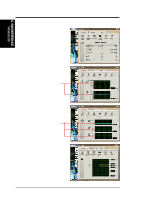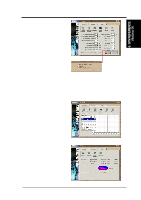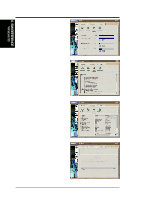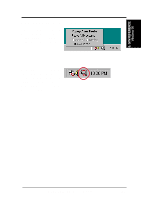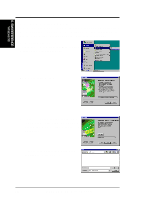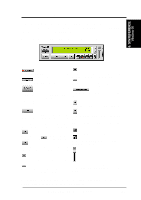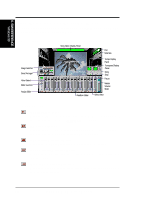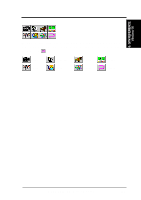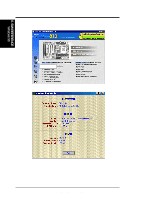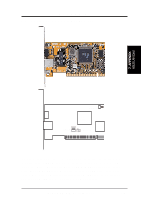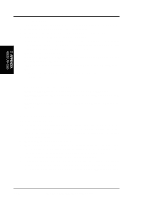Asus E500-CI CUW-RM User Manual - Page 109
Using Yamaha XGstudio Player
 |
View all Asus E500-CI manuals
Add to My Manuals
Save this manual to your list of manuals |
Page 109 highlights
6. S/W REFERENCE Windows 98 6. SOFTWARE REFERENCE 6.4 Using Yamaha XGstudio Player To start the Yamaha XGstudio, click Start, point to Programs, point to YAMAHA XGstudio, and then click XGstudio Player. 6.4.1 Yamaha XGstudio Player Control Panel Closes the player. NOTE: You can also close Designates the song after the song currently the player by pressing +. playing as the new current-play song. Minimizes the player to an icon. Designates the last song in the Play List as the new current-play song. Displays the Set Play List dialog box where you can create a list of songs to play automatically. NOTE: You can also display the Set Play List dialog box by pressing +. Displays the control panel for the Soft Synthesizer features. Speeds up the tempo of the song being played. Loads and plays the MIDO file currently selected in Play List. When all the songs in the Play List have finished, playing stops automatically and the song at the beginning of the list is designated as the current-play song. Slows down the tempo of the song being played. NOTE: The tempo is reset to 0 for each new song. Pauses the playing of a song. Click this button again or click to resume playing. Stops the playing of a song and returns the start-play location to the beginning of the song. Displays the Set Sound Source dialog box. Displays Help. NOTE: You can also display Help by pressing . Designates the first song in the Play List as the new current-play song. Designates the song just before the currently playing song as the new current-play song. Increases/decreases the volume level of the song being played by dragging the slider up/ down. For detailed instructions and references to software and utilities, use the programs' online help and electronic documentations. ASUS CUW-RM User's Manual 109