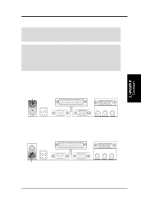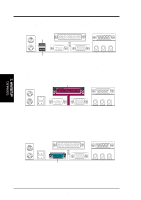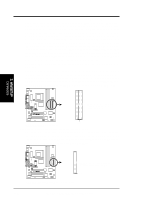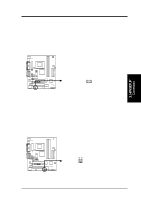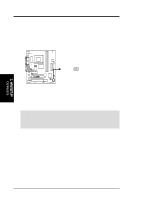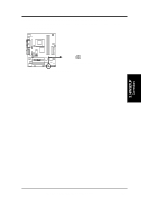Asus E500-CI CUW-RM User Manual - Page 36
Chassis, CPU, & Power Supply Fan Connectors 3-pin CHA_, CPU_, PWR_FAN
 |
View all Asus E500-CI manuals
Add to My Manuals
Save this manual to your list of manuals |
Page 36 highlights
3. HARDWARE SETUP 13) IDE Activity LED Lead (2-pin IDELED) This connector supplies power to the cabinet's IDE activity LED. Read and write activity by devices connected to the Primary or Secondary IDE connectors will cause the LED to light up. CUW-RM ® TIP: If the case-mounted LED does not light, try reversing the 2-pin plug. IDELED CUW-RM IDE Activity LED 14) Chassis,CPU,&PowerSupplyFanConnectors(3-pinCHA_,CPU_,PWR_FAN) These connectors support cooling fans of 350mA (4.2 Watts) or less. Orientate the fans so that the heat sink fins allow airflow to go across the onboard heat sink(s) instead of the expansion slots. Depending on the fan manufacturer, the wiring and plug may be different. The red wire should be positive, while the black should be ground. Connect the fan's plug to the board taking into consideration the polarity of the connector. NOTE: The "Rotation" signal is to be used only by a specially designed fan with rotation signal. The Rotations per Minute (RPM) can be monitored using ASUS PC Probe Utility or Intel LDCM Utility (see section 6. SOFTWARE REFERENCE). WARNING! The CPU and/or motherboard will overheat if there is no airflow across the CPU and onboard heatsinks. Damage may occur to the motherboard and/or the CPU fan if these pins are incorrectly used. These are not jumpers, do not place jumper caps over these pins. 3. H/W SETUP Connectors 36 ASUS CUW-RM User's Manual