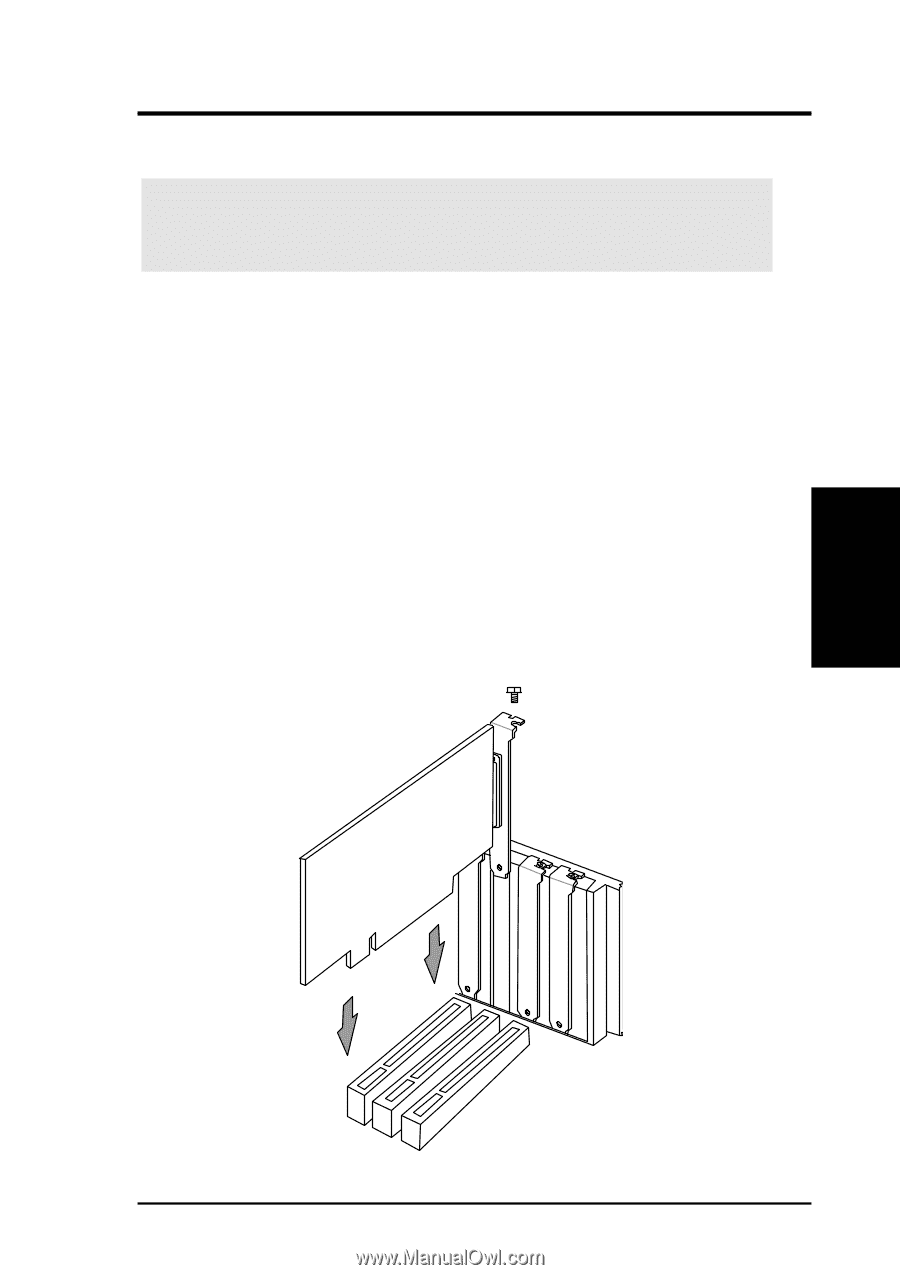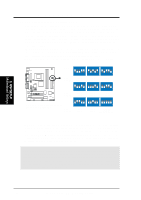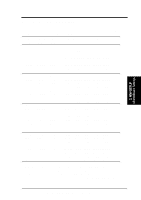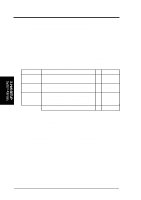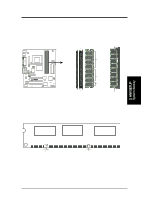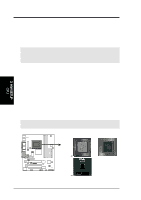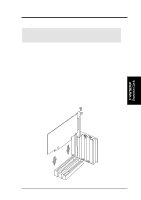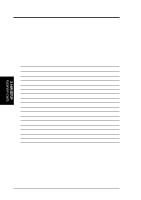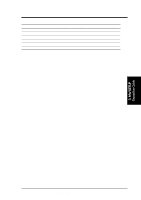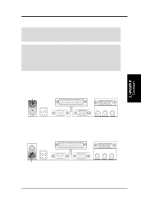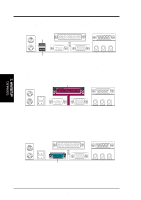Asus E500-CI CUW-RM User Manual - Page 27
Expansion Cards
 |
View all Asus E500-CI manuals
Add to My Manuals
Save this manual to your list of manuals |
Page 27 highlights
3. HARDWARE SETUP 3.7 Expansion Cards WARNING! Make sure that you unplug your power supply when adding or removing expansion cards or other system components. Failure to do so may cause severe damage to both your motherboard and expansion cards. 3.7.1 Expansion Card Installation Procedure 1. Read the documentation for your expansion card and make any necessary hardware or software settings for your expansion card, such as jumpers or switches. 2. Remove your computer system's cover and the bracket plate with screw on the slot you intend to use. Keep the bracket for possible future use. 3. Carefully align the card's connectors and press firmly. 4. Secure the card on the slot with the screw you removed above. 5. Replace the computer system's cover. 6. Set up the BIOS if necessary (such as IRQ xx Used By ISA: Yes in PNP AND PCI SETUP) 7. Install the necessary software drivers for your expansion card. 3. H/W SETUP Expansion Cards ASUS CUW-RM User's Manual 27