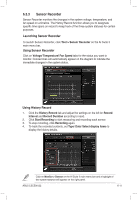Asus ESC500 G2 User Manual - Page 131
MyLogo
 |
View all Asus ESC500 G2 manuals
Add to My Manuals
Save this manual to your list of manuals |
Page 131 highlights
6.3.5 M��y�L��o��g�o MyLogo allows you to customize the boot logo, which is the image that appears on the screen during the Power On Self Tests (POST). Launching ASUS Update To launch MyLogo, click Update > MyLogo on the AI Suite II main menu bar. Select the option that you want to use to update your boot logo, click Next and follow the instructions below. Change the boot logo of a downloaded BIOS file and update (or do not update) this BIOS to the motherboard 1. From the BIOS file field, click Browse to locate the BIOS file. 2. From the Picture File field, click Browse the image for your boot logo, then click Next. ASUS ESC500 G2 6-13

ASUS ESC500 G2
6-13
6.3.5
MyLogo
MyLogo
MyLogo
MyLogo allows you to customize the boot logo, which is the image that appears on
the screen during the Power On Self Tests (POST).
Launching ASUS Update
To launch MyLogo, click
Update > MyLogo
on the AI Suite II main menu bar.
Select the option that you want to use to update your boot logo, click
Next
and
follow the instructions below.
Change the boot logo of a downloaded BIOS file and update (or do not
update) this BIOS to the motherboard
1.
From the
BIOS file
field, click
Browse
to locate the BIOS file.
2.
From the Picture File field, click
Browse the image for your boot logo
, then
click
Next
.